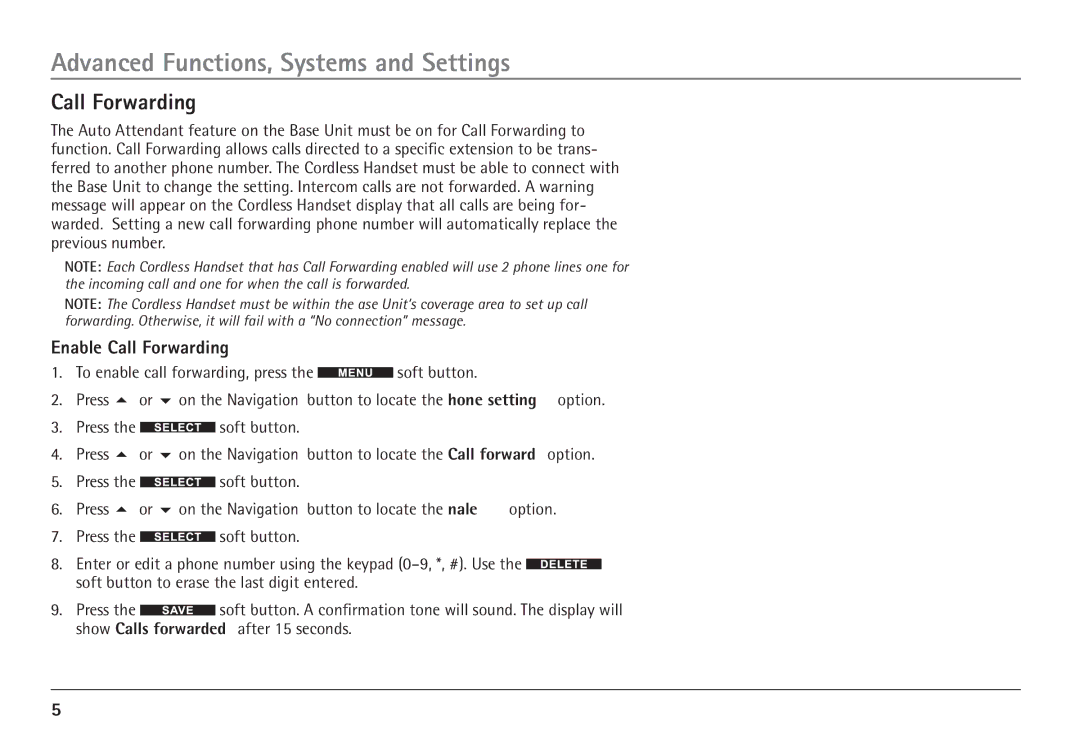Advanced Functions, Systems and Settings
Call Forwarding
The Auto Attendant feature on the Base Unit must be on for Call Forwarding to function. Call Forwarding allows calls directed to a specific extension to be trans- ferred to another phone number. The Cordless Handset must be able to connect with the Base Unit to change the setting. Intercom calls are not forwarded. A warning message will appear on the Cordless Handset display that all calls are being for- warded. Setting a new call forwarding phone number will automatically replace the previous number.
NOTE: Each Cordless Handset that has Call Forwarding enabled will use 2 phone lines; one for the incoming call and one for when the call is forwarded.
NOTE: The Cordless Handset must be within the Base Unit’s coverage area to set up call forwarding. Otherwise, it will fail with a “No connection” message.
Enable Call Forwarding
1.To enable call forwarding, press the ![]() soft button.
soft button.
2.Press 5 or 6 on the Navigation button to locate the “Phone setting” option.
3.Press the ![]() soft button.
soft button.
4.Press 5 or 6 on the Navigation button to locate the “Call forward” option.
5.Press the ![]() soft button.
soft button.
6.Press 5 or 6 on the Navigation button to locate the “Enable” option.
7.Press the ![]() soft button.
soft button.
8.Enter or edit a phone number using the keypad ![]() soft button to erase the last digit entered.
soft button to erase the last digit entered.
9.Press the ![]() soft button. A confirmation tone will sound. The display will show “Calls forwarded” after 15 seconds.
soft button. A confirmation tone will sound. The display will show “Calls forwarded” after 15 seconds.
56