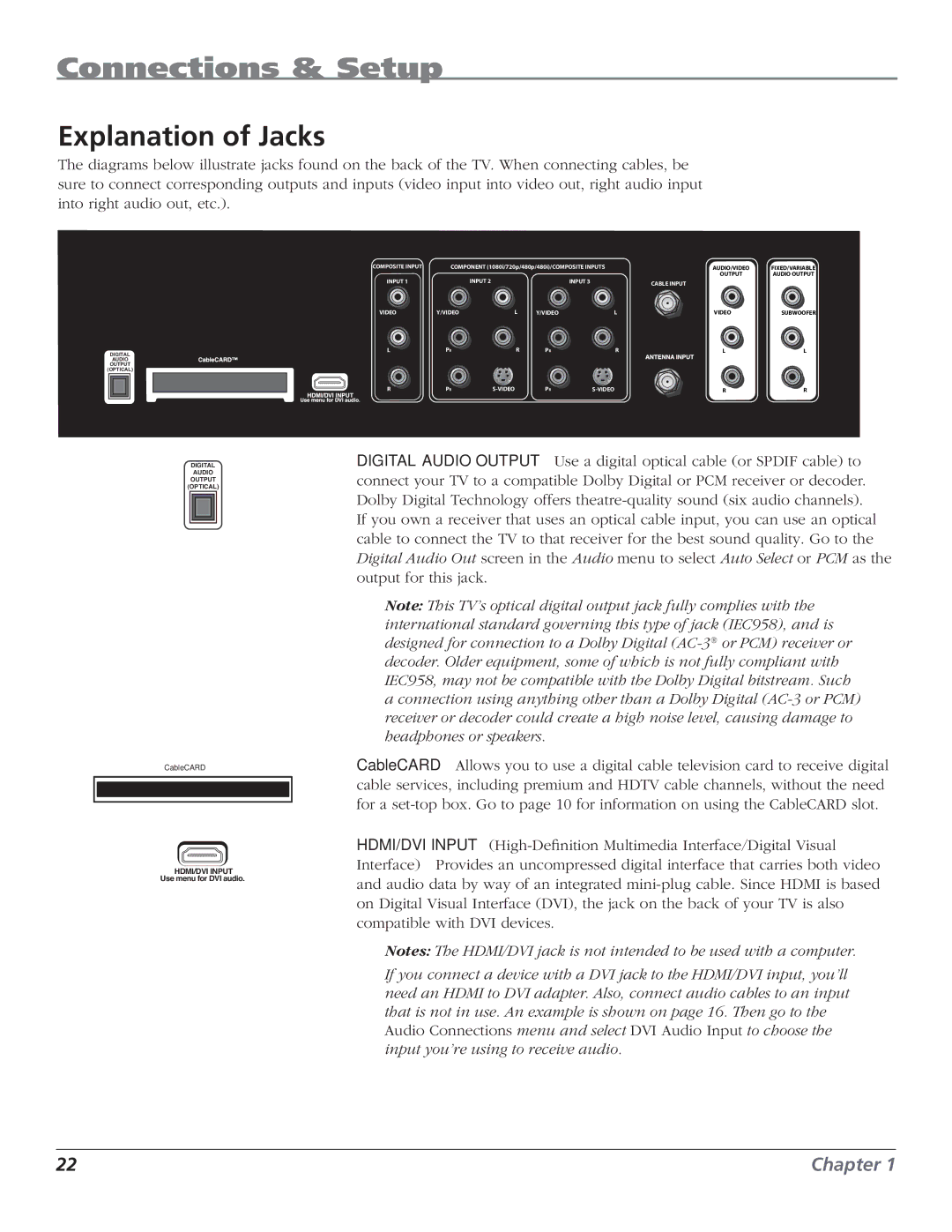Connections & Setup
Explanation of Jacks
The diagrams below illustrate jacks found on the back of the TV. When connecting cables, be sure to connect corresponding outputs and inputs (video input into video out, right audio input into right audio out, etc.).
DIGITAL
AUDIO
OUTPUT
(OPTICAL)
DIGITAL
AUDIO
OUTPUT
(OPTICAL)
CableCARD™
HDMI/DVI INPUT
Use menu for DVI audio.
COMPOSITE INPUT | COMPONENT (1080i/720p/480p/480i)/COMPOSITE INPUTS | AUDIO/VIDEO | FIXED/VARIABLE | |||
|
|
|
|
| OUTPUT | AUDIO OUTPUT |
INPUT 1 |
| INPUT 2 |
| INPUT 3 | CABLE INPUT |
|
|
|
|
|
|
| |
VIDEO | Y/VIDEO | L | Y/VIDEO | L | VIDEO | SUBWOOFER |
L | PB | R | PB | R | L | L |
R | PR | PR | R | R | ||
DIGITAL AUDIO OUTPUT Use a digital optical cable (or SPDIF cable) to connect your TV to a compatible Dolby Digital or PCM receiver or decoder. Dolby Digital Technology offers
If you own a receiver that uses an optical cable input, you can use an optical cable to connect the TV to that receiver for the best sound quality. Go to the Digital Audio Out screen in the Audio menu to select Auto Select or PCM as the output for this jack.
Note: This TV’s optical digital output jack fully complies with the international standard governing this type of jack (IEC958), and is designed for connection to a Dolby Digital
CableCARD Allows you to use a digital cable television card to receive digital cable services, including premium and HDTV cable channels, without the need for a
HDMI/DVI INPUT
Notes: The HDMI/DVI jack is not intended to be used with a computer.
If you connect a device with a DVI jack to the HDMI/DVI input, you’ll need an HDMI to DVI adapter. Also, connect audio cables to an input that is not in use. An example is shown on page 16. Then go to the Audio Connections menu and select DVI Audio Input to choose the input you’re using to receive audio.
22 | Chapter 1 |