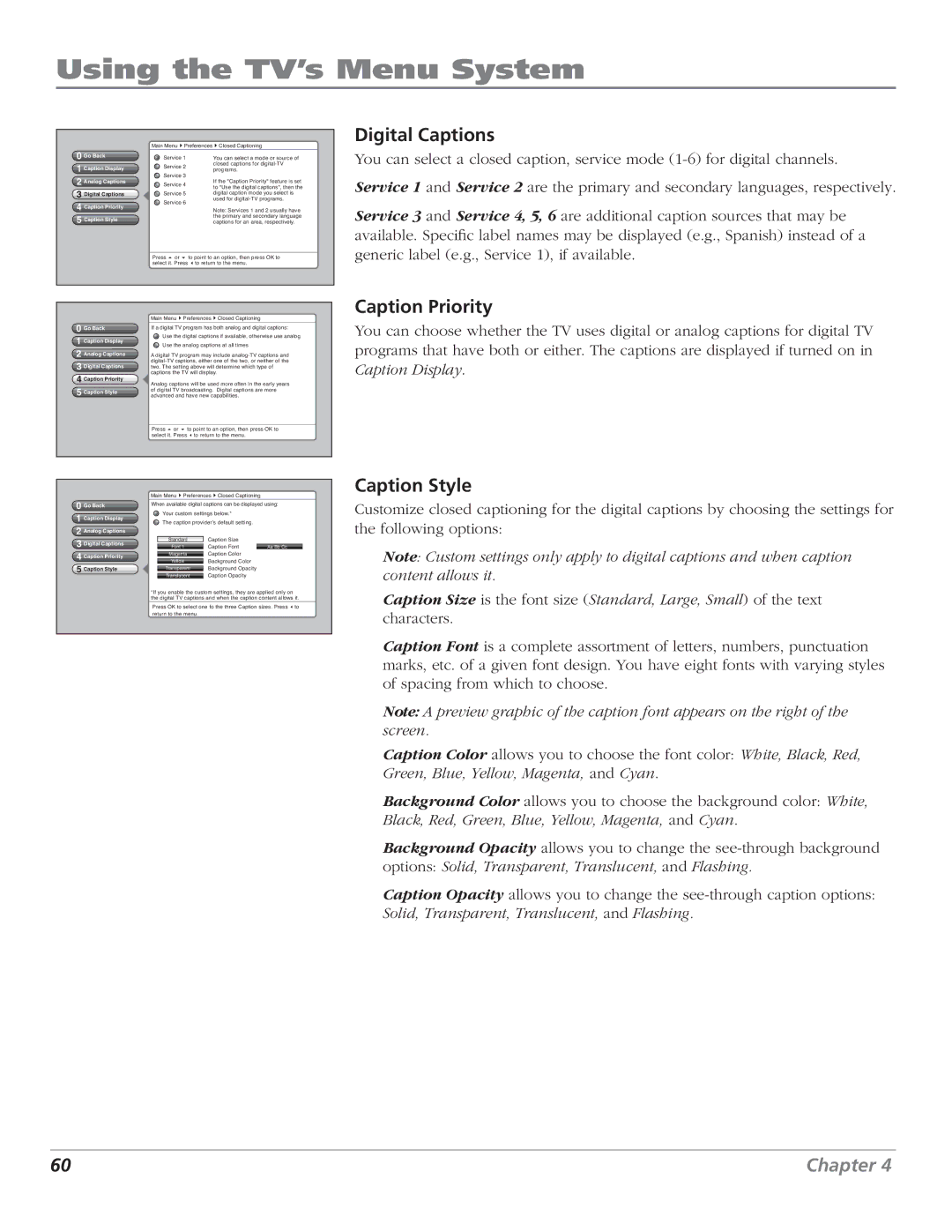Using the TV’s Menu System
|
|
| Main Menu4Preferences4Closed Captioning |
| ||
| 0 Go Back |
| Service 1 | You can select a mode or source of | ||
|
|
| Service 2 | closed captions for | ||
| 1 Caption Display |
| programs. | |||
|
| Service 3 | ||||
| 2 Analog Captions |
| If the "Caption Priority" feature is set | |||
|
| Service 4 | ||||
| 3 Digital Captions |
|
| to "Use the digital captions", then the | ||
|
| Service 5 | digital caption mode you select is | |||
| 4 Caption Priority |
| Service 6 | used for | ||
|
| Note: Services 1 and 2 usually have | ||||
|
|
| ||||
| 5 Caption Style |
|
| the primary and secondary language | ||
|
|
| captions for an area, respectively. | |||
|
|
|
|
|
|
|
|
|
| Press 5 or 6 to point to an option, then press OK to | |||
|
|
| select it. Press 3to return to the menu. | |||
|
|
|
|
|
| |
|
|
|
|
|
|
|
|
|
| Main Menu4Preferences4Closed Captioning |
| ||
| 0 Go Back |
| If a digital TV program has both analog and digital captions: | |||
| 1 Caption Display |
| Use the digital captions if available, otherwise use analog | |||
|
| Use the analog captions at all times | ||||
| 2 Analog Captions |
| A digital TV program may include | |||
| 3 Digital Captions |
| ||||
|
| two. The setting above will determine which type of | ||||
| 4 Caption Priority |
| captions the TV will display. | |||
|
| Analog captions will be used more often in the early years | ||||
|
|
| ||||
| 5 Caption Style |
| of digital TV broadcasting. Digital captions are more | |||
|
| advanced and have new capabilities. | ||||
Press 5 or 6 to point to an option, then press OK to select it. Press 3to return to the menu.
Digital Captions
You can select a closed caption, service mode
Service 1 and Service 2 are the primary and secondary languages, respectively.
Service 3 and Service 4, 5, 6 are additional caption sources that may be available. Specific label names may be displayed (e.g., Spanish) instead of a generic label (e.g., Service 1), if available.
Caption Priority
You can choose whether the TV uses digital or analog captions for digital TV programs that have both or either. The captions are displayed if turned on in Caption Display.
0Go Back
1Caption Display
2Analog Captions
3Digital Captions
4Caption Priority
5Caption Style
Main Menu4Preferences4Closed Captioning
When available digital captions can be displayed using:
![]() Your custom settings below.*
Your custom settings below.*
![]() The caption providerʼs default setting.
The caption providerʼs default setting.
Standard | Caption Size |
|
| Caption Font |
|
Font 1 | Aa Bb Cc | |
Magenta | Caption Color |
|
| Background Color |
|
Yellow |
| |
| Background Opacity |
|
Transparent |
| |
| Caption Opacity |
|
Translucent |
|
*If you enable the custom settings, they are applied only on the digital TV captions and when the caption content allows it.
Press OK to select one fo the three Caption sizes. Press 3to return to the menu.
Caption Style
Customize closed captioning for the digital captions by choosing the settings for the following options:
Note: Custom settings only apply to digital captions and when caption content allows it.
Caption Size is the font size (Standard, Large, Small) of the text characters.
Caption Font is a complete assortment of letters, numbers, punctuation marks, etc. of a given font design. You have eight fonts with varying styles of spacing from which to choose.
Note: A preview graphic of the caption font appears on the right of the screen.
Caption Color allows you to choose the font color: White, Black, Red, Green, Blue, Yellow, Magenta, and Cyan.
Background Color allows you to choose the background color: White, Black, Red, Green, Blue, Yellow, Magenta, and Cyan.
Background Opacity allows you to change the
Caption Opacity allows you to change the
60 | Chapter 4 |