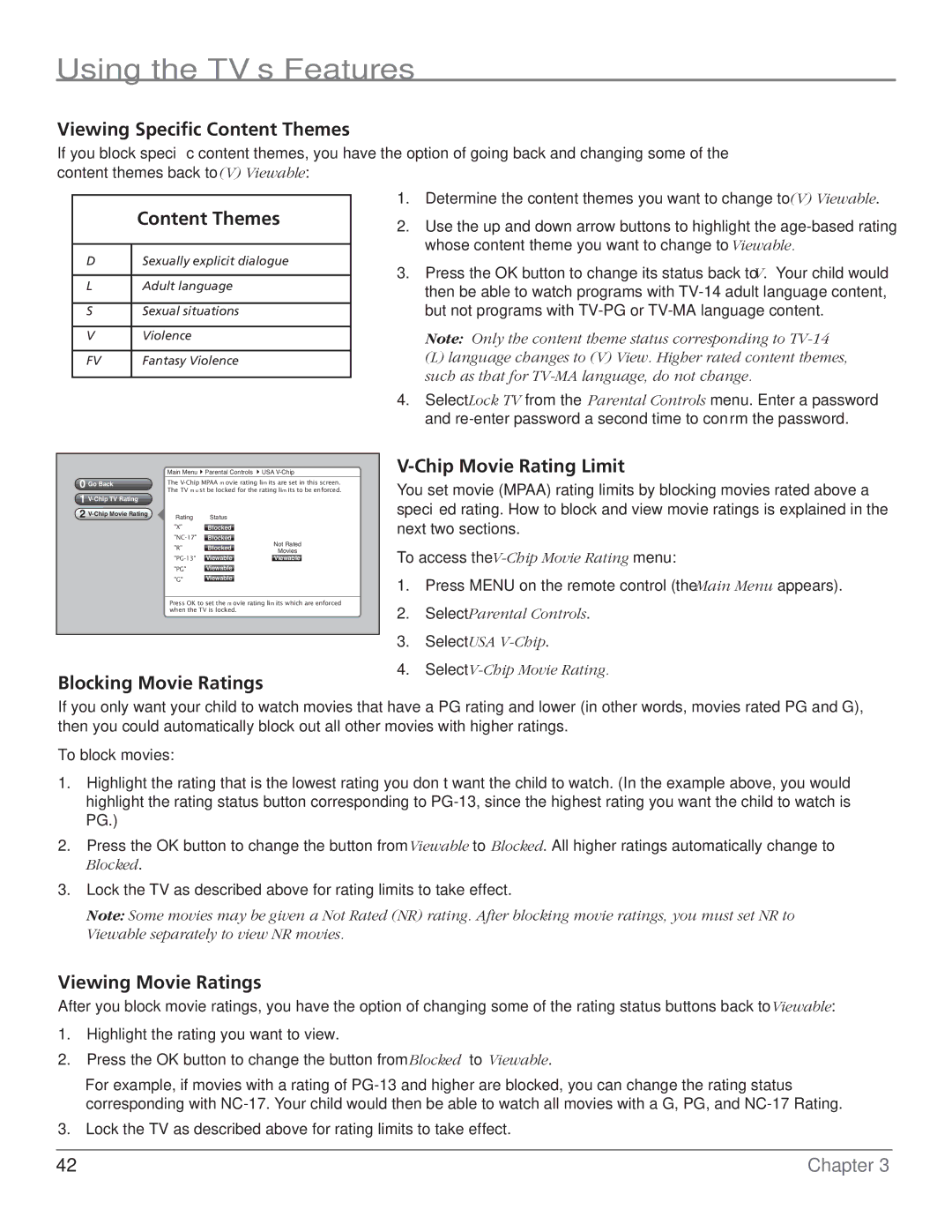Using the TV’s Features
Viewing Specific Content Themes
If you block specific content themes, you have the option of going back and changing some of the content themes back to (V) Viewable:
| Content Themes |
|
|
D | Sexually explicit dialogue |
|
|
L | Adult language |
|
|
S | Sexual situations |
|
|
V | Violence |
|
|
FV | Fantasy Violence |
|
|
1.Determine the content themes you want to change to (V) Viewable.
2.Use the up and down arrow buttons to highlight the
3.Press the OK button to change its status back to V. Your child would then be able to watch programs with
Note: Only the content theme status corresponding to
(L) language changes to (V) View. Higher rated content themes, such as that for
4.Select Lock TV from the Parental Controls menu. Enter a password and
0 Go Back
1 V-Chip TV Rating
2 V-Chip Movie Rating
Main Menu4Parental Controls 4USA
The
Rating | Status | Blocked B | B | B | ||
"X" |
|
|
|
|
|
|
Blocked |
|
|
|
|
| |
|
|
|
|
|
| |
Blocked |
| Not Rated |
| |||
|
|
|
| |||
"R" | Blocked |
| Movies |
|
|
|
|
|
|
|
| ||
Viewable |
| Viewable |
|
| ||
|
|
|
|
|
|
|
"PG" | Viewable |
|
|
|
|
|
|
|
|
|
|
|
|
"G" | Viewable |
|
|
|
|
|
|
|
|
|
|
| |
Press OK to set the movie rating limits which are enforced when the TV is locked.
V-Chip Movie Rating Limit
You set movie (MPAA) rating limits by blocking movies rated above a specified rating. How to block and view movie ratings is explained in the next two sections.
To access the
1.Press MENU on the remote control (the Main Menu appears).
2.Select Parental Controls.
3.Select USA
4.Select
Blocking Movie Ratings
If you only want your child to watch movies that have a PG rating and lower (in other words, movies rated PG and G), then you could automatically block out all other movies with higher ratings.
To block movies:
1.Highlight the rating that is the lowest rating you don’t want the child to watch. (In the example above, you would highlight the rating status button corresponding to
2.Press the OK button to change the button from Viewable to Blocked. All higher ratings automatically change to Blocked.
3.Lock the TV as described above for rating limits to take effect.
Note: Some movies may be given a Not Rated (NR) rating. After blocking movie ratings, you must set NR to Viewable separately to view NR movies.
Viewing Movie Ratings
After you block movie ratings, you have the option of changing some of the rating status buttons back to Viewable:
1.Highlight the rating you want to view.
2.Press the OK button to change the button from Blocked to Viewable.
For example, if movies with a rating of
3.Lock the TV as described above for rating limits to take effect.
42 | Chapter 3 |