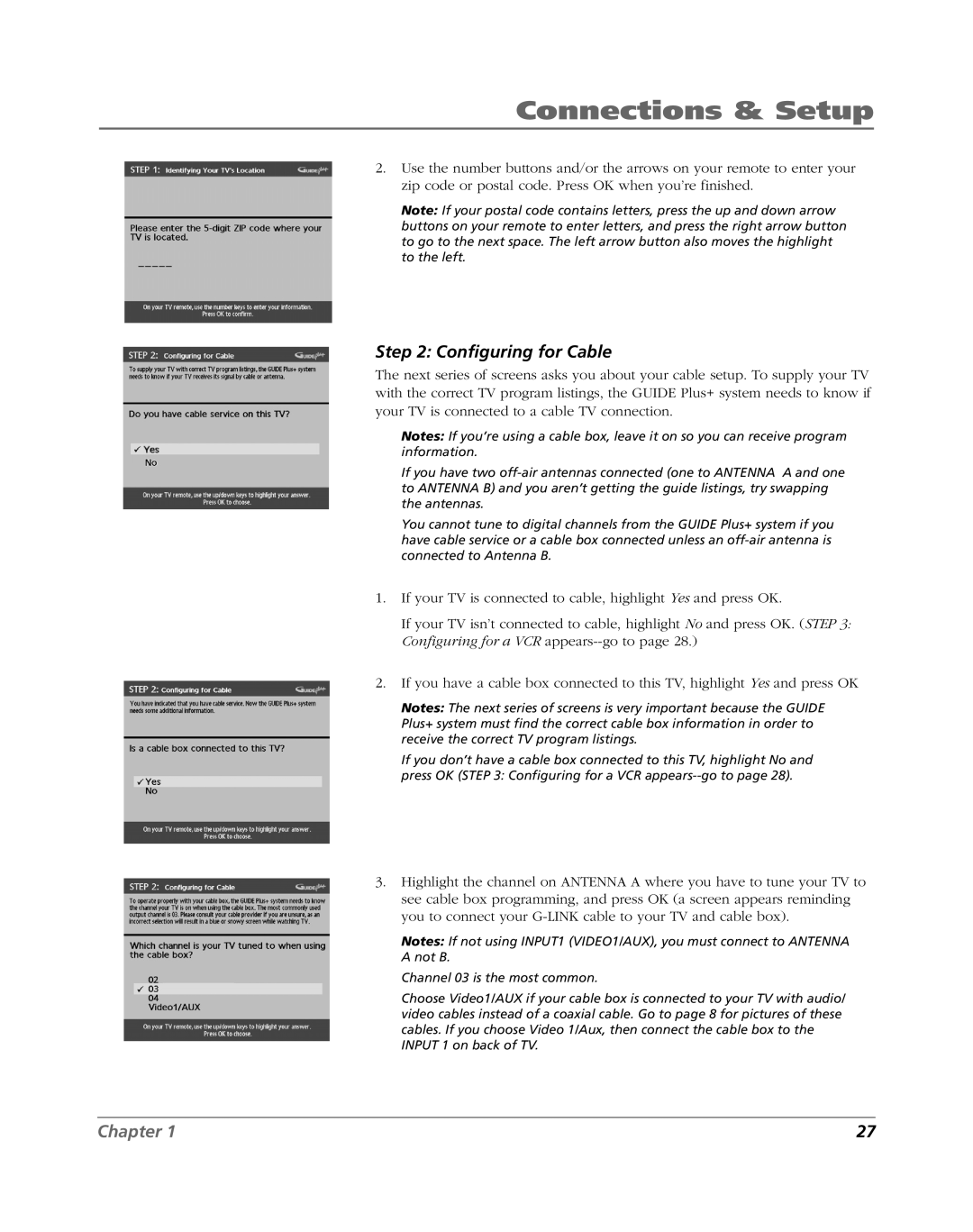HDLP61 specifications
The RCA HDLP61 is a high-definition rear-projection television that was introduced in the early 2000s, capturing the attention of consumers seeking a balance between performance and affordability in large screen televisions. With its sleek design and impressive specifications, the HDLP61 quickly became a popular choice for home entertainment.One of the primary features of the RCA HDLP61 is its substantial 61-inch screen, which allows for an immersive viewing experience. The television utilizes DLP (Digital Light Processing) technology, a key aspect that contributes to its high-quality picture display. DLP technology relies on a digital micromirror device (DMD) to reflect light and create images, which results in vibrant colors and sharp details. This technology also minimizes the risk of image burn-in that can be a concern with other display types such as CRT and plasma.
The HDLP61 supports a native resolution of 720p, providing clear and crisp images that enhance the viewing of high-definition content. Additionally, it is compatible with 1080p signals, making it a flexible choice for various types of media sources, including cable, satellite, and Blu-ray players. The television also features a 16:9 aspect ratio, which aligns perfectly with modern high-definition content.
In terms of connectivity, the RCA HDLP61 is equipped with multiple input options, including HDMI, component, and S-Video ports, allowing users to connect various devices such as gaming consoles, DVD players, and streaming devices with ease. This versatility ensures that users can enjoy a wide range of entertainment options on the large screen.
Another notable characteristic of the HDLP61 is its built-in audio system, which includes speakers that deliver decent sound quality, complementing the visual experience. However, audiophiles may opt to connect external sound systems for a more robust audio experience.
The RCA HDLP61 is also designed with user-friendly controls and features, including an intuitive on-screen menu that makes navigating settings a breeze. The television also includes features such as adjustable brightness, contrast, and color settings, allowing users to customize their viewing experience according to personal preference.
Overall, the RCA HDLP61 stands out in the realm of rear-projection televisions because of its combination of advanced DLP technology, vast connectivity options, and user-friendly design. It continues to be remembered as a budget-friendly option that delivered good performance during its time in the consumer electronics market.