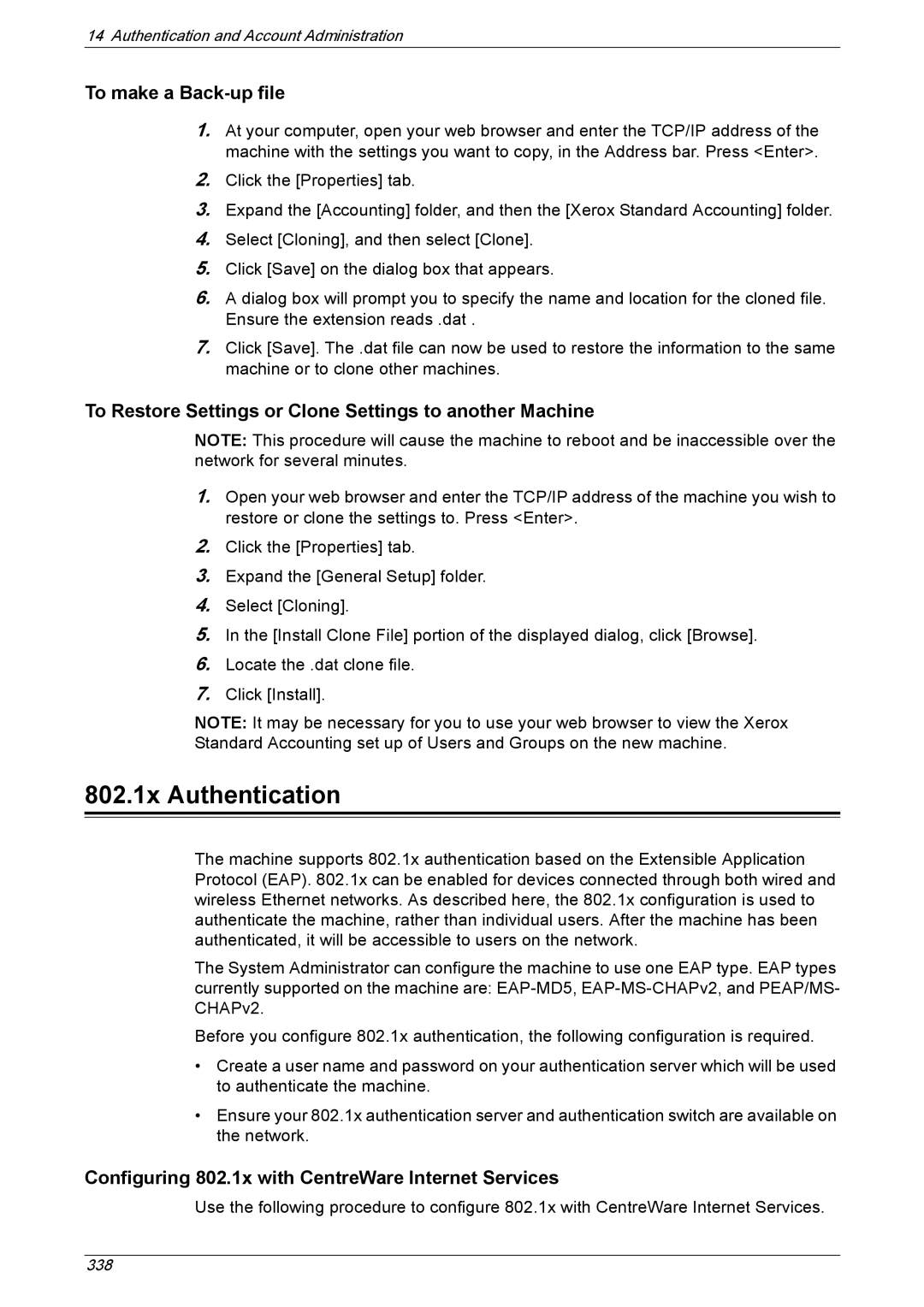14 Authentication and Account Administration
To make a Back-up file
1.At your computer, open your web browser and enter the TCP/IP address of the machine with the settings you want to copy, in the Address bar. Press <Enter>.
2.Click the [Properties] tab.
3.Expand the [Accounting] folder, and then the [Xerox Standard Accounting] folder.
4.Select [Cloning], and then select [Clone].
5.Click [Save] on the dialog box that appears.
6.A dialog box will prompt you to specify the name and location for the cloned file. Ensure the extension reads .dat .
7.Click [Save]. The .dat file can now be used to restore the information to the same machine or to clone other machines.
To Restore Settings or Clone Settings to another Machine
NOTE: This procedure will cause the machine to reboot and be inaccessible over the network for several minutes.
1.Open your web browser and enter the TCP/IP address of the machine you wish to restore or clone the settings to. Press <Enter>.
2.Click the [Properties] tab.
3.Expand the [General Setup] folder.
4.Select [Cloning].
5.In the [Install Clone File] portion of the displayed dialog, click [Browse].
6.Locate the .dat clone file.
7.Click [Install].
NOTE: It may be necessary for you to use your web browser to view the Xerox Standard Accounting set up of Users and Groups on the new machine.
802.1x Authentication
The machine supports 802.1x authentication based on the Extensible Application Protocol (EAP). 802.1x can be enabled for devices connected through both wired and wireless Ethernet networks. As described here, the 802.1x configuration is used to authenticate the machine, rather than individual users. After the machine has been authenticated, it will be accessible to users on the network.
The System Administrator can configure the machine to use one EAP type. EAP types currently supported on the machine are:
Before you configure 802.1x authentication, the following configuration is required.
•Create a user name and password on your authentication server which will be used to authenticate the machine.
•Ensure your 802.1x authentication server and authentication switch are available on the network.
Configuring 802.1x with CentreWare Internet Services
Use the following procedure to configure 802.1x with CentreWare Internet Services.
338