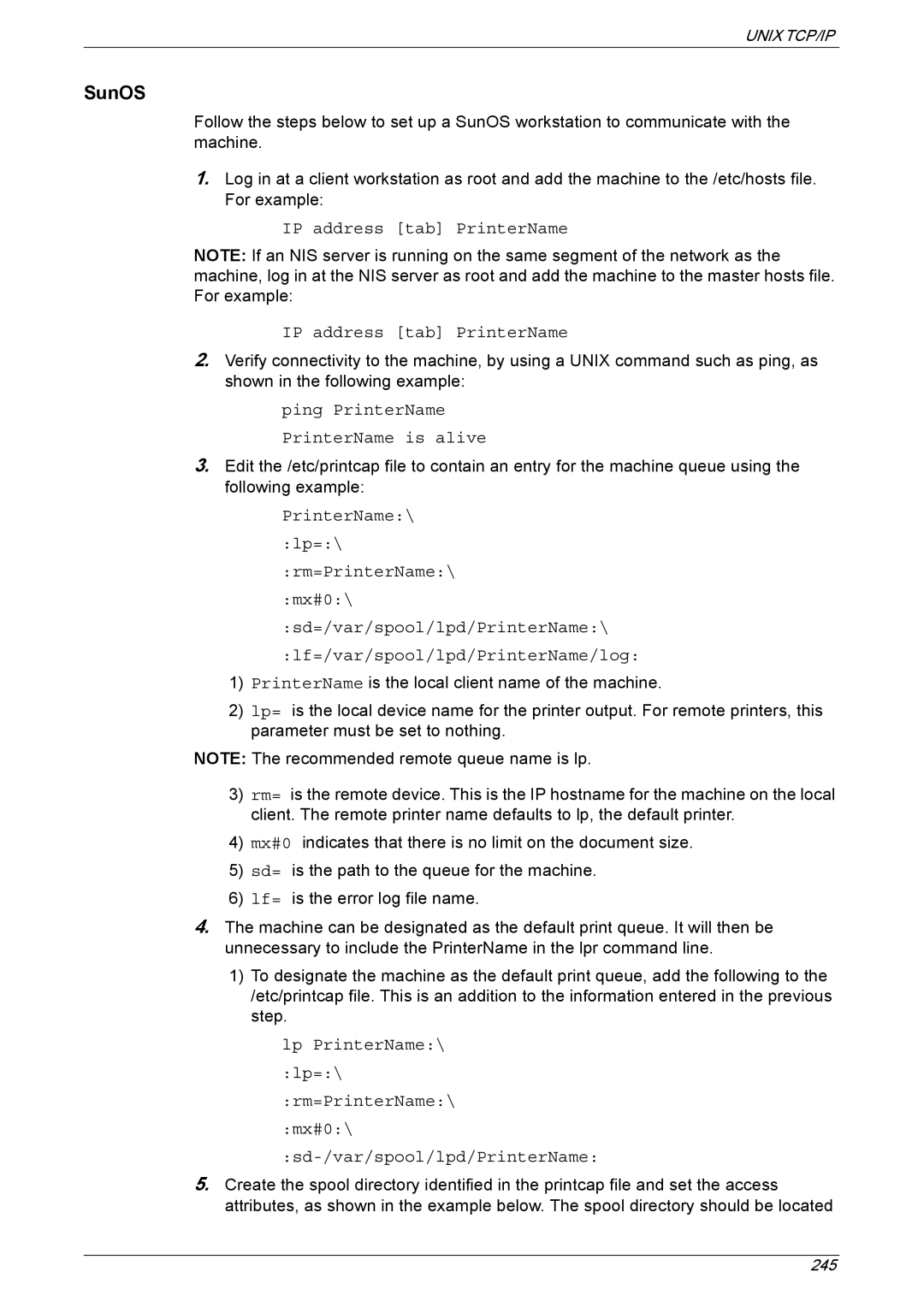UNIX TCP/IP
SunOS
Follow the steps below to set up a SunOS workstation to communicate with the machine.
1.Log in at a client workstation as root and add the machine to the /etc/hosts file. For example:
IP address [tab] PrinterName
NOTE: If an NIS server is running on the same segment of the network as the machine, log in at the NIS server as root and add the machine to the master hosts file. For example:
IP address [tab] PrinterName
2.Verify connectivity to the machine, by using a UNIX command such as ping, as shown in the following example:
ping PrinterName
PrinterName is alive
3.Edit the /etc/printcap file to contain an entry for the machine queue using the following example:
PrinterName:\
:lp=:\
:rm=PrinterName:\
:mx#0:\
:sd=/var/spool/lpd/PrinterName:\
:lf=/var/spool/lpd/PrinterName/log:
1)PrinterName is the local client name of the machine.
2)lp= is the local device name for the printer output. For remote printers, this parameter must be set to nothing.
NOTE: The recommended remote queue name is lp.
3)rm= is the remote device. This is the IP hostname for the machine on the local client. The remote printer name defaults to lp, the default printer.
4)mx#0 indicates that there is no limit on the document size.
5)sd= is the path to the queue for the machine.
6)lf= is the error log file name.
4.The machine can be designated as the default print queue. It will then be unnecessary to include the PrinterName in the lpr command line.
1)To designate the machine as the default print queue, add the following to the /etc/printcap file. This is an addition to the information entered in the previous step.
lp PrinterName:\
:lp=:\
:rm=PrinterName:\
:mx#0:\
5.Create the spool directory identified in the printcap file and set the access attributes, as shown in the example below. The spool directory should be located
245