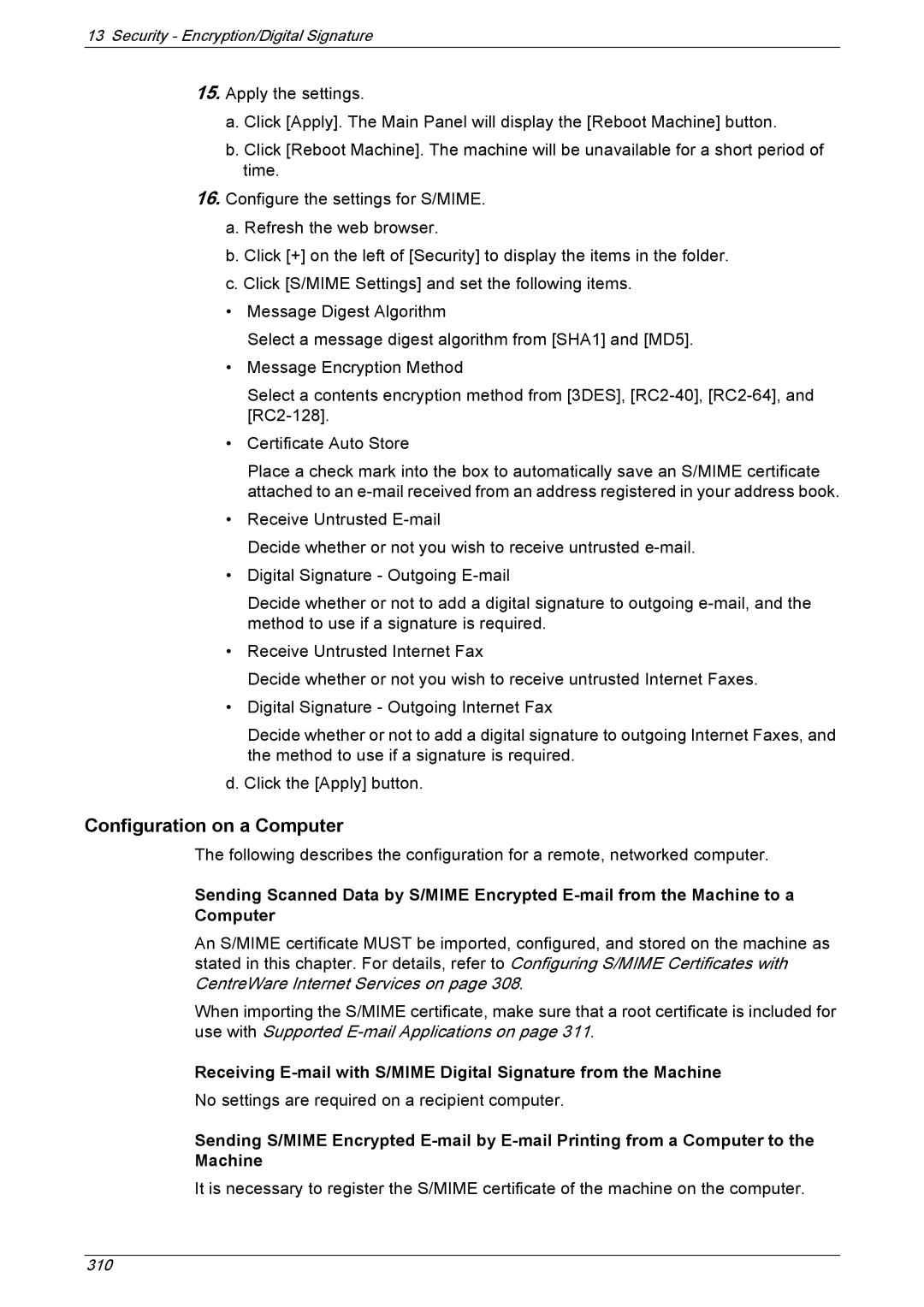13Security - Encryption/Digital Signature
15.Apply the settings.
a.Click [Apply]. The Main Panel will display the [Reboot Machine] button.
b.Click [Reboot Machine]. The machine will be unavailable for a short period of time.
16.Configure the settings for S/MIME.
a.Refresh the web browser.
b.Click [+] on the left of [Security] to display the items in the folder.
c.Click [S/MIME Settings] and set the following items.
•Message Digest Algorithm
Select a message digest algorithm from [SHA1] and [MD5].
•Message Encryption Method
Select a contents encryption method from [3DES],
•Certificate Auto Store
Place a check mark into the box to automatically save an S/MIME certificate attached to an
•Receive Untrusted
Decide whether or not you wish to receive untrusted
•Digital Signature - Outgoing
Decide whether or not to add a digital signature to outgoing
•Receive Untrusted Internet Fax
Decide whether or not you wish to receive untrusted Internet Faxes.
•Digital Signature - Outgoing Internet Fax
Decide whether or not to add a digital signature to outgoing Internet Faxes, and the method to use if a signature is required.
d. Click the [Apply] button.
Configuration on a Computer
The following describes the configuration for a remote, networked computer.
Sending Scanned Data by S/MIME Encrypted
An S/MIME certificate MUST be imported, configured, and stored on the machine as stated in this chapter. For details, refer to Configuring S/MIME Certificates with CentreWare Internet Services on page 308.
When importing the S/MIME certificate, make sure that a root certificate is included for use with Supported
Receiving
No settings are required on a recipient computer.
Sending S/MIME Encrypted
It is necessary to register the S/MIME certificate of the machine on the computer.
310