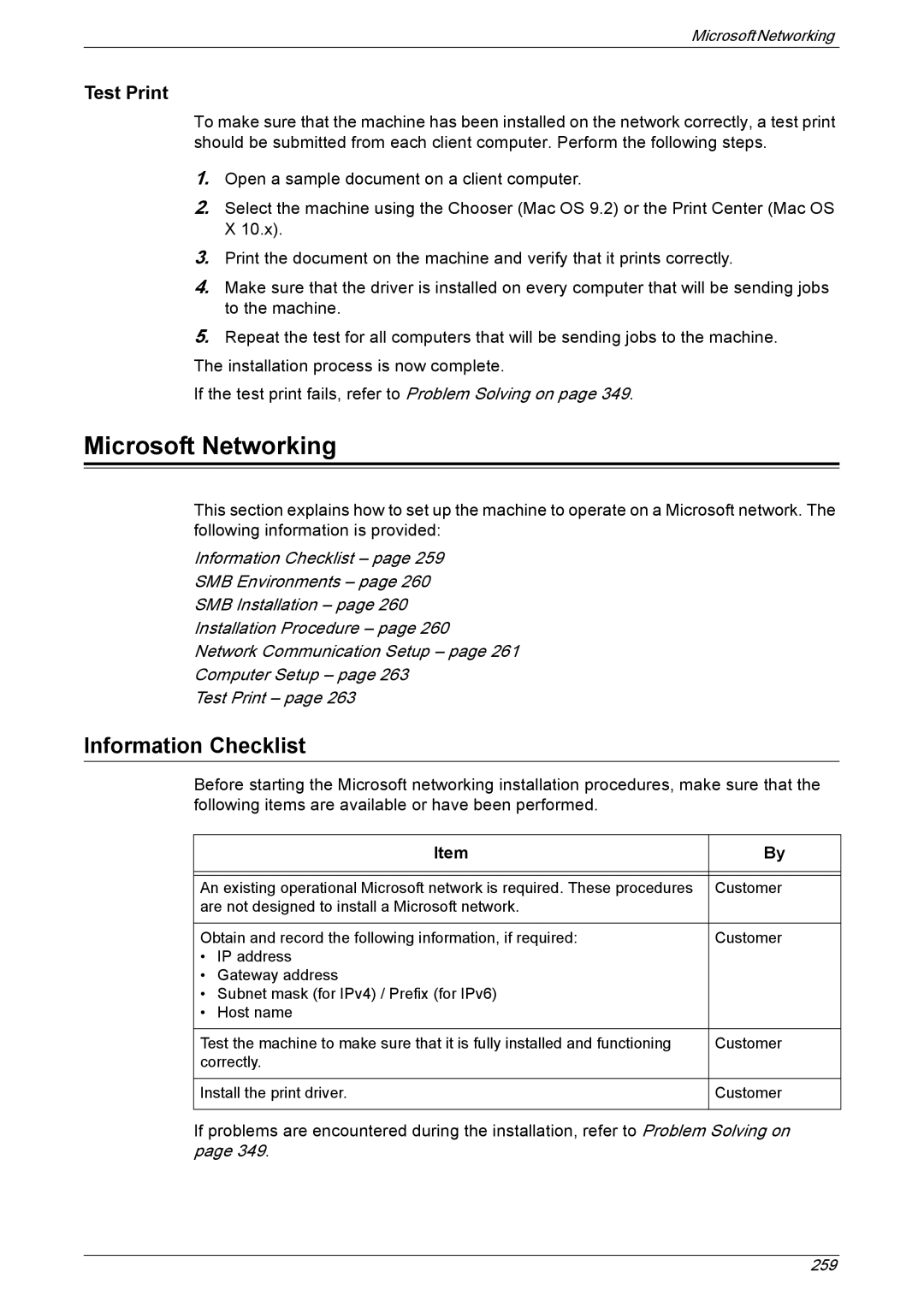Microsoft Networking
Test Print
To make sure that the machine has been installed on the network correctly, a test print should be submitted from each client computer. Perform the following steps.
1.Open a sample document on a client computer.
2.Select the machine using the Chooser (Mac OS 9.2) or the Print Center (Mac OS X 10.x).
3.Print the document on the machine and verify that it prints correctly.
4.Make sure that the driver is installed on every computer that will be sending jobs to the machine.
5.Repeat the test for all computers that will be sending jobs to the machine.
The installation process is now complete.
If the test print fails, refer to Problem Solving on page 349.
Microsoft Networking
This section explains how to set up the machine to operate on a Microsoft network. The following information is provided:
Information Checklist – page 259
SMB Environments – page 260
SMB Installation – page 260
Installation Procedure – page 260
Network Communication Setup – page 261
Computer Setup – page 263
Test Print – page 263
Information Checklist
Before starting the Microsoft networking installation procedures, make sure that the following items are available or have been performed.
| Item | By |
|
| |
|
| |
An existing operational Microsoft network is required. These procedures | Customer | |
are not designed to install a Microsoft network. |
| |
|
| |
Obtain and record the following information, if required: | Customer | |
• | IP address |
|
• | Gateway address |
|
• Subnet mask (for IPv4) / Prefix (for IPv6) |
| |
• | Host name |
|
|
| |
Test the machine to make sure that it is fully installed and functioning | Customer | |
correctly. |
| |
|
| |
Install the print driver. | Customer | |
|
|
|
If problems are encountered during the installation, refer to Problem Solving on page 349.
259