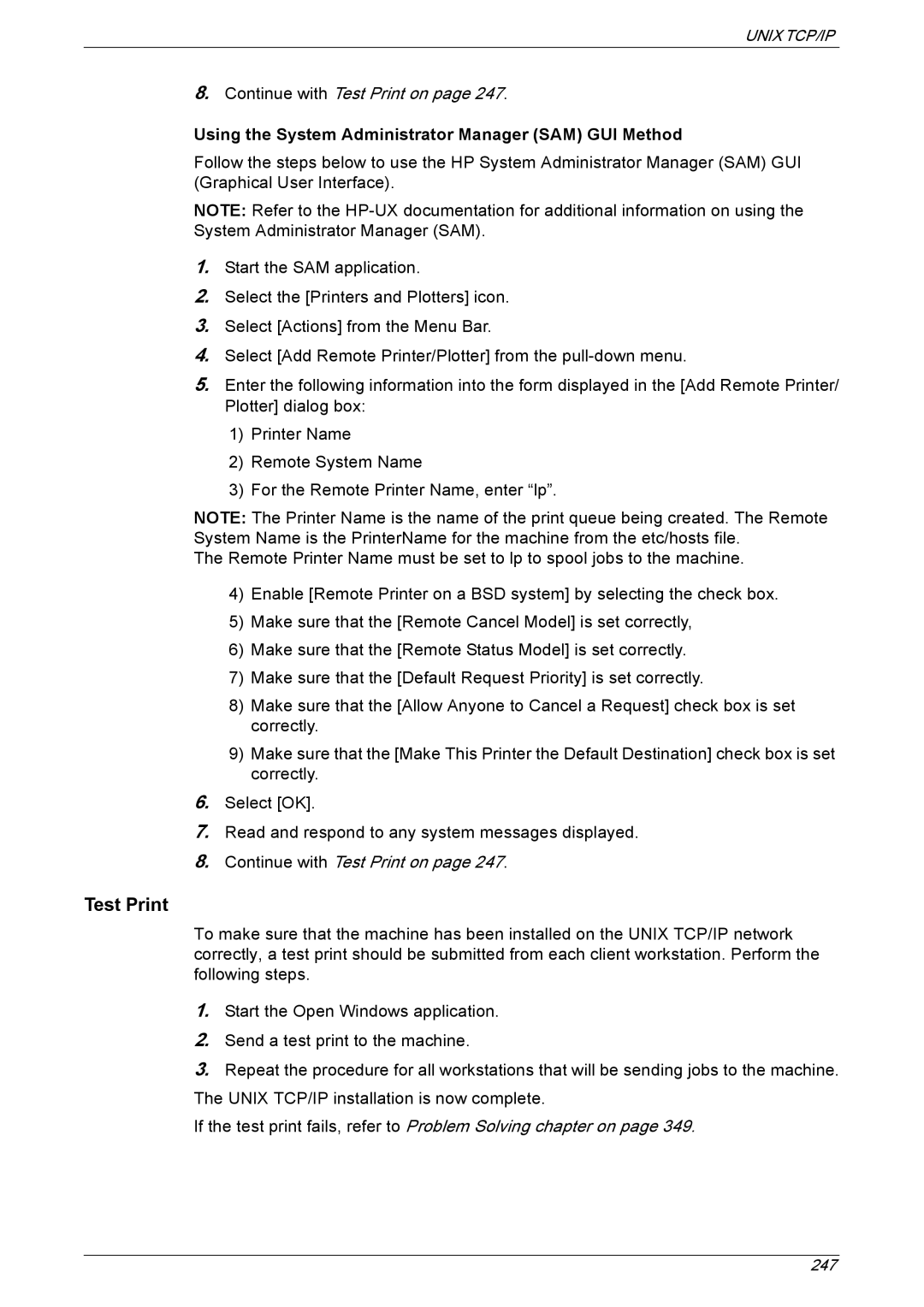UNIX TCP/IP
8.Continue with Test Print on page 247.
Using the System Administrator Manager (SAM) GUI Method
Follow the steps below to use the HP System Administrator Manager (SAM) GUI (Graphical User Interface).
NOTE: Refer to the
1.Start the SAM application.
2.Select the [Printers and Plotters] icon.
3.Select [Actions] from the Menu Bar.
4.Select [Add Remote Printer/Plotter] from the
5.Enter the following information into the form displayed in the [Add Remote Printer/ Plotter] dialog box:
1)Printer Name
2)Remote System Name
3)For the Remote Printer Name, enter “lp”.
NOTE: The Printer Name is the name of the print queue being created. The Remote System Name is the PrinterName for the machine from the etc/hosts file.
The Remote Printer Name must be set to lp to spool jobs to the machine.
4)Enable [Remote Printer on a BSD system] by selecting the check box.
5)Make sure that the [Remote Cancel Model] is set correctly,
6)Make sure that the [Remote Status Model] is set correctly.
7)Make sure that the [Default Request Priority] is set correctly.
8)Make sure that the [Allow Anyone to Cancel a Request] check box is set correctly.
9)Make sure that the [Make This Printer the Default Destination] check box is set correctly.
6.Select [OK].
7.Read and respond to any system messages displayed.
8.Continue with Test Print on page 247.
Test Print
To make sure that the machine has been installed on the UNIX TCP/IP network correctly, a test print should be submitted from each client workstation. Perform the following steps.
1.Start the Open Windows application.
2.Send a test print to the machine.
3.Repeat the procedure for all workstations that will be sending jobs to the machine. The UNIX TCP/IP installation is now complete.
If the test print fails, refer to Problem Solving chapter on page 349.
247