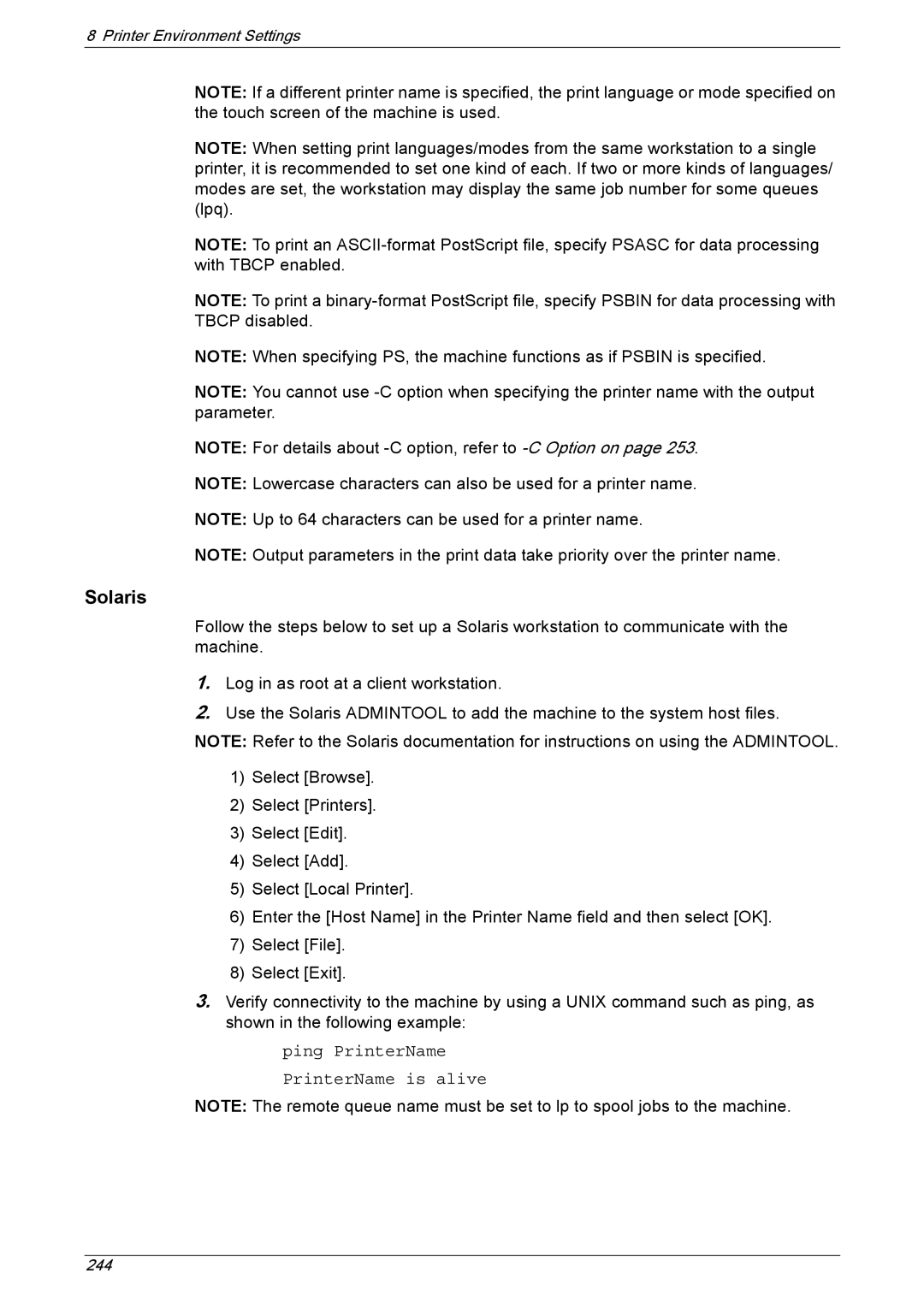8 Printer Environment Settings
NOTE: If a different printer name is specified, the print language or mode specified on the touch screen of the machine is used.
NOTE: When setting print languages/modes from the same workstation to a single printer, it is recommended to set one kind of each. If two or more kinds of languages/ modes are set, the workstation may display the same job number for some queues (lpq).
NOTE: To print an
NOTE: To print a
NOTE: When specifying PS, the machine functions as if PSBIN is specified.
NOTE: You cannot use
NOTE: For details about
NOTE: Lowercase characters can also be used for a printer name.
NOTE: Up to 64 characters can be used for a printer name.
NOTE: Output parameters in the print data take priority over the printer name.
Solaris
Follow the steps below to set up a Solaris workstation to communicate with the machine.
1.Log in as root at a client workstation.
2.Use the Solaris ADMINTOOL to add the machine to the system host files. NOTE: Refer to the Solaris documentation for instructions on using the ADMINTOOL.
1)Select [Browse].
2)Select [Printers].
3)Select [Edit].
4)Select [Add].
5)Select [Local Printer].
6)Enter the [Host Name] in the Printer Name field and then select [OK].
7)Select [File].
8)Select [Exit].
3.Verify connectivity to the machine by using a UNIX command such as ping, as shown in the following example:
ping PrinterName
PrinterName is alive
NOTE: The remote queue name must be set to lp to spool jobs to the machine.
244