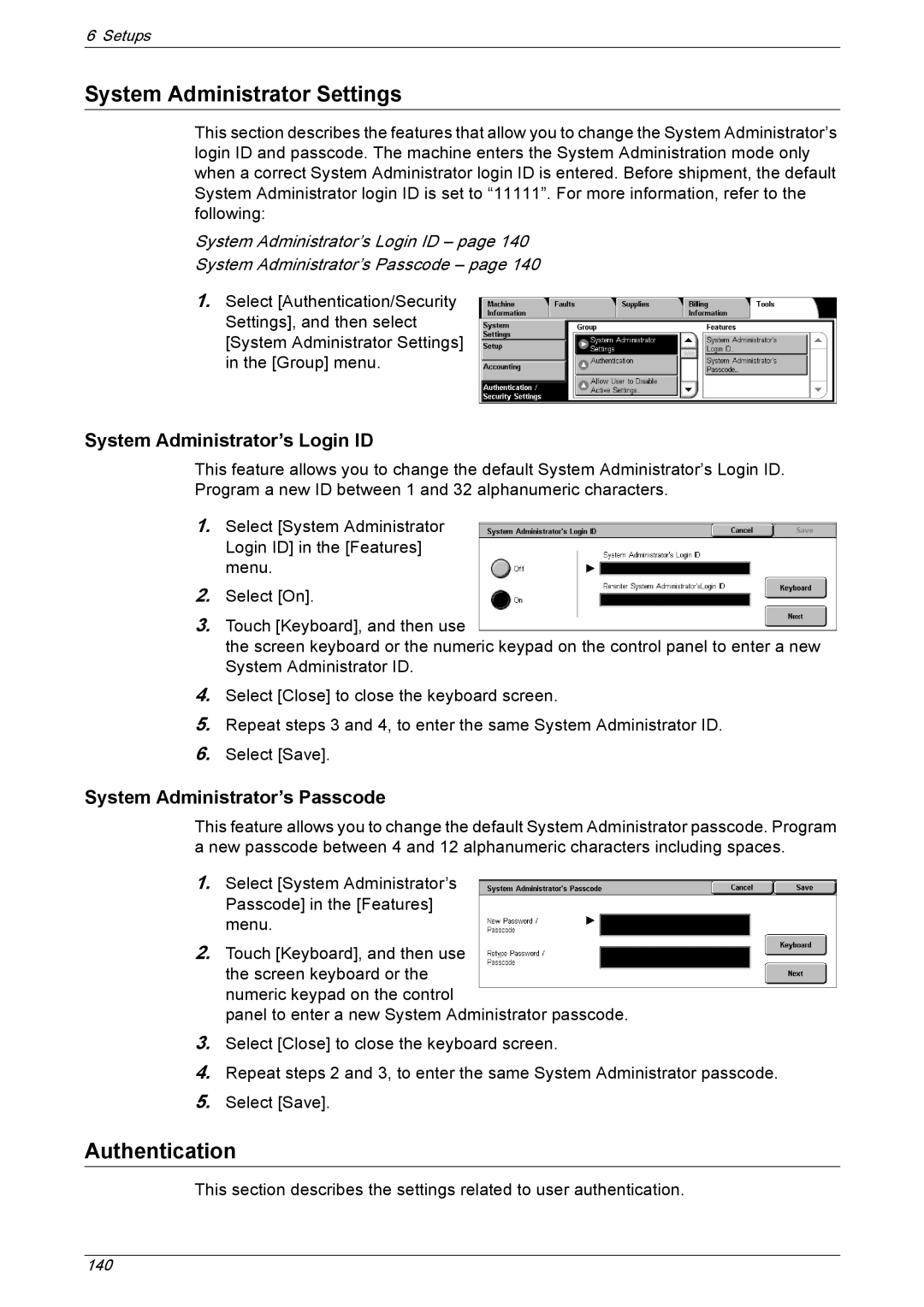6 Setups
System Administrator Settings
This section describes the features that allow you to change the System Administrator’s login ID and passcode. The machine enters the System Administration mode only when a correct System Administrator login ID is entered. Before shipment, the default System Administrator login ID is set to “11111”. For more information, refer to the following:
System Administrator’s Login ID – page 140
System Administrator’s Passcode – page 140
1.Select [Authentication/Security Settings], and then select [System Administrator Settings] in the [Group] menu.
System Administrator’s Login ID
This feature allows you to change the default System Administrator’s Login ID. Program a new ID between 1 and 32 alphanumeric characters.
1.Select [System Administrator Login ID] in the [Features] menu.
2.Select [On].
3.Touch [Keyboard], and then use
the screen keyboard or the numeric keypad on the control panel to enter a new System Administrator ID.
4.Select [Close] to close the keyboard screen.
5.Repeat steps 3 and 4, to enter the same System Administrator ID.
6.Select [Save].
System Administrator’s Passcode
This feature allows you to change the default System Administrator passcode. Program a new passcode between 4 and 12 alphanumeric characters including spaces.
1.Select [System Administrator’s Passcode] in the [Features] menu.
2.Touch [Keyboard], and then use the screen keyboard or the numeric keypad on the control
panel to enter a new System Administrator passcode.
3.Select [Close] to close the keyboard screen.
4.Repeat steps 2 and 3, to enter the same System Administrator passcode.
5.Select [Save].
Authentication
This section describes the settings related to user authentication.
140