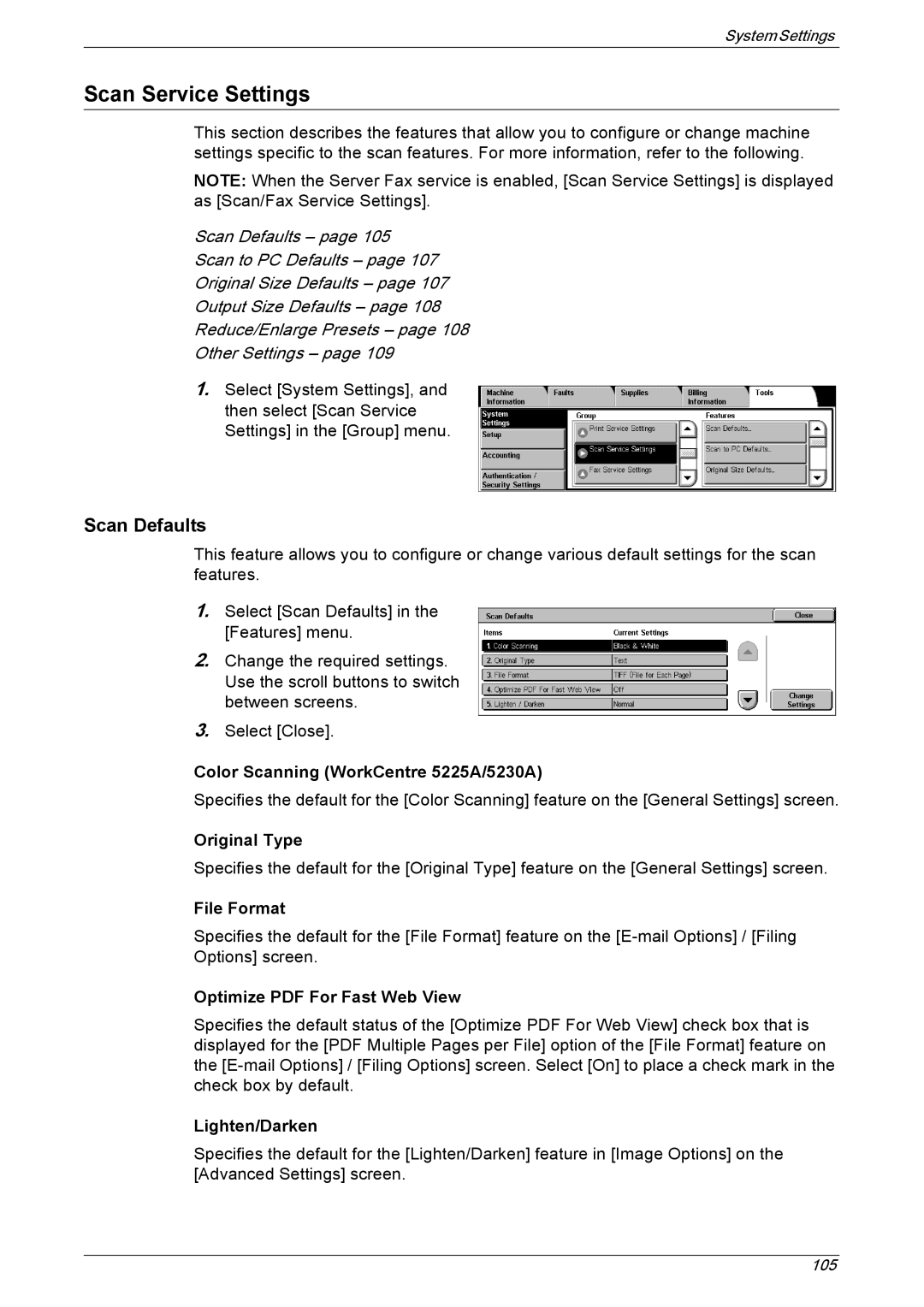System Settings
Scan Service Settings
This section describes the features that allow you to configure or change machine settings specific to the scan features. For more information, refer to the following.
NOTE: When the Server Fax service is enabled, [Scan Service Settings] is displayed as [Scan/Fax Service Settings].
Scan Defaults – page 105
Scan to PC Defaults – page 107
Original Size Defaults – page 107
Output Size Defaults – page 108
Reduce/Enlarge Presets – page 108
Other Settings – page 109
1.Select [System Settings], and then select [Scan Service Settings] in the [Group] menu.
Scan Defaults
This feature allows you to configure or change various default settings for the scan features.
1.Select [Scan Defaults] in the [Features] menu.
2.Change the required settings. Use the scroll buttons to switch between screens.
3.Select [Close].
Color Scanning (WorkCentre 5225A/5230A)
Specifies the default for the [Color Scanning] feature on the [General Settings] screen.
Original Type
Specifies the default for the [Original Type] feature on the [General Settings] screen.
File Format
Specifies the default for the [File Format] feature on the
Optimize PDF For Fast Web View
Specifies the default status of the [Optimize PDF For Web View] check box that is displayed for the [PDF Multiple Pages per File] option of the [File Format] feature on the
Lighten/Darken
Specifies the default for the [Lighten/Darken] feature in [Image Options] on the [Advanced Settings] screen.
105