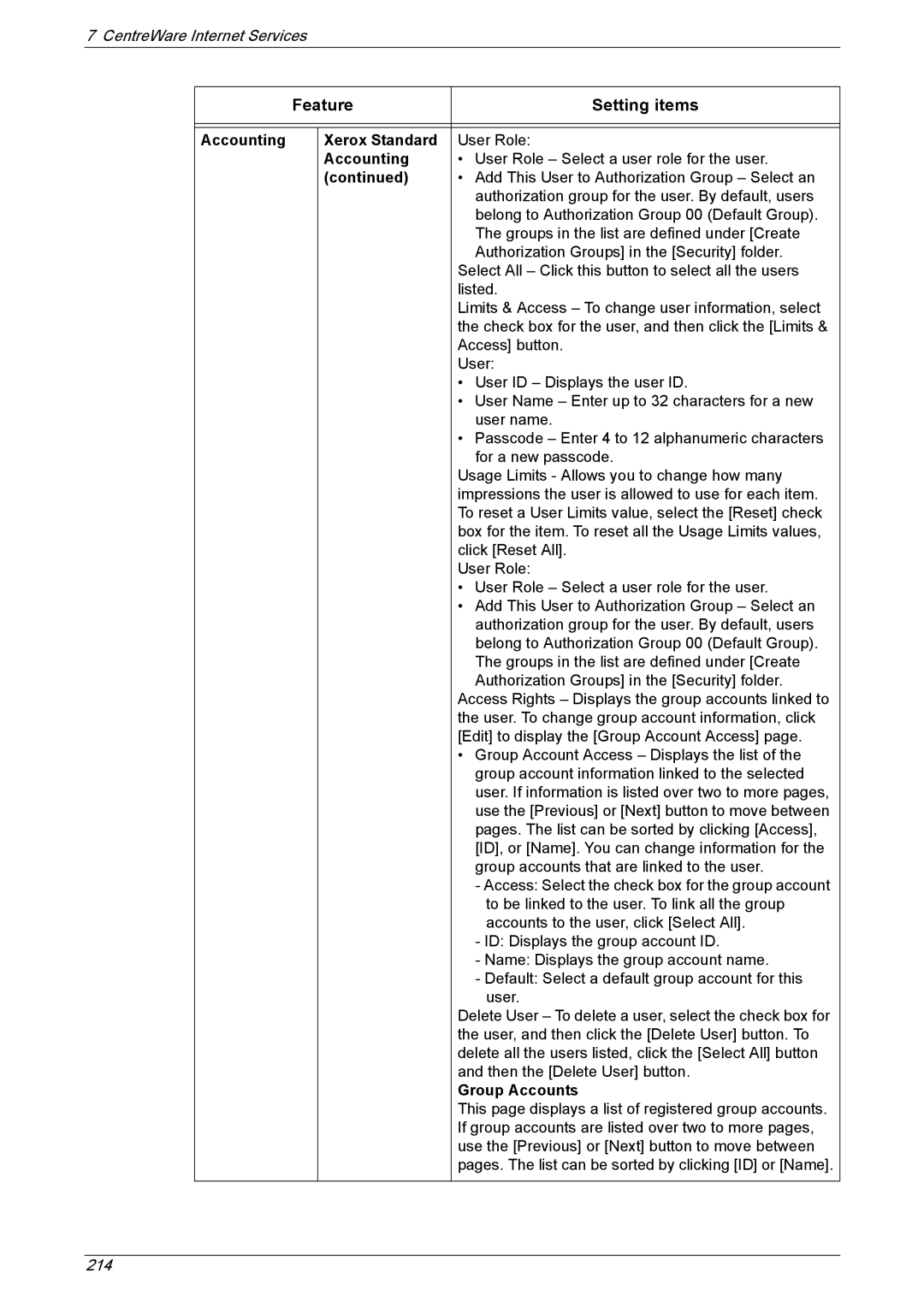7 CentreWare Internet Services
| Feature | Setting items | |
|
|
|
|
|
|
|
|
Accounting |
| Xerox Standard | User Role: |
|
| Accounting | • User Role – Select a user role for the user. |
|
| (continued) | • Add This User to Authorization Group – Select an |
|
|
| authorization group for the user. By default, users |
|
|
| belong to Authorization Group 00 (Default Group). |
|
|
| The groups in the list are defined under [Create |
|
|
| Authorization Groups] in the [Security] folder. |
|
|
| Select All – Click this button to select all the users |
|
|
| listed. |
|
|
| Limits & Access – To change user information, select |
|
|
| the check box for the user, and then click the [Limits & |
|
|
| Access] button. |
|
|
| User: |
|
|
| • User ID – Displays the user ID. |
|
|
| • User Name – Enter up to 32 characters for a new |
|
|
| user name. |
|
|
| • Passcode – Enter 4 to 12 alphanumeric characters |
|
|
| for a new passcode. |
|
|
| Usage Limits - Allows you to change how many |
|
|
| impressions the user is allowed to use for each item. |
|
|
| To reset a User Limits value, select the [Reset] check |
|
|
| box for the item. To reset all the Usage Limits values, |
|
|
| click [Reset All]. |
|
|
| User Role: |
|
|
| • User Role – Select a user role for the user. |
|
|
| • Add This User to Authorization Group – Select an |
|
|
| authorization group for the user. By default, users |
|
|
| belong to Authorization Group 00 (Default Group). |
|
|
| The groups in the list are defined under [Create |
|
|
| Authorization Groups] in the [Security] folder. |
|
|
| Access Rights – Displays the group accounts linked to |
|
|
| the user. To change group account information, click |
|
|
| [Edit] to display the [Group Account Access] page. |
|
|
| • Group Account Access – Displays the list of the |
|
|
| group account information linked to the selected |
|
|
| user. If information is listed over two to more pages, |
|
|
| use the [Previous] or [Next] button to move between |
|
|
| pages. The list can be sorted by clicking [Access], |
|
|
| [ID], or [Name]. You can change information for the |
|
|
| group accounts that are linked to the user. |
|
|
| - Access: Select the check box for the group account |
|
|
| to be linked to the user. To link all the group |
|
|
| accounts to the user, click [Select All]. |
|
|
| - ID: Displays the group account ID. |
|
|
| - Name: Displays the group account name. |
|
|
| - Default: Select a default group account for this |
|
|
| user. |
|
|
| Delete User – To delete a user, select the check box for |
|
|
| the user, and then click the [Delete User] button. To |
|
|
| delete all the users listed, click the [Select All] button |
|
|
| and then the [Delete User] button. |
|
|
| Group Accounts |
|
|
| This page displays a list of registered group accounts. |
|
|
| If group accounts are listed over two to more pages, |
|
|
| use the [Previous] or [Next] button to move between |
|
|
| pages. The list can be sorted by clicking [ID] or [Name]. |
|
|
|
|
214