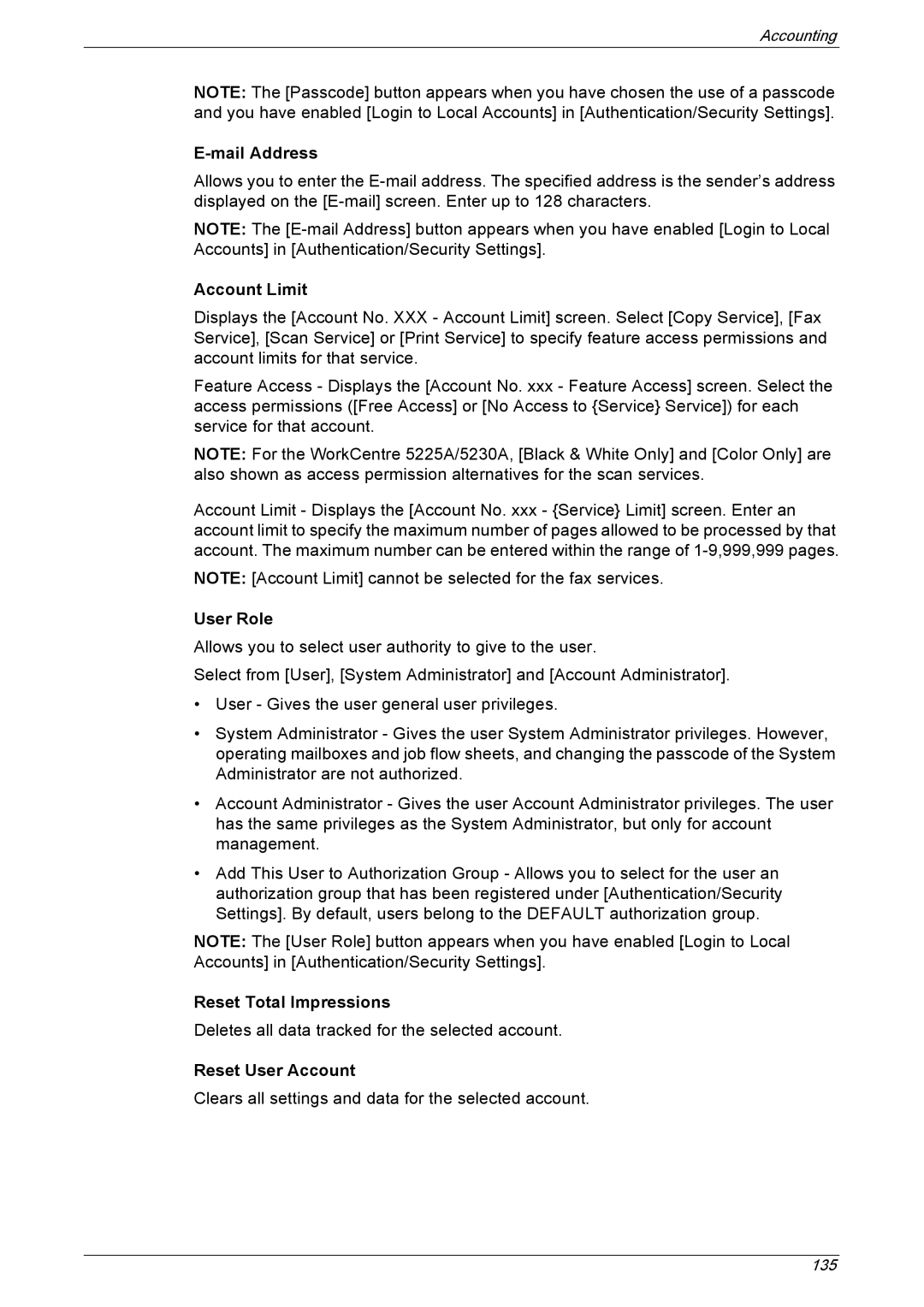Accounting
NOTE: The [Passcode] button appears when you have chosen the use of a passcode and you have enabled [Login to Local Accounts] in [Authentication/Security Settings].
Allows you to enter the
NOTE: The
Account Limit
Displays the [Account No. XXX - Account Limit] screen. Select [Copy Service], [Fax Service], [Scan Service] or [Print Service] to specify feature access permissions and account limits for that service.
Feature Access - Displays the [Account No. xxx - Feature Access] screen. Select the access permissions ([Free Access] or [No Access to {Service} Service]) for each service for that account.
NOTE: For the WorkCentre 5225A/5230A, [Black & White Only] and [Color Only] are also shown as access permission alternatives for the scan services.
Account Limit - Displays the [Account No. xxx - {Service} Limit] screen. Enter an account limit to specify the maximum number of pages allowed to be processed by that account. The maximum number can be entered within the range of
NOTE: [Account Limit] cannot be selected for the fax services.
User Role
Allows you to select user authority to give to the user.
Select from [User], [System Administrator] and [Account Administrator].
•User - Gives the user general user privileges.
•System Administrator - Gives the user System Administrator privileges. However, operating mailboxes and job flow sheets, and changing the passcode of the System Administrator are not authorized.
•Account Administrator - Gives the user Account Administrator privileges. The user has the same privileges as the System Administrator, but only for account management.
•Add This User to Authorization Group - Allows you to select for the user an authorization group that has been registered under [Authentication/Security Settings]. By default, users belong to the DEFAULT authorization group.
NOTE: The [User Role] button appears when you have enabled [Login to Local Accounts] in [Authentication/Security Settings].
Reset Total Impressions
Deletes all data tracked for the selected account.
Reset User Account
Clears all settings and data for the selected account.
135