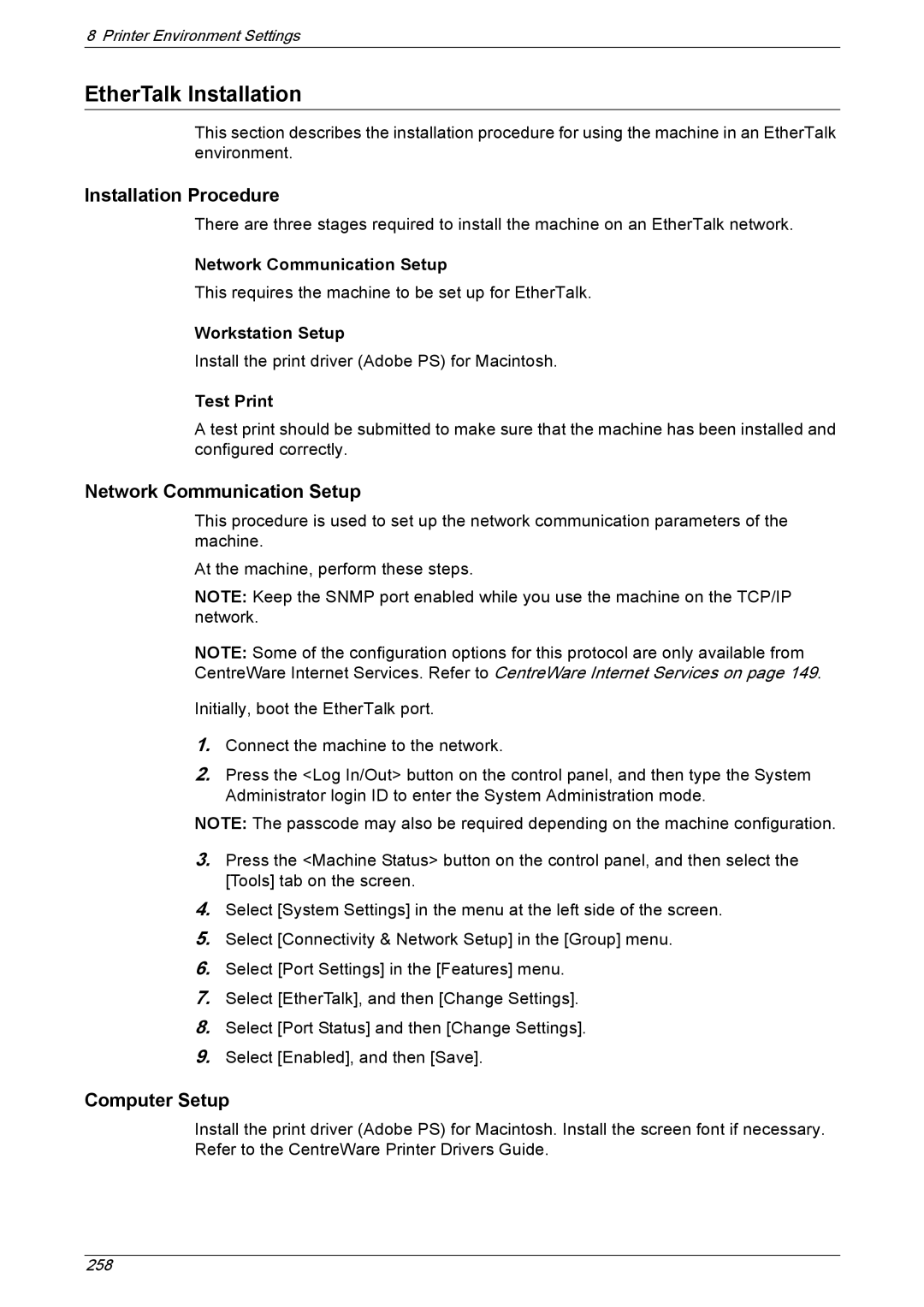8 Printer Environment Settings
EtherTalk Installation
This section describes the installation procedure for using the machine in an EtherTalk environment.
Installation Procedure
There are three stages required to install the machine on an EtherTalk network.
Network Communication Setup
This requires the machine to be set up for EtherTalk.
Workstation Setup
Install the print driver (Adobe PS) for Macintosh.
Test Print
A test print should be submitted to make sure that the machine has been installed and configured correctly.
Network Communication Setup
This procedure is used to set up the network communication parameters of the machine.
At the machine, perform these steps.
NOTE: Keep the SNMP port enabled while you use the machine on the TCP/IP network.
NOTE: Some of the configuration options for this protocol are only available from CentreWare Internet Services. Refer to CentreWare Internet Services on page 149.
Initially, boot the EtherTalk port.
1.Connect the machine to the network.
2.Press the <Log In/Out> button on the control panel, and then type the System Administrator login ID to enter the System Administration mode.
NOTE: The passcode may also be required depending on the machine configuration.
3.Press the <Machine Status> button on the control panel, and then select the [Tools] tab on the screen.
4.Select [System Settings] in the menu at the left side of the screen.
5.Select [Connectivity & Network Setup] in the [Group] menu.
6.Select [Port Settings] in the [Features] menu.
7.Select [EtherTalk], and then [Change Settings].
8.Select [Port Status] and then [Change Settings].
9.Select [Enabled], and then [Save].
Computer Setup
Install the print driver (Adobe PS) for Macintosh. Install the screen font if necessary. Refer to the CentreWare Printer Drivers Guide.
258