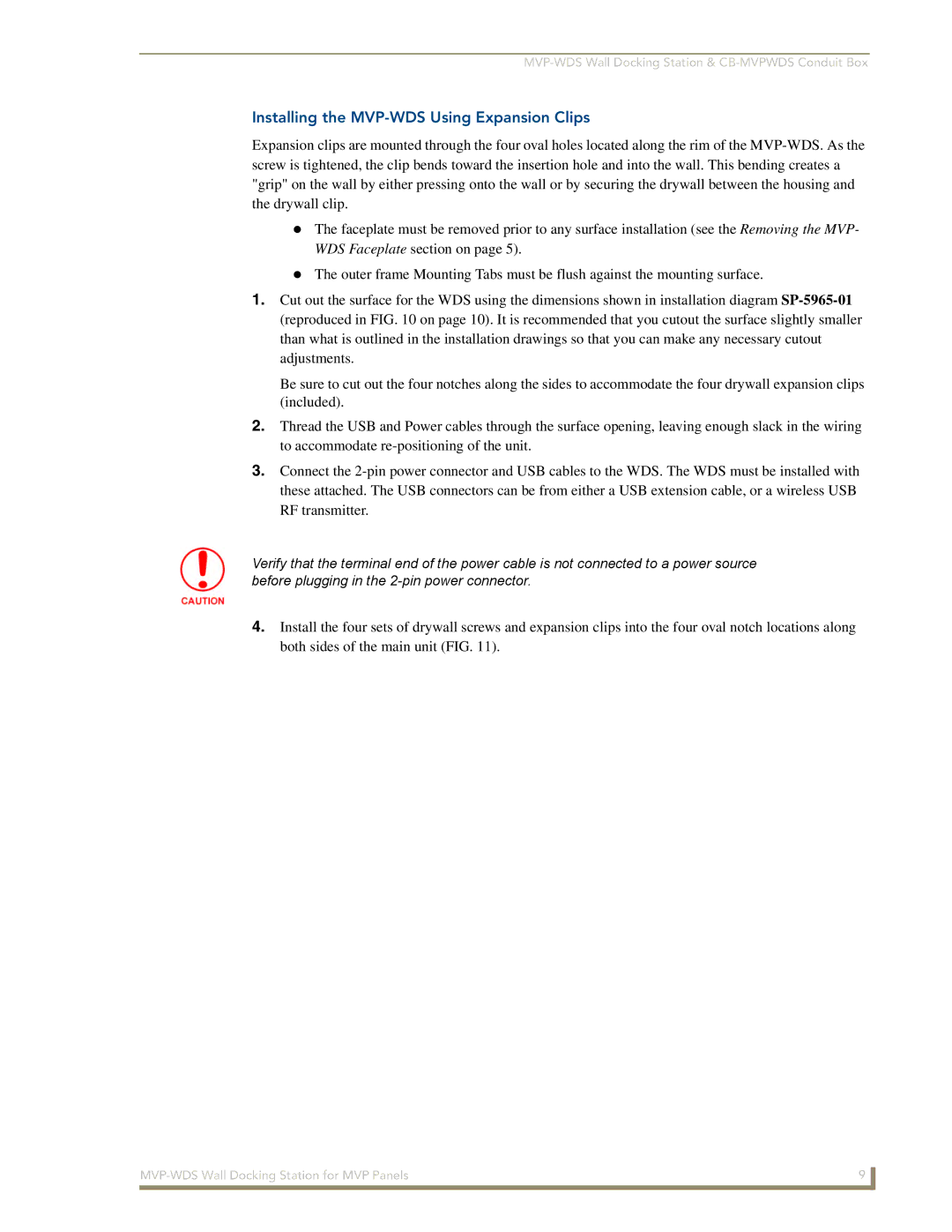Installing the MVP-WDS Using Expansion Clips
Expansion clips are mounted through the four oval holes located along the rim of the
The faceplate must be removed prior to any surface installation (see the Removing the MVP- WDS Faceplate section on page 5).
The outer frame Mounting Tabs must be flush against the mounting surface.
1.Cut out the surface for the WDS using the dimensions shown in installation diagram
Be sure to cut out the four notches along the sides to accommodate the four drywall expansion clips (included).
2.Thread the USB and Power cables through the surface opening, leaving enough slack in the wiring to accommodate
3.Connect the
Verify that the terminal end of the power cable is not connected to a power source before plugging in the
4.Install the four sets of drywall screws and expansion clips into the four oval notch locations along both sides of the main unit (FIG. 11).
9 | |
|
|