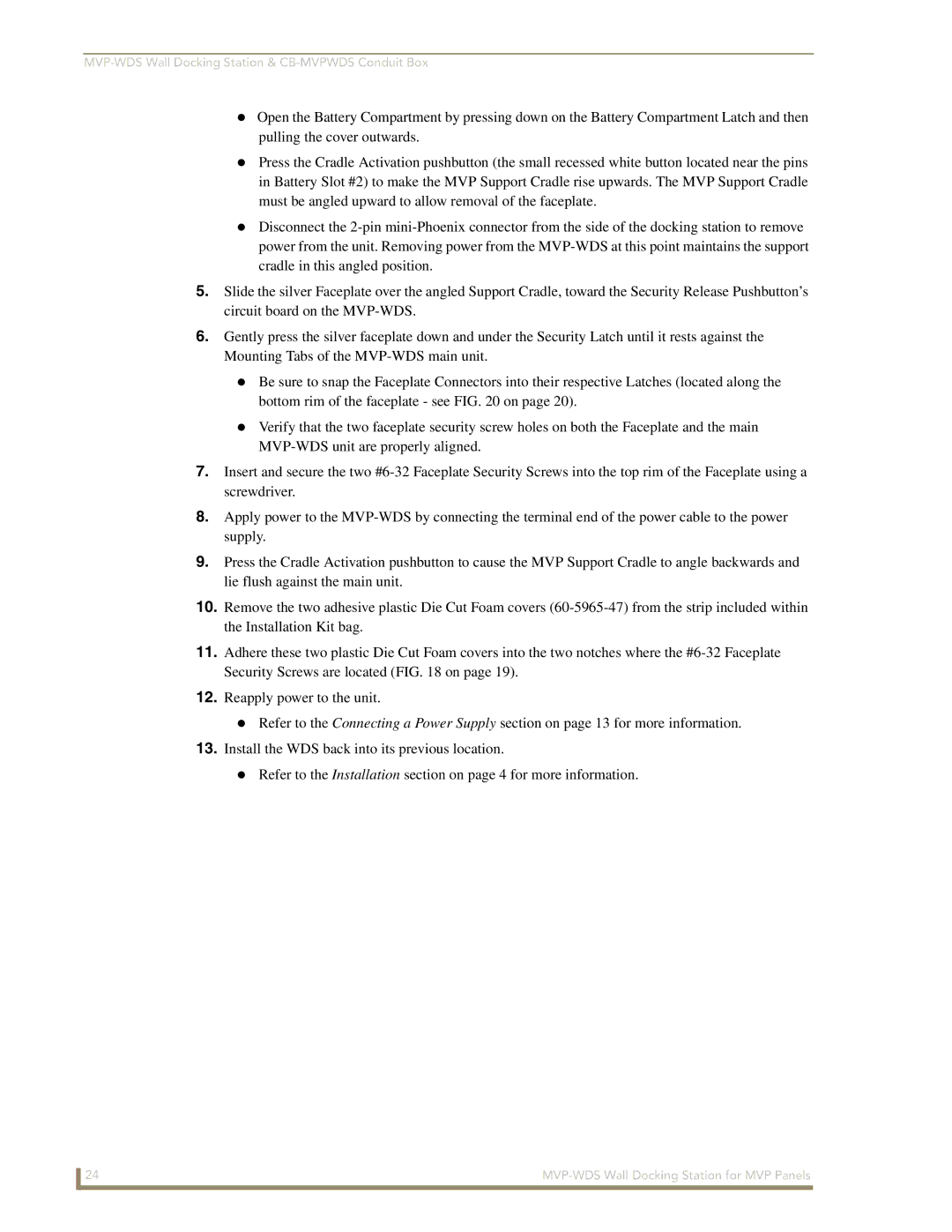MVP-WDS Wall Docking Station & CB-MVPWDS Conduit Box
Open the Battery Compartment by pressing down on the Battery Compartment Latch and then pulling the cover outwards.
Press the Cradle Activation pushbutton (the small recessed white button located near the pins in Battery Slot #2) to make the MVP Support Cradle rise upwards. The MVP Support Cradle must be angled upward to allow removal of the faceplate.
Disconnect the
5.Slide the silver Faceplate over the angled Support Cradle, toward the Security Release Pushbutton’s circuit board on the
6.Gently press the silver faceplate down and under the Security Latch until it rests against the Mounting Tabs of the
Be sure to snap the Faceplate Connectors into their respective Latches (located along the bottom rim of the faceplate - see FIG. 20 on page 20).
Verify that the two faceplate security screw holes on both the Faceplate and the main
7.Insert and secure the two
8.Apply power to the
9.Press the Cradle Activation pushbutton to cause the MVP Support Cradle to angle backwards and lie flush against the main unit.
10.Remove the two adhesive plastic Die Cut Foam covers
11.Adhere these two plastic Die Cut Foam covers into the two notches where the
12.Reapply power to the unit.
Refer to the Connecting a Power Supply section on page 13 for more information.
13.Install the WDS back into its previous location.
Refer to the Installation section on page 4 for more information.
24 |