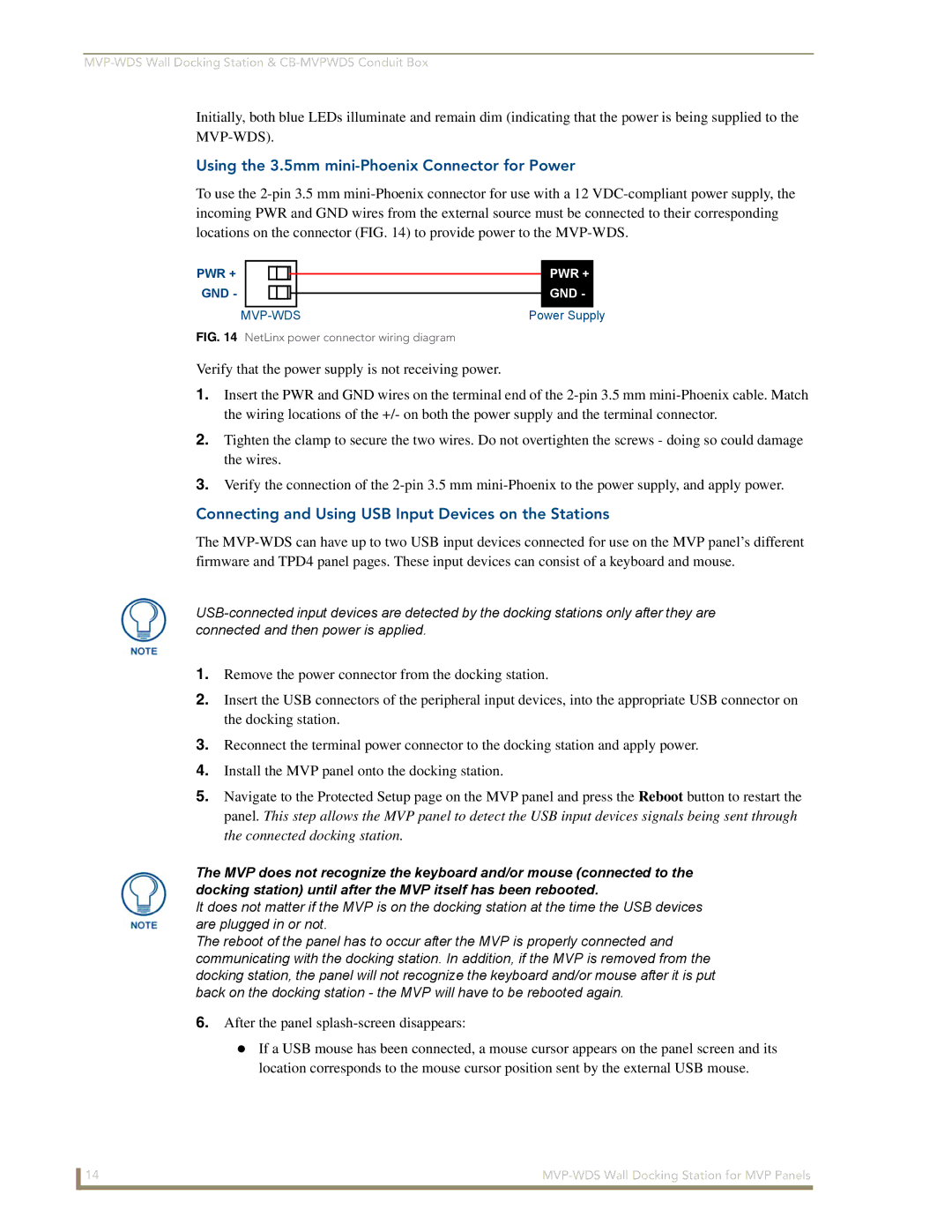Initially, both blue LEDs illuminate and remain dim (indicating that the power is being supplied to the
Using the 3.5mm mini-Phoenix Connector for Power
To use the
PWR + GND -
PWR + GND -
Power Supply |
FIG. 14 NetLinx power connector wiring diagram
Verify that the power supply is not receiving power.
1.Insert the PWR and GND wires on the terminal end of the
2.Tighten the clamp to secure the two wires. Do not overtighten the screws - doing so could damage the wires.
3.Verify the connection of the
Connecting and Using USB Input Devices on the Stations
The
1.Remove the power connector from the docking station.
2.Insert the USB connectors of the peripheral input devices, into the appropriate USB connector on the docking station.
3.Reconnect the terminal power connector to the docking station and apply power.
4.Install the MVP panel onto the docking station.
5.Navigate to the Protected Setup page on the MVP panel and press the Reboot button to restart the panel. This step allows the MVP panel to detect the USB input devices signals being sent through the connected docking station.
The MVP does not recognize the keyboard and/or mouse (connected to the docking station) until after the MVP itself has been rebooted.
It does not matter if the MVP is on the docking station at the time the USB devices are plugged in or not.
The reboot of the panel has to occur after the MVP is properly connected and communicating with the docking station. In addition, if the MVP is removed from the docking station, the panel will not recognize the keyboard and/or mouse after it is put back on the docking station - the MVP will have to be rebooted again.
6.After the panel splash-screen disappears:
If a USB mouse has been connected, a mouse cursor appears on the panel screen and its location corresponds to the mouse cursor position sent by the external USB mouse.
14 |