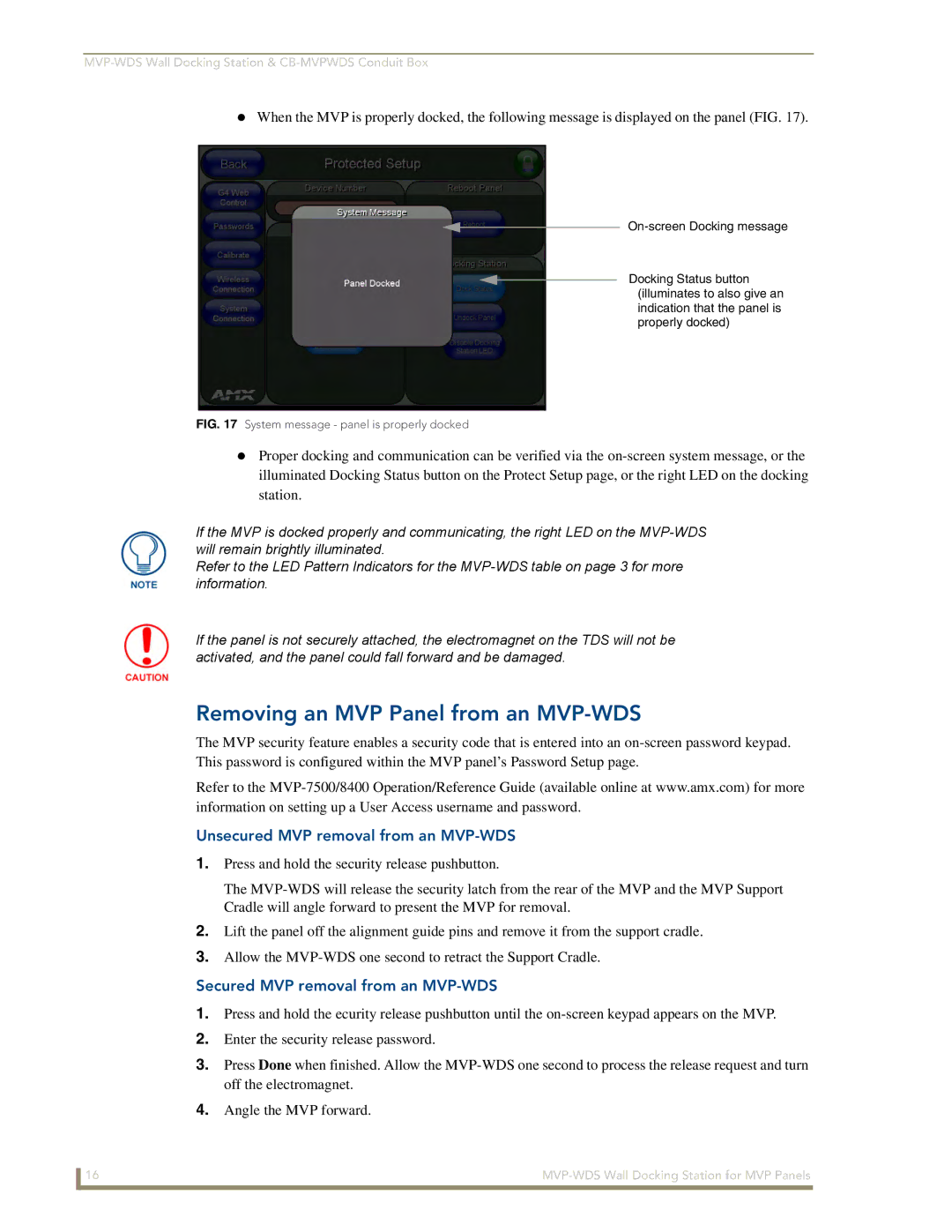When the MVP is properly docked, the following message is displayed on the panel (FIG. 17).
Docking Status button (illuminates to also give an indication that the panel is properly docked)
FIG. 17 System message - panel is properly docked
Proper docking and communication can be verified via the
If the MVP is docked properly and communicating, the right LED on the
Refer to the LED Pattern Indicators for the
If the panel is not securely attached, the electromagnet on the TDS will not be activated, and the panel could fall forward and be damaged.
Removing an MVP Panel from an MVP-WDS
The MVP security feature enables a security code that is entered into an
Refer to the
Unsecured MVP removal from an MVP-WDS
1.Press and hold the security release pushbutton.
The
2.Lift the panel off the alignment guide pins and remove it from the support cradle.
3.Allow the
Secured MVP removal from an MVP-WDS
1.Press and hold the ecurity release pushbutton until the
2.Enter the security release password.
3.Press Done when finished. Allow the
4.Angle the MVP forward.
16 |