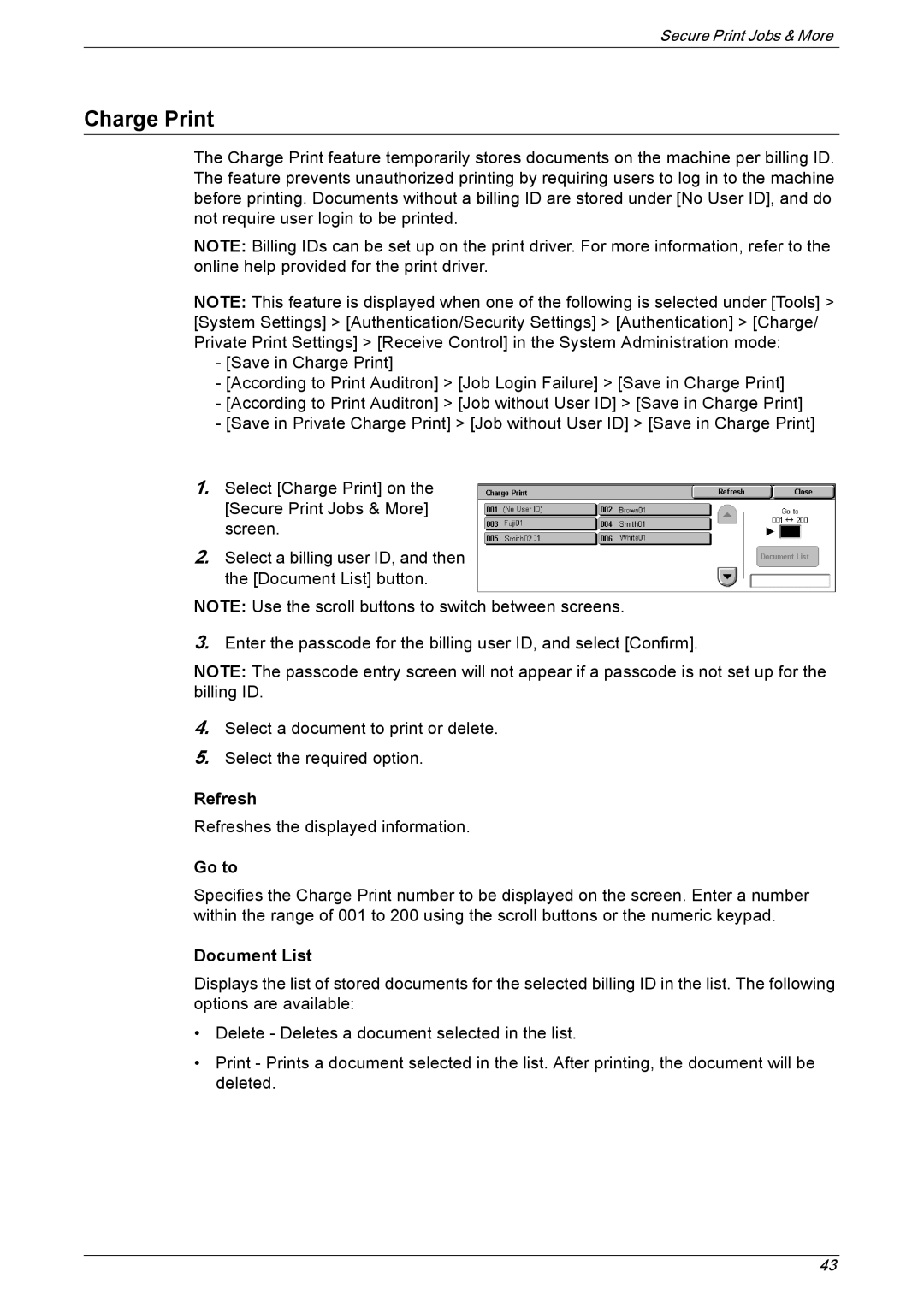Secure Print Jobs & More
Charge Print
The Charge Print feature temporarily stores documents on the machine per billing ID. The feature prevents unauthorized printing by requiring users to log in to the machine before printing. Documents without a billing ID are stored under [No User ID], and do not require user login to be printed.
NOTE: Billing IDs can be set up on the print driver. For more information, refer to the online help provided for the print driver.
NOTE: This feature is displayed when one of the following is selected under [Tools] > [System Settings] > [Authentication/Security Settings] > [Authentication] > [Charge/ Private Print Settings] > [Receive Control] in the System Administration mode:
-[Save in Charge Print]
-[According to Print Auditron] > [Job Login Failure] > [Save in Charge Print]
-[According to Print Auditron] > [Job without User ID] > [Save in Charge Print]
-[Save in Private Charge Print] > [Job without User ID] > [Save in Charge Print]
1.Select [Charge Print] on the [Secure Print Jobs & More] screen.
2.Select a billing user ID, and then the [Document List] button.
NOTE: Use the scroll buttons to switch between screens.
3.Enter the passcode for the billing user ID, and select [Confirm].
NOTE: The passcode entry screen will not appear if a passcode is not set up for the billing ID.
4.Select a document to print or delete.
5.Select the required option.
Refresh
Refreshes the displayed information.
Go to
Specifies the Charge Print number to be displayed on the screen. Enter a number within the range of 001 to 200 using the scroll buttons or the numeric keypad.
Document List
Displays the list of stored documents for the selected billing ID in the list. The following options are available:
•Delete - Deletes a document selected in the list.
•Print - Prints a document selected in the list. After printing, the document will be deleted.
43