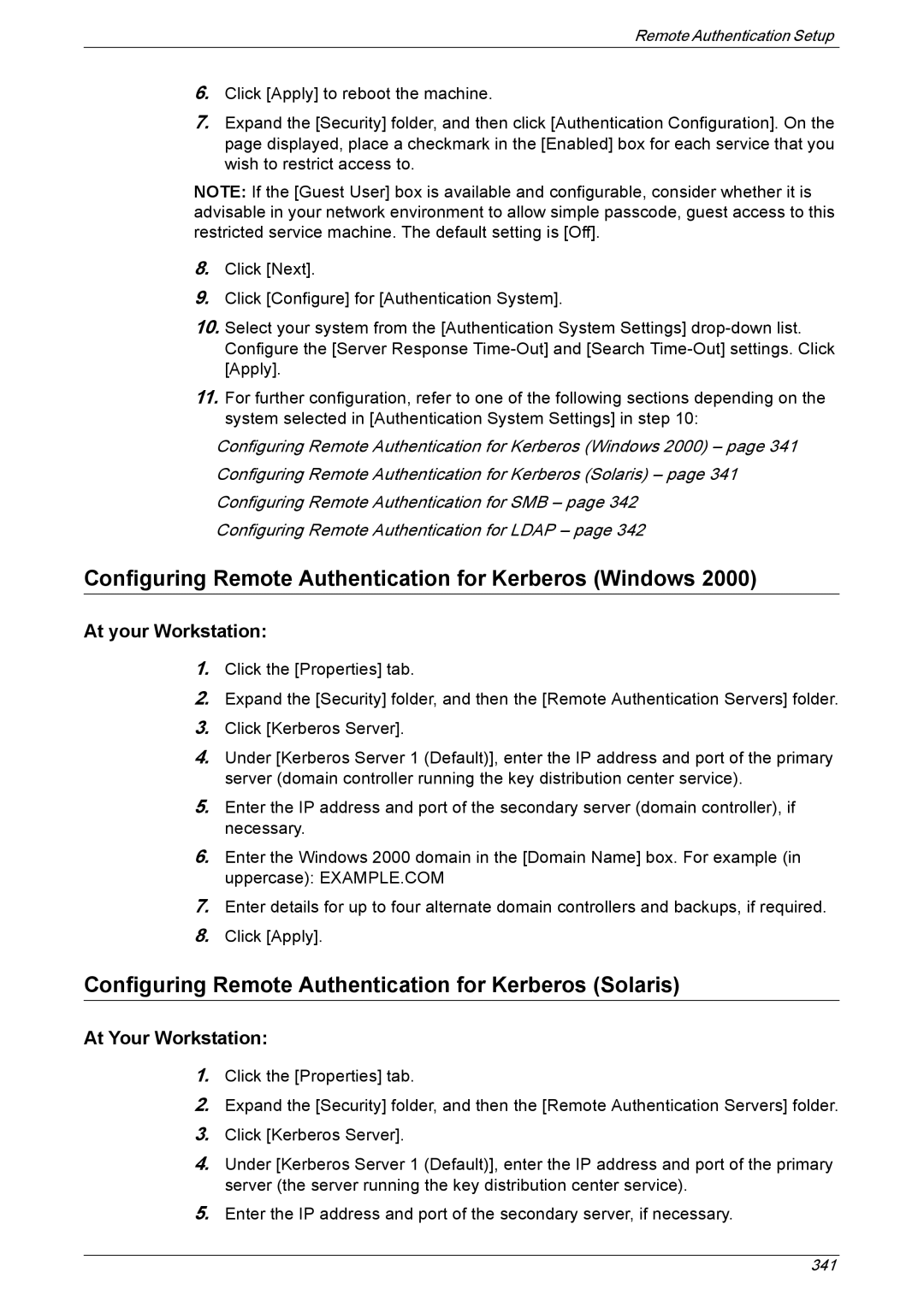Remote Authentication Setup
6.Click [Apply] to reboot the machine.
7.Expand the [Security] folder, and then click [Authentication Configuration]. On the page displayed, place a checkmark in the [Enabled] box for each service that you wish to restrict access to.
NOTE: If the [Guest User] box is available and configurable, consider whether it is advisable in your network environment to allow simple passcode, guest access to this restricted service machine. The default setting is [Off].
8.Click [Next].
9.Click [Configure] for [Authentication System].
10.Select your system from the [Authentication System Settings]
11.For further configuration, refer to one of the following sections depending on the system selected in [Authentication System Settings] in step 10:
Configuring Remote Authentication for Kerberos (Windows 2000) – page 341 Configuring Remote Authentication for Kerberos (Solaris) – page 341 Configuring Remote Authentication for SMB – page 342
Configuring Remote Authentication for LDAP – page 342
Configuring Remote Authentication for Kerberos (Windows 2000)
At your Workstation:
1.Click the [Properties] tab.
2.Expand the [Security] folder, and then the [Remote Authentication Servers] folder.
3.Click [Kerberos Server].
4.Under [Kerberos Server 1 (Default)], enter the IP address and port of the primary server (domain controller running the key distribution center service).
5.Enter the IP address and port of the secondary server (domain controller), if necessary.
6.Enter the Windows 2000 domain in the [Domain Name] box. For example (in uppercase): EXAMPLE.COM
7.Enter details for up to four alternate domain controllers and backups, if required.
8.Click [Apply].
Configuring Remote Authentication for Kerberos (Solaris)
At Your Workstation:
1.Click the [Properties] tab.
2.Expand the [Security] folder, and then the [Remote Authentication Servers] folder.
3.Click [Kerberos Server].
4.Under [Kerberos Server 1 (Default)], enter the IP address and port of the primary server (the server running the key distribution center service).
5.Enter the IP address and port of the secondary server, if necessary.
341