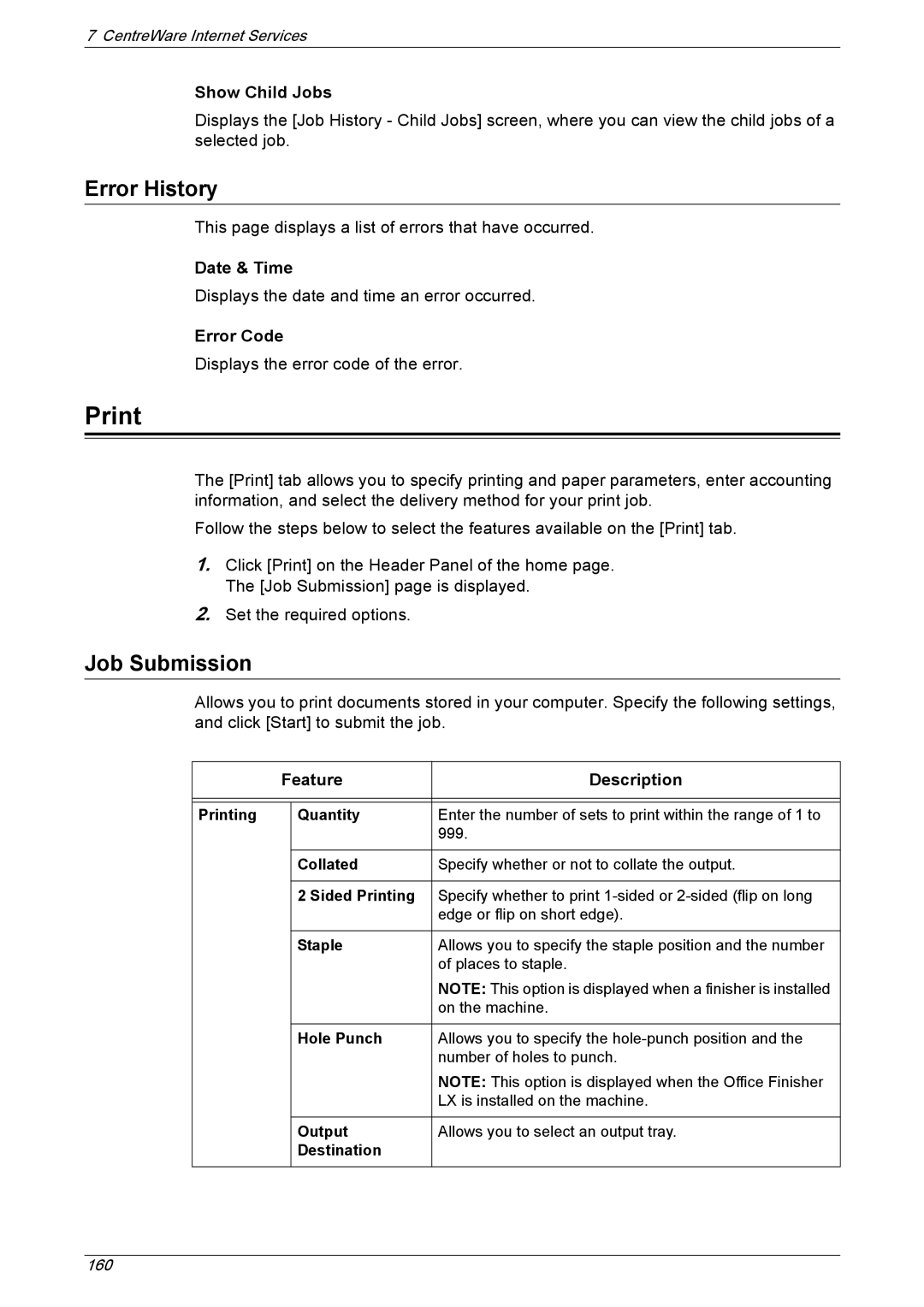7 CentreWare Internet Services
Show Child Jobs
Displays the [Job History - Child Jobs] screen, where you can view the child jobs of a selected job.
Error History
This page displays a list of errors that have occurred.
Date & Time
Displays the date and time an error occurred.
Error Code
Displays the error code of the error.
The [Print] tab allows you to specify printing and paper parameters, enter accounting information, and select the delivery method for your print job.
Follow the steps below to select the features available on the [Print] tab.
1.Click [Print] on the Header Panel of the home page. The [Job Submission] page is displayed.
2.Set the required options.
Job Submission
Allows you to print documents stored in your computer. Specify the following settings, and click [Start] to submit the job.
| Feature | Description | |
|
|
|
|
|
|
|
|
Printing |
| Quantity | Enter the number of sets to print within the range of 1 to |
|
|
| 999. |
|
|
|
|
|
| Collated | Specify whether or not to collate the output. |
|
|
|
|
|
| 2 Sided Printing | Specify whether to print |
|
|
| edge or flip on short edge). |
|
|
|
|
|
| Staple | Allows you to specify the staple position and the number |
|
|
| of places to staple. |
|
|
| NOTE: This option is displayed when a finisher is installed |
|
|
| on the machine. |
|
|
|
|
|
| Hole Punch | Allows you to specify the |
|
|
| number of holes to punch. |
|
|
| NOTE: This option is displayed when the Office Finisher |
|
|
| LX is installed on the machine. |
|
|
|
|
|
| Output | Allows you to select an output tray. |
|
| Destination |
|
|
|
|
|
160