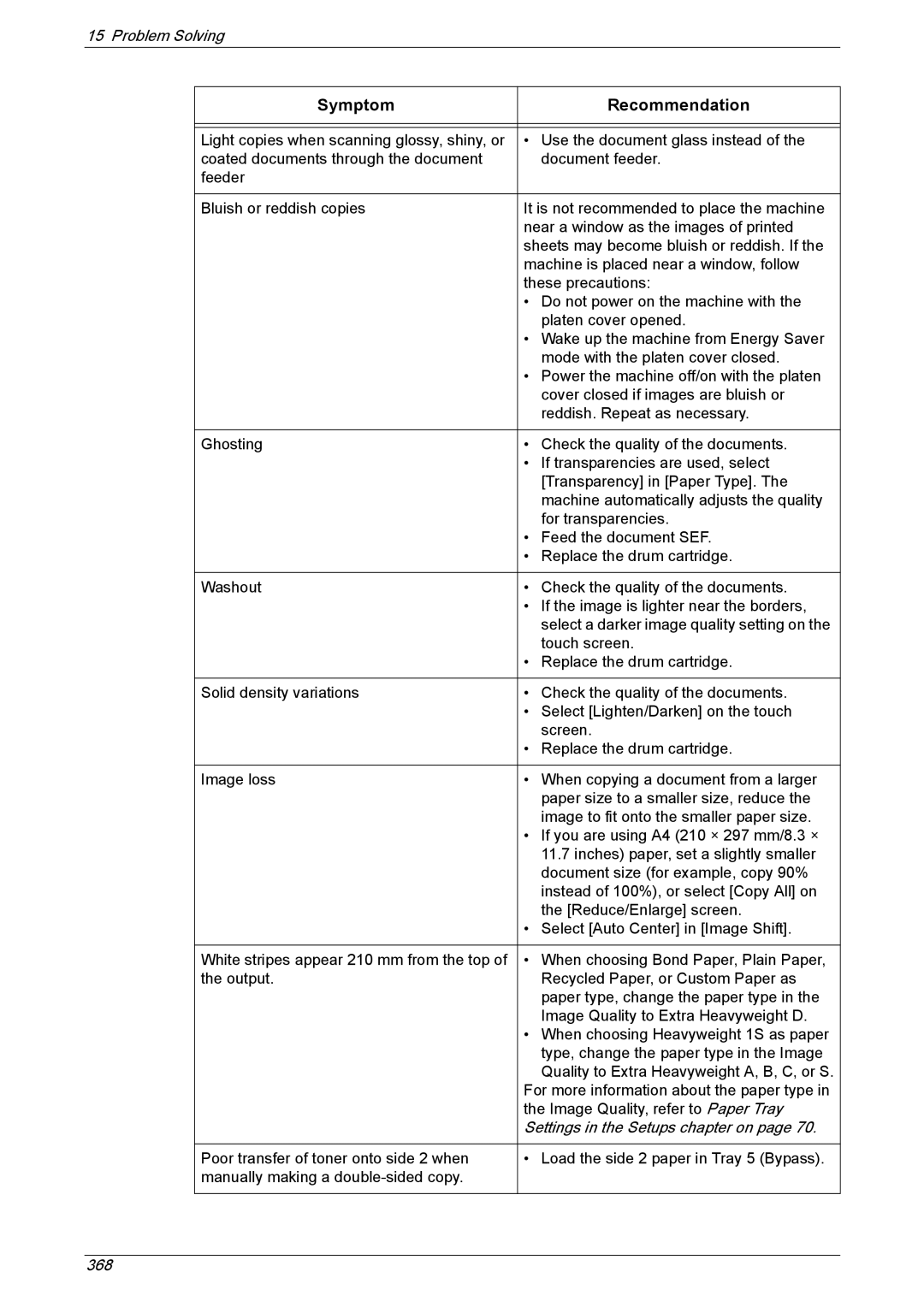15 Problem Solving
Symptom | Recommendation |
|
|
|
|
Light copies when scanning glossy, shiny, or | • Use the document glass instead of the |
coated documents through the document | document feeder. |
feeder |
|
|
|
Bluish or reddish copies | It is not recommended to place the machine |
| near a window as the images of printed |
| sheets may become bluish or reddish. If the |
| machine is placed near a window, follow |
| these precautions: |
| • Do not power on the machine with the |
| platen cover opened. |
| • Wake up the machine from Energy Saver |
| mode with the platen cover closed. |
| • Power the machine off/on with the platen |
| cover closed if images are bluish or |
| reddish. Repeat as necessary. |
|
|
Ghosting | • Check the quality of the documents. |
| • If transparencies are used, select |
| [Transparency] in [Paper Type]. The |
| machine automatically adjusts the quality |
| for transparencies. |
| • Feed the document SEF. |
| • Replace the drum cartridge. |
|
|
Washout | • Check the quality of the documents. |
| • If the image is lighter near the borders, |
| select a darker image quality setting on the |
| touch screen. |
| • Replace the drum cartridge. |
|
|
Solid density variations | • Check the quality of the documents. |
| • Select [Lighten/Darken] on the touch |
| screen. |
| • Replace the drum cartridge. |
|
|
Image loss | • When copying a document from a larger |
| paper size to a smaller size, reduce the |
| image to fit onto the smaller paper size. |
| • If you are using A4 (210 × 297 mm/8.3 × |
| 11.7 inches) paper, set a slightly smaller |
| document size (for example, copy 90% |
| instead of 100%), or select [Copy All] on |
| the [Reduce/Enlarge] screen. |
| • Select [Auto Center] in [Image Shift]. |
|
|
White stripes appear 210 mm from the top of | • When choosing Bond Paper, Plain Paper, |
the output. | Recycled Paper, or Custom Paper as |
| paper type, change the paper type in the |
| Image Quality to Extra Heavyweight D. |
| • When choosing Heavyweight 1S as paper |
| type, change the paper type in the Image |
| Quality to Extra Heavyweight A, B, C, or S. |
| For more information about the paper type in |
| the Image Quality, refer to Paper Tray |
| Settings in the Setups chapter on page 70. |
|
|
Poor transfer of toner onto side 2 when | • Load the side 2 paper in Tray 5 (Bypass). |
manually making a |
|
|
|