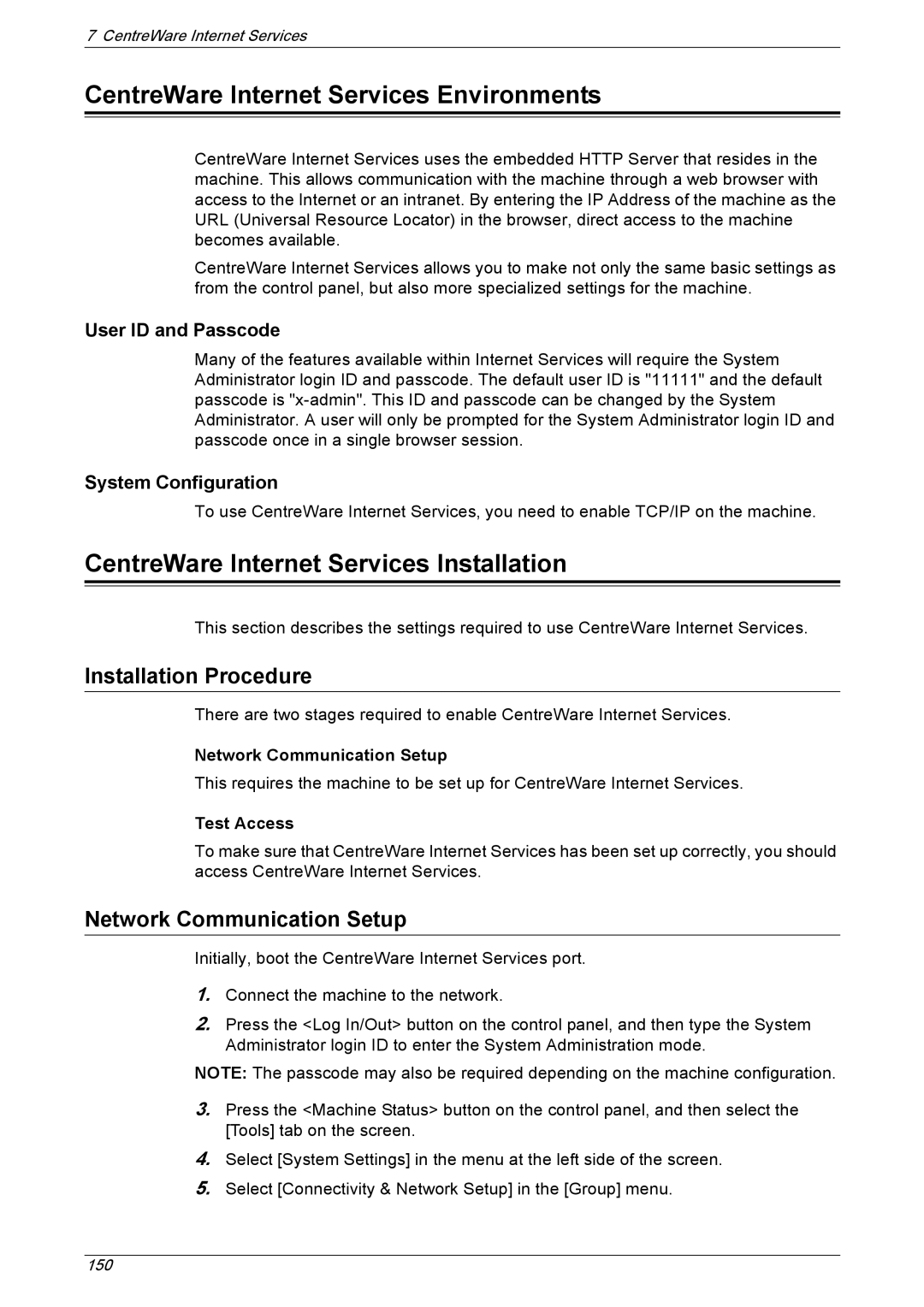7 CentreWare Internet Services
CentreWare Internet Services Environments
CentreWare Internet Services uses the embedded HTTP Server that resides in the machine. This allows communication with the machine through a web browser with access to the Internet or an intranet. By entering the IP Address of the machine as the URL (Universal Resource Locator) in the browser, direct access to the machine becomes available.
CentreWare Internet Services allows you to make not only the same basic settings as from the control panel, but also more specialized settings for the machine.
User ID and Passcode
Many of the features available within Internet Services will require the System Administrator login ID and passcode. The default user ID is "11111" and the default passcode is
System Configuration
To use CentreWare Internet Services, you need to enable TCP/IP on the machine.
CentreWare Internet Services Installation
This section describes the settings required to use CentreWare Internet Services.
Installation Procedure
There are two stages required to enable CentreWare Internet Services.
Network Communication Setup
This requires the machine to be set up for CentreWare Internet Services.
Test Access
To make sure that CentreWare Internet Services has been set up correctly, you should access CentreWare Internet Services.
Network Communication Setup
Initially, boot the CentreWare Internet Services port.
1.Connect the machine to the network.
2.Press the <Log In/Out> button on the control panel, and then type the System Administrator login ID to enter the System Administration mode.
NOTE: The passcode may also be required depending on the machine configuration.
3.Press the <Machine Status> button on the control panel, and then select the [Tools] tab on the screen.
4.Select [System Settings] in the menu at the left side of the screen.
5.Select [Connectivity & Network Setup] in the [Group] menu.
150