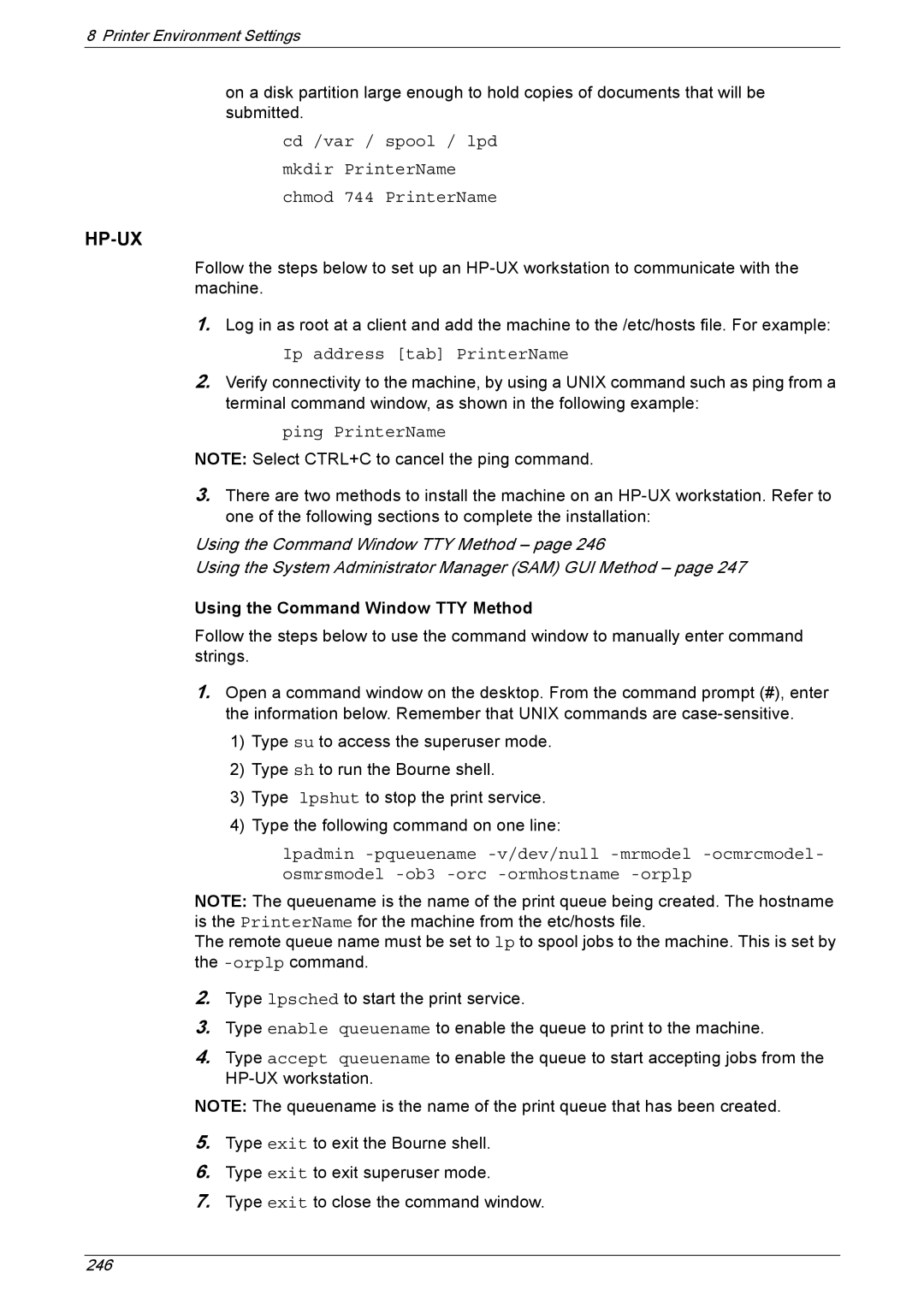8 Printer Environment Settings
on a disk partition large enough to hold copies of documents that will be submitted.
cd /var / spool / lpd
mkdir PrinterName
chmod 744 PrinterName
HP-UX
Follow the steps below to set up an
1.Log in as root at a client and add the machine to the /etc/hosts file. For example:
Ip address [tab] PrinterName
2.Verify connectivity to the machine, by using a UNIX command such as ping from a terminal command window, as shown in the following example:
ping PrinterName
NOTE: Select CTRL+C to cancel the ping command.
3.There are two methods to install the machine on an
Using the Command Window TTY Method – page 246
Using the System Administrator Manager (SAM) GUI Method – page 247
Using the Command Window TTY Method
Follow the steps below to use the command window to manually enter command strings.
1.Open a command window on the desktop. From the command prompt (#), enter the information below. Remember that UNIX commands are
1)Type su to access the superuser mode.
2)Type sh to run the Bourne shell.
3)Type lpshut to stop the print service.
4)Type the following command on one line:
lpadmin
NOTE: The queuename is the name of the print queue being created. The hostname is the PrinterName for the machine from the etc/hosts file.
The remote queue name must be set to lp to spool jobs to the machine. This is set by the
2.Type lpsched to start the print service.
3.Type enable queuename to enable the queue to print to the machine.
4.Type accept queuename to enable the queue to start accepting jobs from the
NOTE: The queuename is the name of the print queue that has been created.
5.Type exit to exit the Bourne shell.
6.Type exit to exit superuser mode.
7.Type exit to close the command window.
246