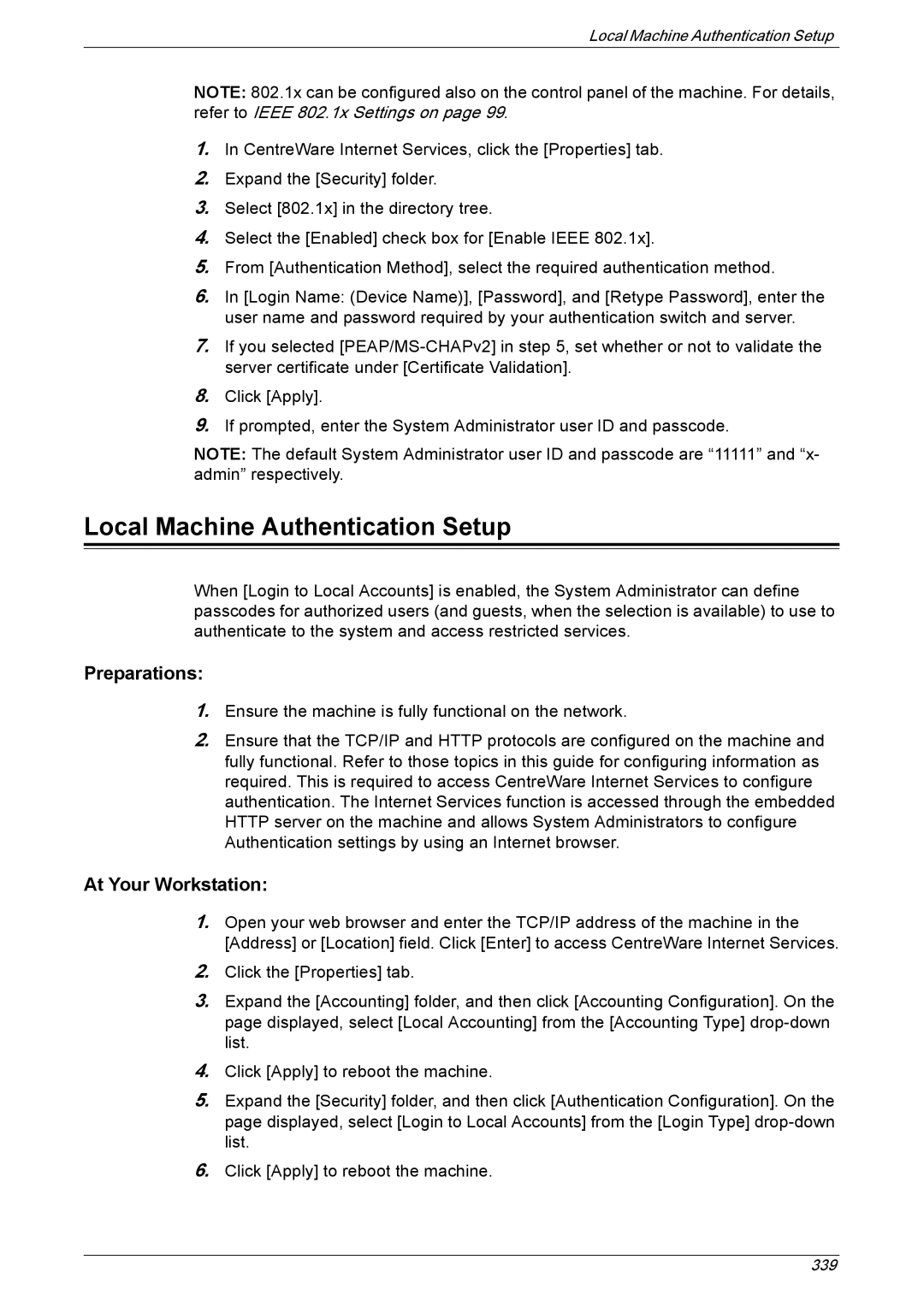Local Machine Authentication Setup
NOTE: 802.1x can be configured also on the control panel of the machine. For details, refer to IEEE 802.1x Settings on page 99.
1.In CentreWare Internet Services, click the [Properties] tab.
2.Expand the [Security] folder.
3.Select [802.1x] in the directory tree.
4.Select the [Enabled] check box for [Enable IEEE 802.1x].
5.From [Authentication Method], select the required authentication method.
6.In [Login Name: (Device Name)], [Password], and [Retype Password], enter the user name and password required by your authentication switch and server.
7.If you selected
8.Click [Apply].
9.If prompted, enter the System Administrator user ID and passcode.
NOTE: The default System Administrator user ID and passcode are “11111” and “x- admin” respectively.
Local Machine Authentication Setup
When [Login to Local Accounts] is enabled, the System Administrator can define passcodes for authorized users (and guests, when the selection is available) to use to authenticate to the system and access restricted services.
Preparations:
1.Ensure the machine is fully functional on the network.
2.Ensure that the TCP/IP and HTTP protocols are configured on the machine and fully functional. Refer to those topics in this guide for configuring information as required. This is required to access CentreWare Internet Services to configure authentication. The Internet Services function is accessed through the embedded HTTP server on the machine and allows System Administrators to configure Authentication settings by using an Internet browser.
At Your Workstation:
1.Open your web browser and enter the TCP/IP address of the machine in the [Address] or [Location] field. Click [Enter] to access CentreWare Internet Services.
2.Click the [Properties] tab.
3.Expand the [Accounting] folder, and then click [Accounting Configuration]. On the page displayed, select [Local Accounting] from the [Accounting Type]
4.Click [Apply] to reboot the machine.
5.Expand the [Security] folder, and then click [Authentication Configuration]. On the page displayed, select [Login to Local Accounts] from the [Login Type]
6.Click [Apply] to reboot the machine.
339