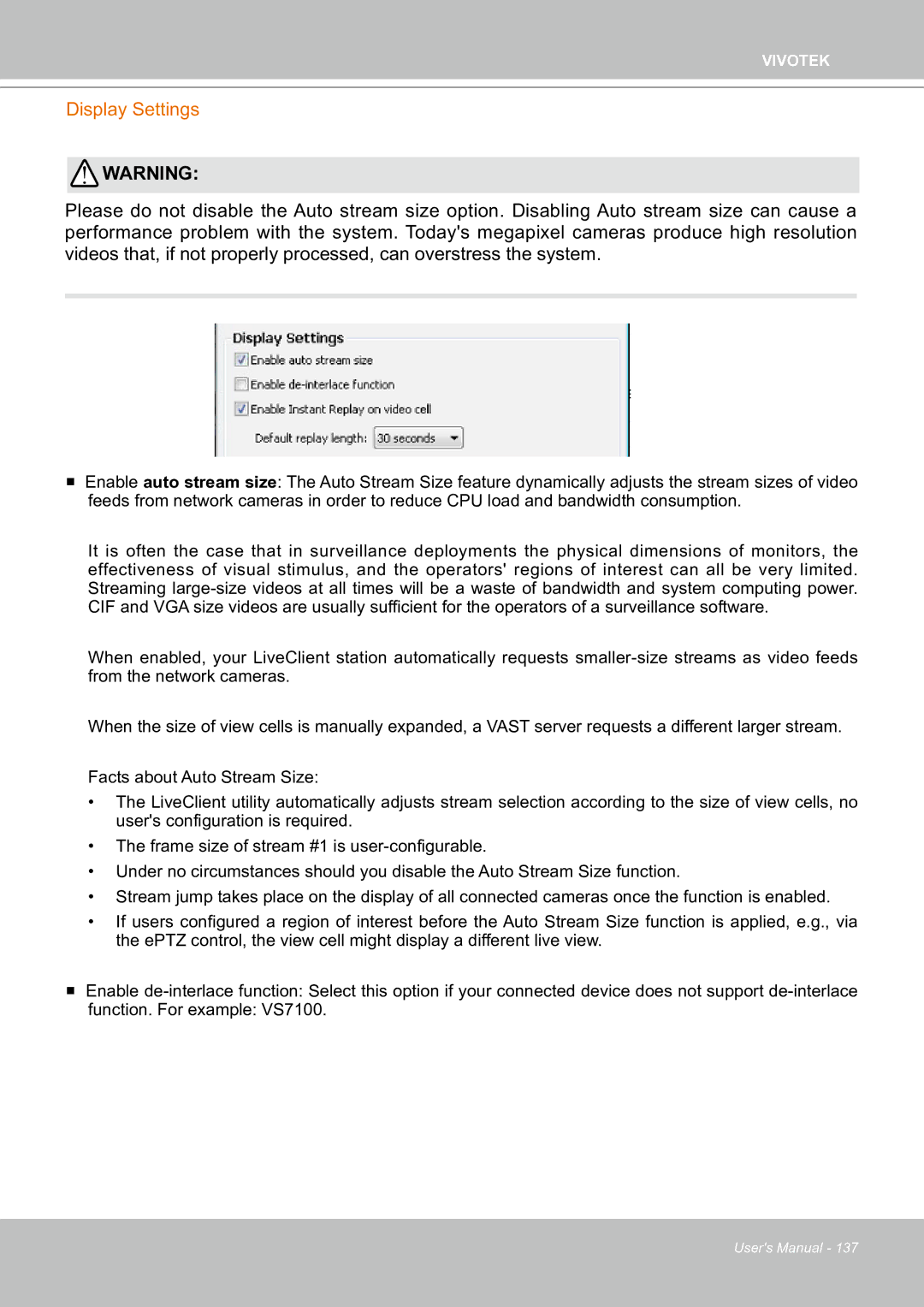VIVOTEK
Display Settings
![]() WARNING:
WARNING:
Please do not disable the Auto stream size option. Disabling Auto stream size can cause a performance problem with the system. Today's megapixel cameras produce high resolution videos that, if not properly processed, can overstress the system.
Enable auto stream size: The Auto Stream Size feature dynamically adjusts the stream sizes of video feeds from network cameras in order to reduce CPU load and bandwidth consumption.
It is often the case that in surveillance deployments the physical dimensions of monitors, the effectiveness of visual stimulus, and the operators' regions of interest can all be very limited. Streaming
When enabled, your LiveClient station automatically requests
When the size of view cells is manually expanded, a VAST server requests a different larger stream.
Facts about Auto Stream Size:
•The LiveClient utility automatically adjusts stream selection according to the size of view cells, no user's configuration is required.
•The frame size of stream #1 is
•Under no circumstances should you disable the Auto Stream Size function.
•Stream jump takes place on the display of all connected cameras once the function is enabled.
•If users configured a region of interest before the Auto Stream Size function is applied, e.g., via the ePTZ control, the view cell might display a different live view.
Enable
function. For example: VS7100.
User's Manual - 137