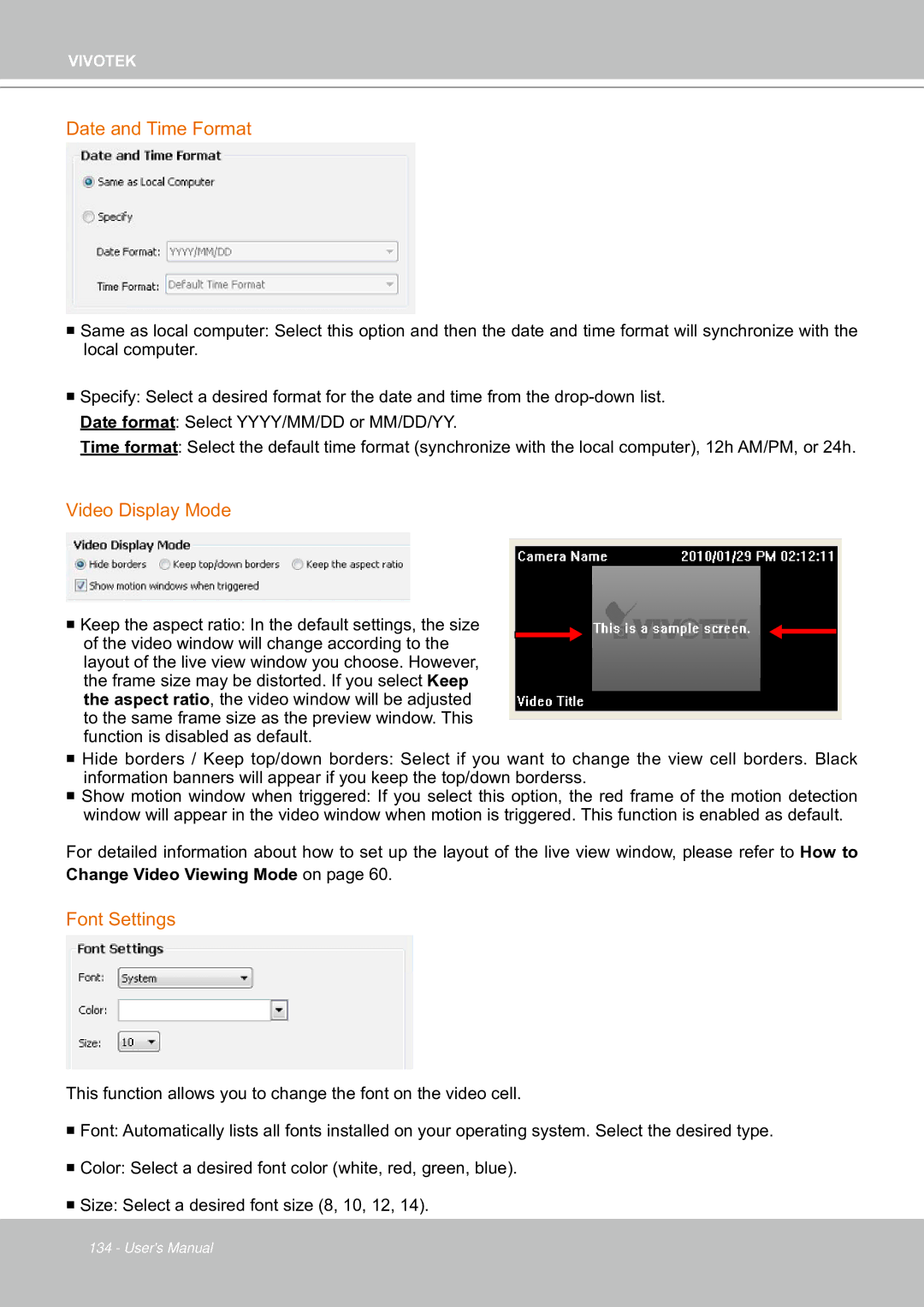VIVOTEK
Date and Time Format
Same as local computer: Select this option and then the date and time format will synchronize with the local computer.
Specify: Select a desired format for the date and time from the
Date format: Select YYYY/MM/DD or MM/DD/YY.
Time format: Select the default time format (synchronize with the local computer), 12h AM/PM, or 24h.
Video Display Mode
Keep the aspect ratio: In the default settings, the size of the video window will change according to the layout of the live view window you choose. However, the frame size may be distorted. If you select Keep the aspect ratio, the video window will be adjusted to the same frame size as the preview window. This function is disabled as default.
Hide borders / Keep top/down borders: Select if you want to change the view cell borders. Black information banners will appear if you keep the top/down borderss.
Show motion window when triggered: If you select this option, the red frame of the motion detection window will appear in the video window when motion is triggered. This function is enabled as default.
For detailed information about how to set up the layout of the live view window, please refer to How to
Change Video Viewing Mode on page 60.
Font Settings
This function allows you to change the font on the video cell.
Font: Automatically lists all fonts installed on your operating system. Select the desired type.
Color: Select a desired font color (white, red, green, blue).
Size: Select a desired font size (8, 10, 12, 14).
134 - User's Manual