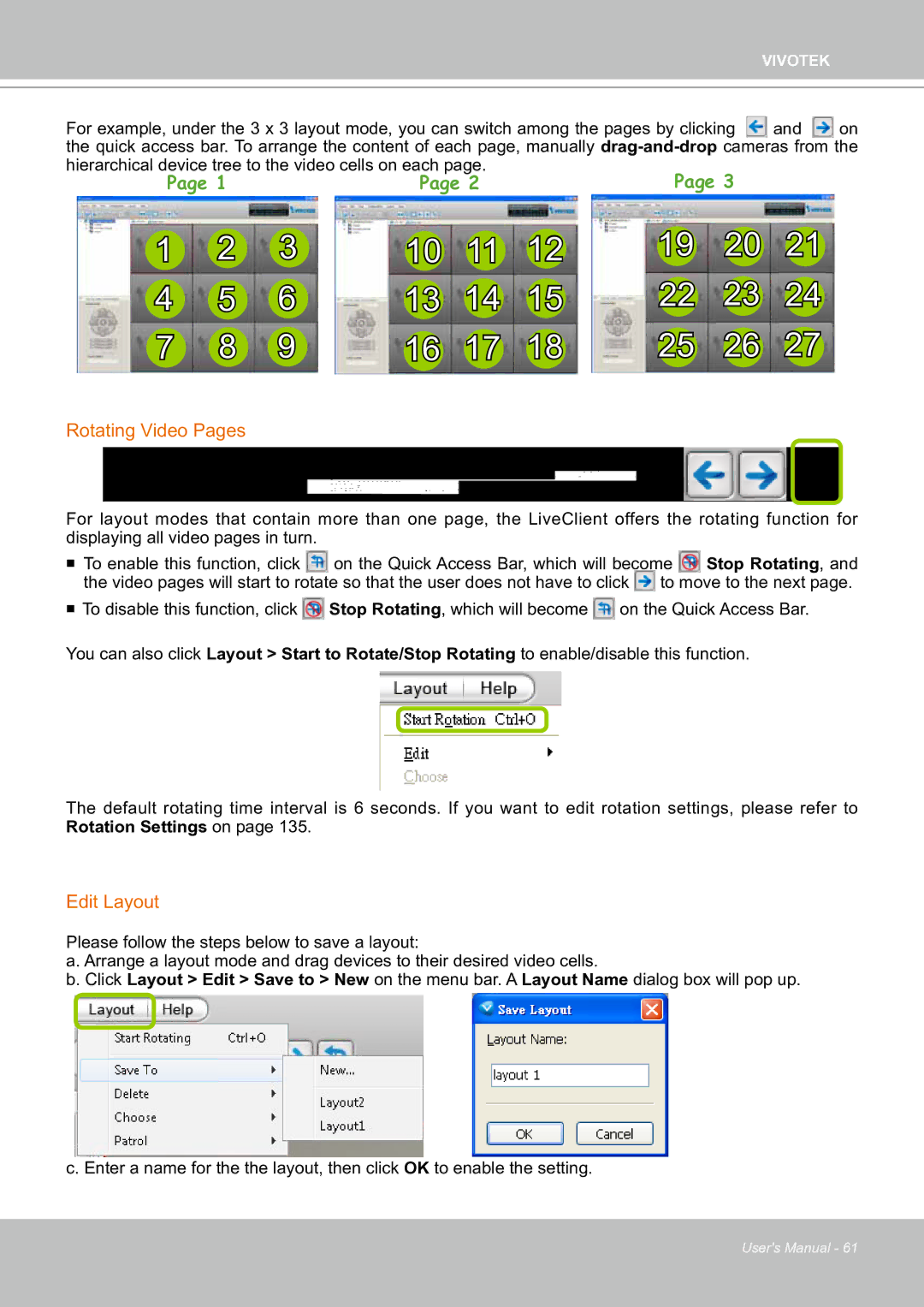VIVOTEK
For example, under the 3 x 3 layout mode, you can switch among the pages by clicking and on the quick access bar. To arrange the content of each page, manually
hierarchical device tree to the video cells on each page. |
| Page 3 |
| |||||
Page 1 |
| Page 2 |
|
| ||||
1 | 2 | 3 | 10 | 11 | 12 | 19 | 20 | 21 |
4 | 5 | 6 | 13 | 14 | 15 | 22 | 23 | 24 |
7 | 8 | 9 | 16 | 17 | 18 | 25 | 26 | 27 |
Rotating Video Pages
For layout modes that contain more than one page, the LiveClient offers the rotating function for displaying all video pages in turn.
To enable this function, click | on the Quick Access Bar, which will become | Stop Rotating, and | |
the video pages will start to rotate so that the user does not have to click | to move to the next page. | ||
To disable this function, click ![]() Stop Rotating, which will become
Stop Rotating, which will become ![]() on the Quick Access Bar. You can also click Layout > Start to Rotate/Stop Rotating to enable/disable this function.
on the Quick Access Bar. You can also click Layout > Start to Rotate/Stop Rotating to enable/disable this function.
The default rotating time interval is 6 seconds. If you want to edit rotation settings, please refer to Rotation Settings on page 135.
Edit Layout
Please follow the steps below to save a layout:
a. Arrange a layout mode and drag devices to their desired video cells.
b. Click Layout > Edit > Save to > New on the menu bar. A Layout Name dialog box will pop up.
c. Enter a name for the the layout, then click OK to enable the setting.
User's Manual - 61