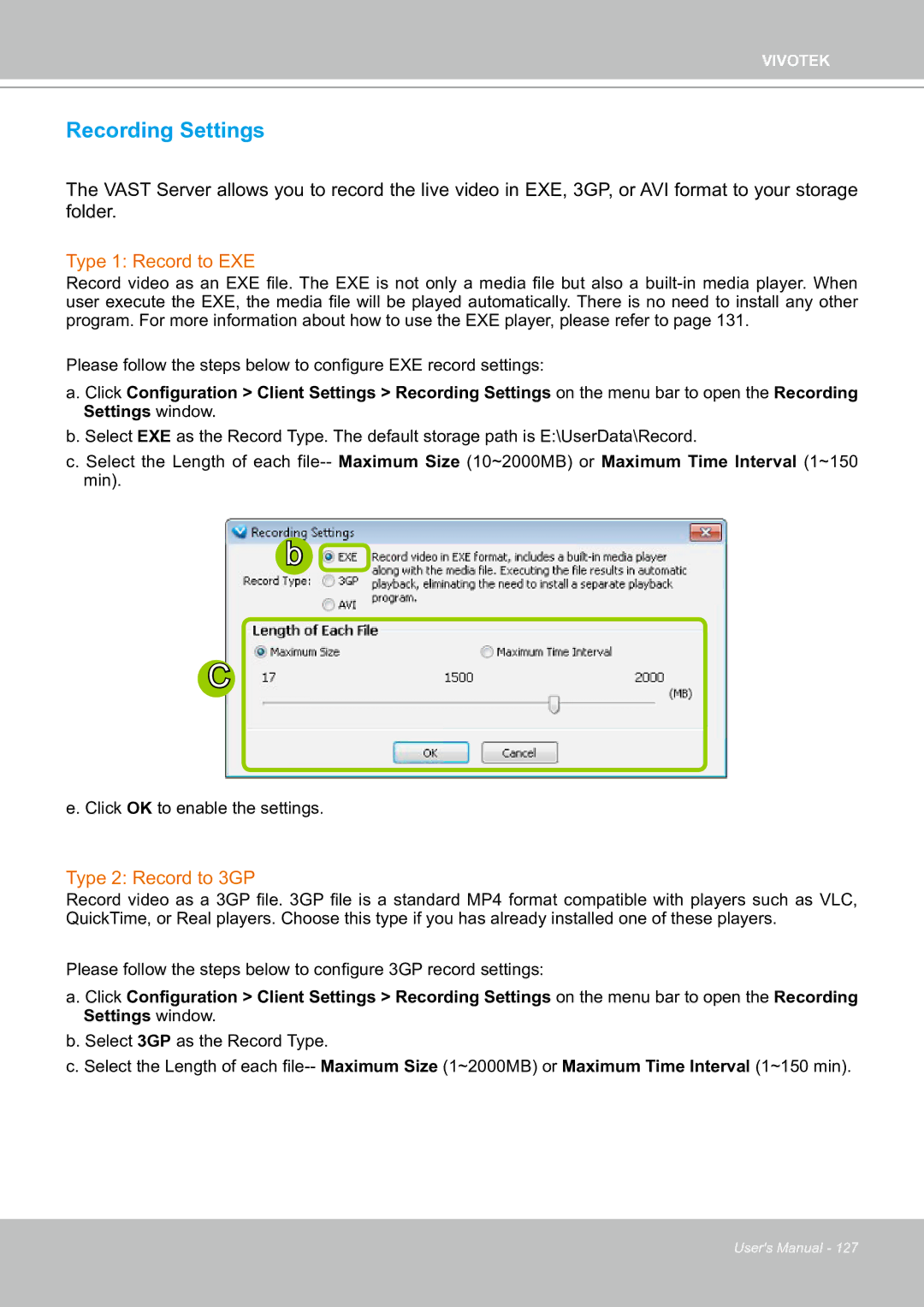VIVOTEK
Recording Settings
The VAST Server allows you to record the live video in EXE, 3GP, or AVI format to your storage folder.
Type 1: Record to EXE
Record video as an EXE file. The EXE is not only a media file but also a
Please follow the steps below to configure EXE record settings:
a. Click Configuration > Client Settings > Recording Settings on the menu bar to open the Recording Settings window.
b. Select EXE as the Record Type. The default storage path is E:\UserData\Record.
c. Select the Length of each
b ![]()
C
e. Click OK to enable the settings.
Type 2: Record to 3GP
Record video as a 3GP file. 3GP file is a standard MP4 format compatible with players such as VLC, QuickTime, or Real players. Choose this type if you has already installed one of these players.
Please follow the steps below to configure 3GP record settings:
a. Click Configuration > Client Settings > Recording Settings on the menu bar to open the Recording Settings window.
b. Select 3GP as the Record Type.
c. Select the Length of each
User's Manual - 127