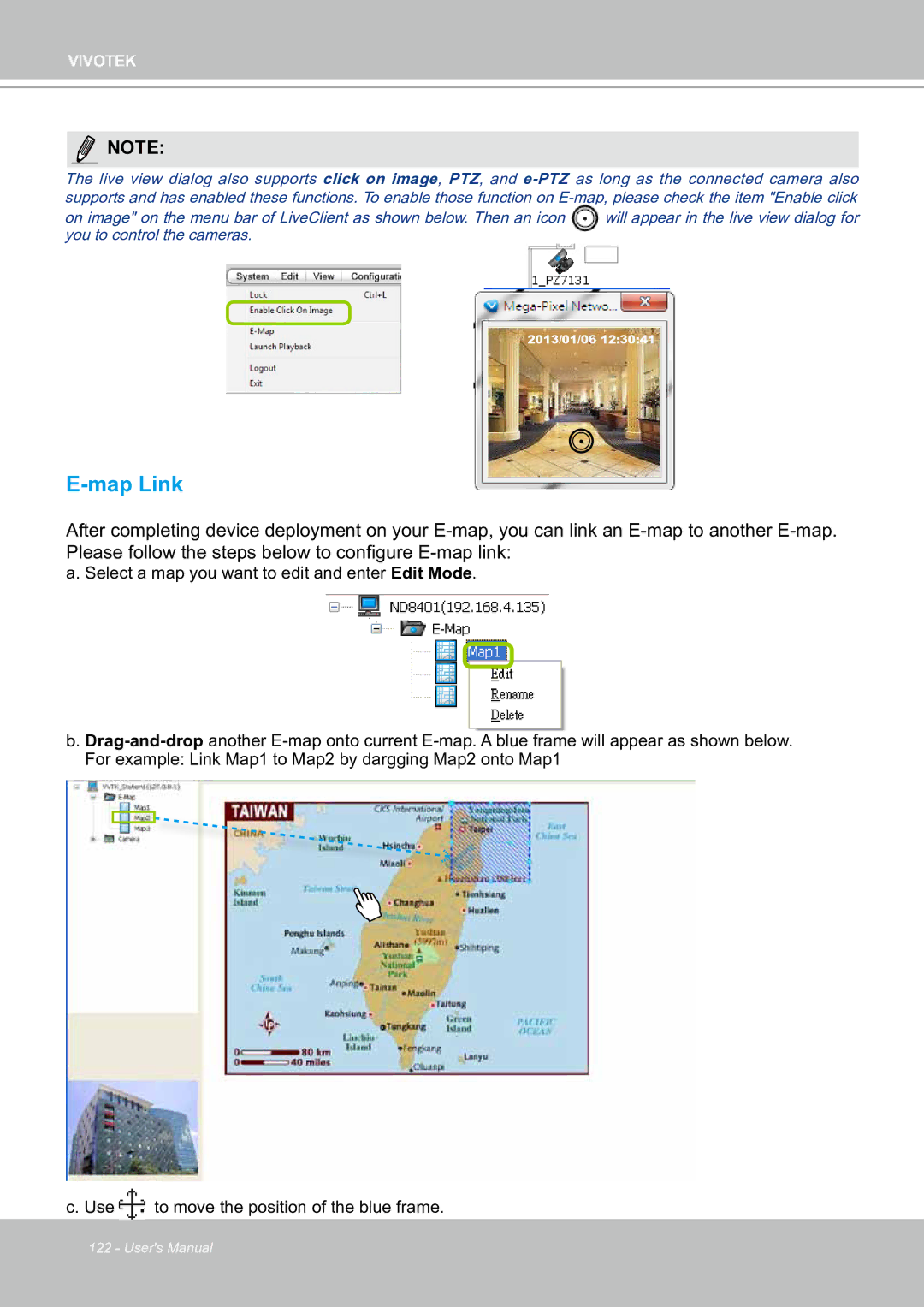VIVOTEK
![]() NOTE:
NOTE:
The live view dialog also supports click on image, PTZ, and
on image" on the menu bar of LiveClient as shown below. Then an icon | will appear in the live view dialog for |
you to control the cameras. |
|
2013/01/06 12:30:41
E-map Link
After completing device deployment on your
a. Select a map you want to edit and enter Edit Mode.
b.
c. Use ![]() to move the position of the blue frame.
to move the position of the blue frame.
122 - User's Manual