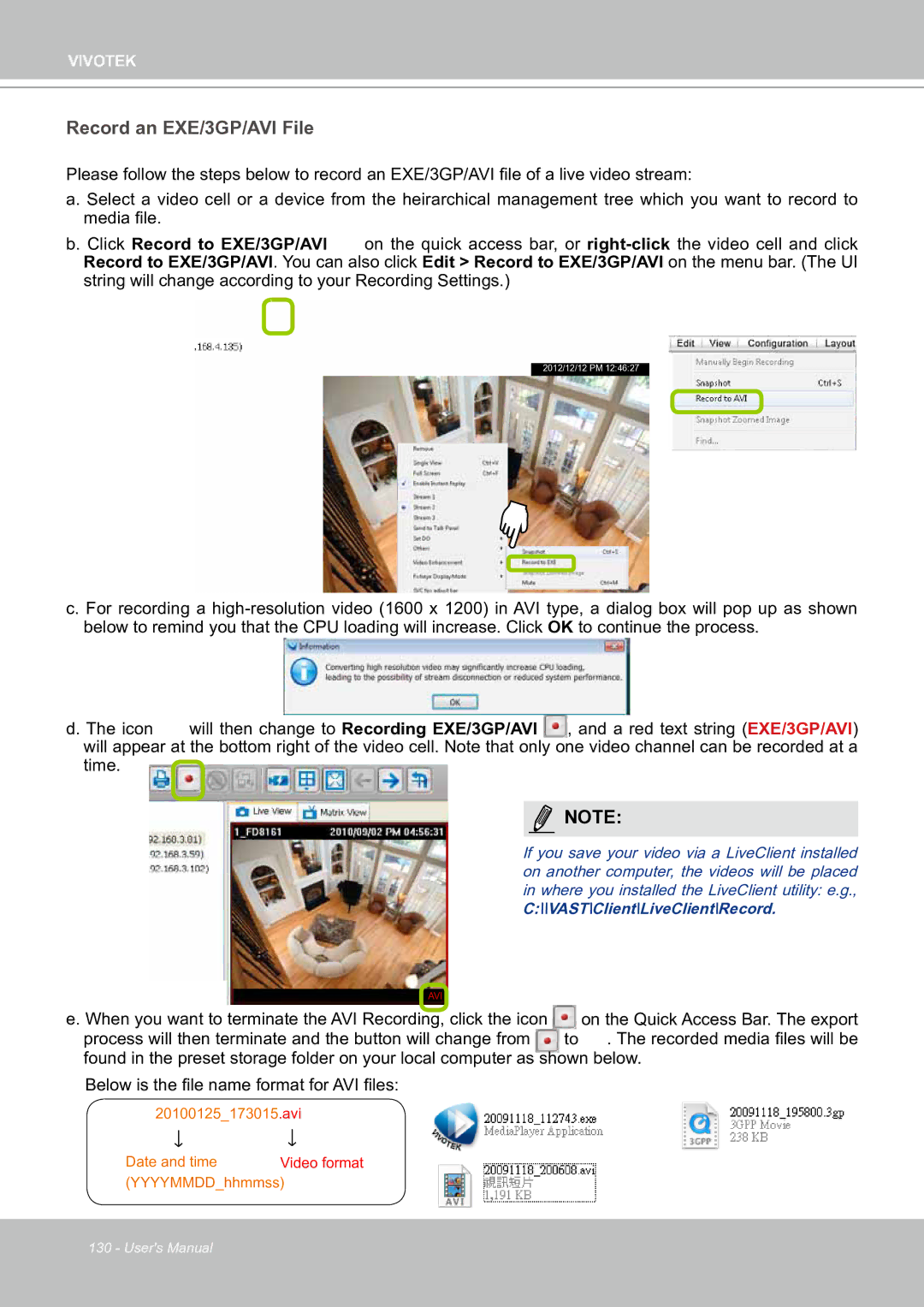VIVOTEK
Record an EXE/3GP/AVI File
Please follow the steps below to record an EXE/3GP/AVI file of a live video stream:
a. Select a video cell or a device from the heirarchical management tree which you want to record to media file.
b. Click Record to EXE/3GP/AVI on the quick access bar, or
2012/12/12 PM 12:46:27
c. For recording a
d. The icon will then change to Recording EXE/3GP/AVI , and a red text string (EXE/3GP/AVI) will appear at the bottom right of the video cell. Note that only one video channel can be recorded at a time.
NOTE:
If you save your video via a LiveClient installed on another computer, the videos will be placed in where you installed the LiveClient utility: e.g.,
C:\\VAST\Client\LiveClient\Record.
AVI |
|
|
e. When you want to terminate the AVI Recording, click the icon |
| on the Quick Access Bar. The export |
process will then terminate and the button will change from | to | . The recorded media files will be |
found in the preset storage folder on your local computer as shown below. Below is the file name format for AVI files:
20100125_173015.avi
Date and time Video format (YYYYMMDD_hhmmss)
130 - User's Manual