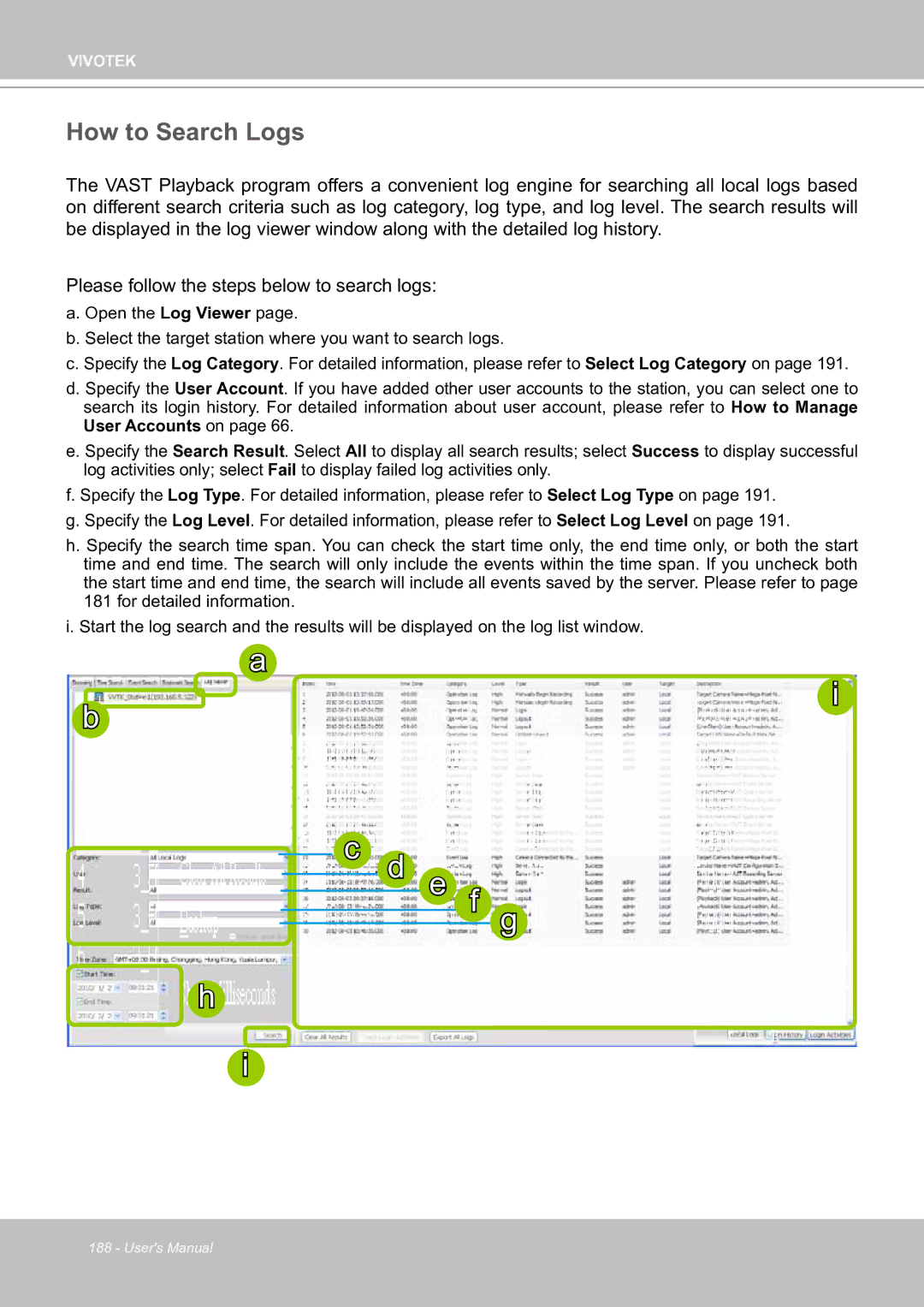VIVOTEK
How to Search Logs
The VAST Playback program offers a convenient log engine for searching all local logs based on different search criteria such as log category, log type, and log level. The search results will be displayed in the log viewer window along with the detailed log history.
Please follow the steps below to search logs:
a. Open the Log Viewer page.
b. Select the target station where you want to search logs.
c. Specify the Log Category. For detailed information, please refer to Select Log Category on page 191.
d. Specify the User Account. If you have added other user accounts to the station, you can select one to search its login history. For detailed information about user account, please refer to How to Manage User Accounts on page 66.
e. Specify the Search Result. Select All to display all search results; select Success to display successful log activities only; select Fail to display failed log activities only.
f. Specify the Log Type. For detailed information, please refer to Select Log Type on page 191. g. Specify the Log Level. For detailed information, please refer to Select Log Level on page 191.
h. Specify the search time span. You can check the start time only, the end time only, or both the start time and end time. The search will only include the events within the time span. If you uncheck both the start time and end time, the search will include all events saved by the server. Please refer to page 181 for detailed information.
i. Start the log search and the results will be displayed on the log list window.
| a |
b | i |
|
c d e f g
 h
h
i![]()
![]()
188 - User's Manual