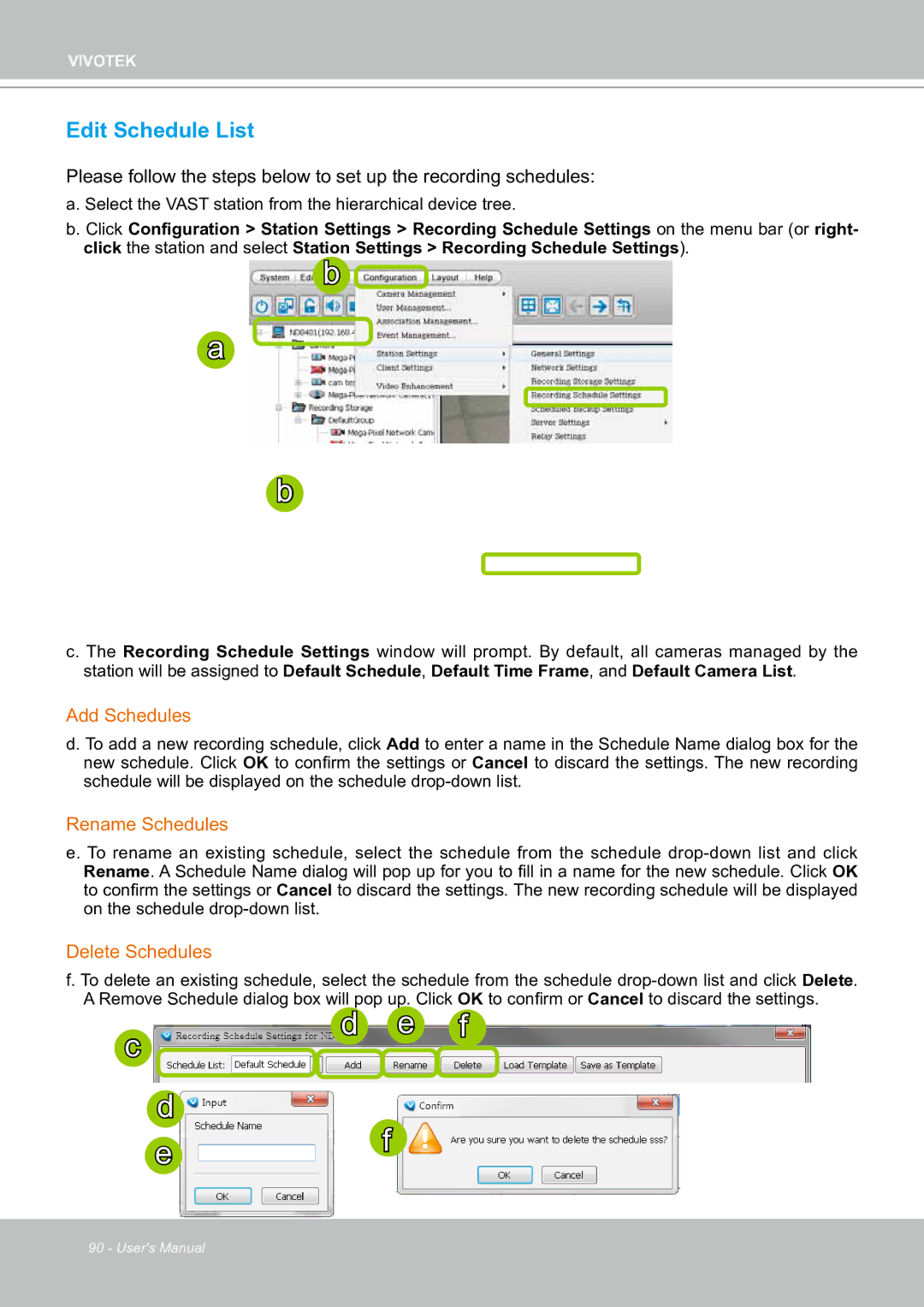VIVOTEK
Edit Schedule List
Please follow the steps below to set up the recording schedules:
a. Select the VAST station from the hierarchical device tree.
b. Click Configuration > Station Settings > Recording Schedule Settings on the menu bar (or right- click the station and select Station Settings > Recording Schedule Settings).
b ![]()
a![]()
b
c.The Recording Schedule Settings window will prompt. By default, all cameras managed by the station will be assigned to Default Schedule, Default Time Frame, and Default Camera List.
Add Schedules
d. To add a new recording schedule, click Add to enter a name in the Schedule Name dialog box for the new schedule. Click OK to confirm the settings or Cancel to discard the settings. The new recording schedule will be displayed on the schedule
Rename Schedules
e. To rename an existing schedule, select the schedule from the schedule
Delete Schedules
f. To delete an existing schedule, select the schedule from the schedule
A Remove Schedule dialog box will pop up. Click OK to confirm or Cancel to discard the settings. | |||
c | d | e | f |
|
|
| |
d
ef
90 - User's Manual