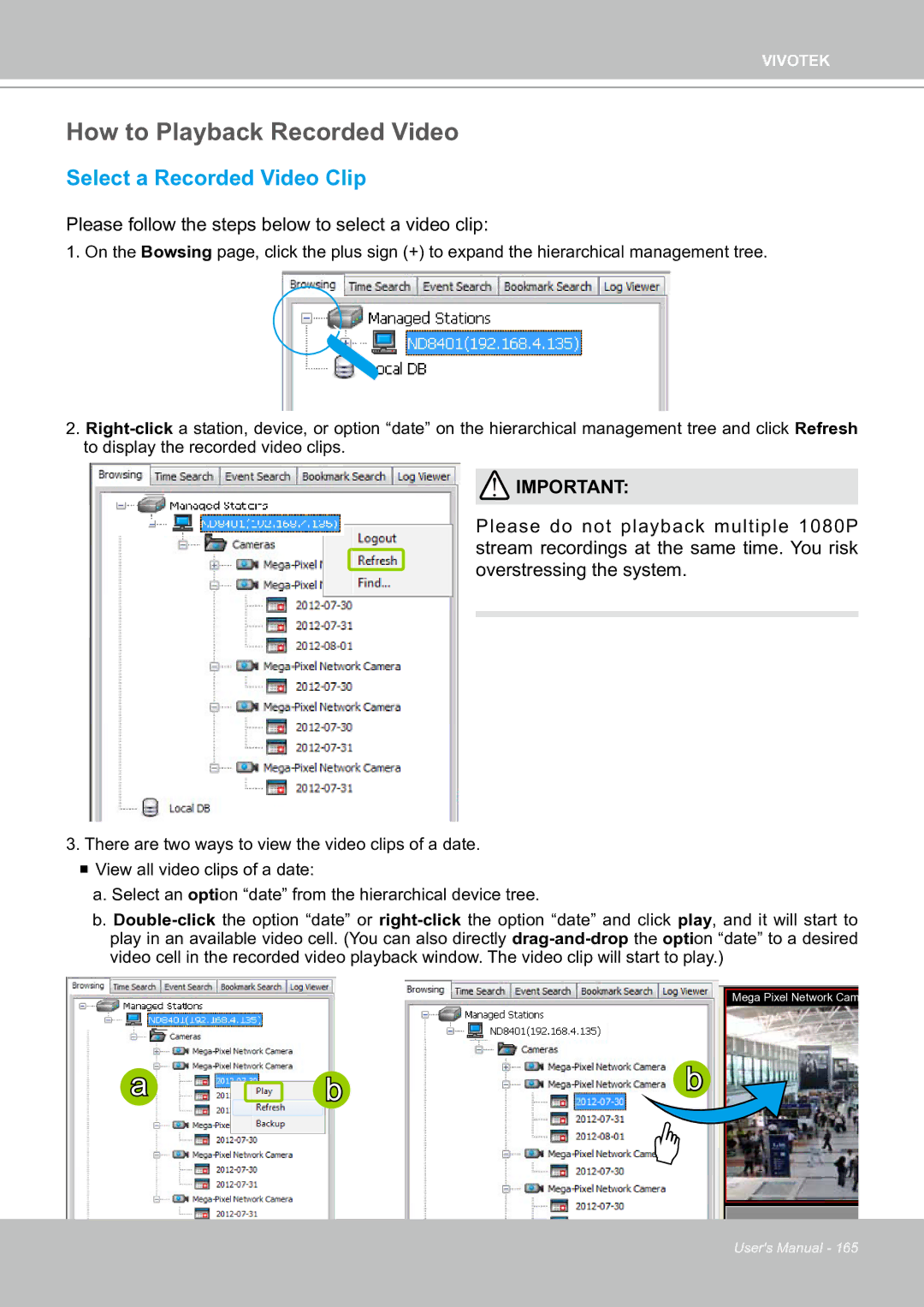VIVOTEK
How to Playback Recorded Video
Select a Recorded Video Clip
Please follow the steps below to select a video clip:
1.On the Bowsing page, click the plus sign (+) to expand the hierarchical management tree.
2.
![]() IMPORTANT:
IMPORTANT:
Please do not playback multiple 1080P stream recordings at the same time. You risk overstressing the system.
3.There are two ways to view the video clips of a date.
View all video clips of a date:
a.Select an option “date” from the hierarchical device tree.
b.
Mega Pixel Network Cam
a | b | b |
User's Manual - 165