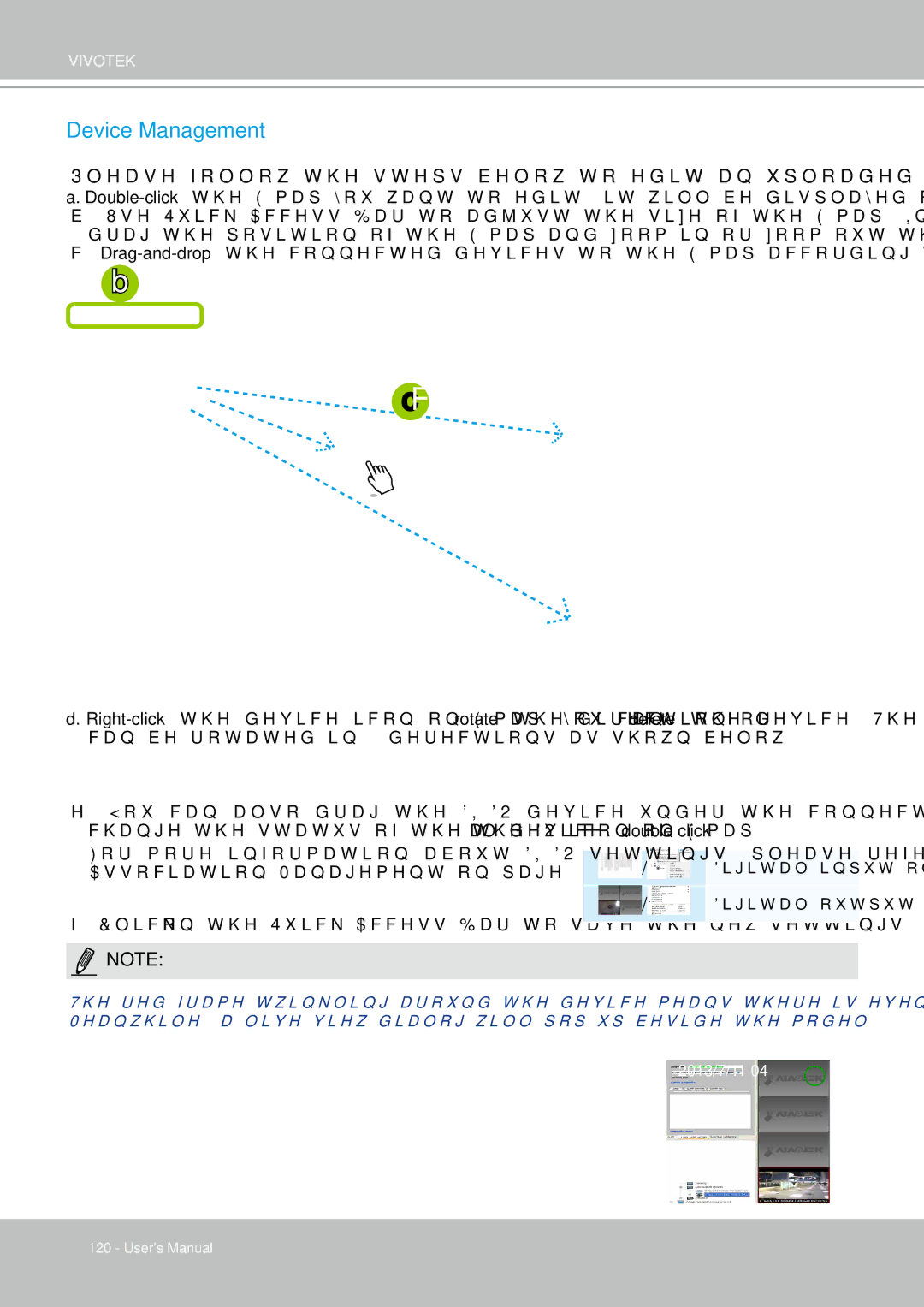VIVOTEK
Device Management
Please follow the steps below to edit an uploaded E-map.
a.
b. Use Quick Access Bar to adjust the size of the
c.
b
c
d.
e. You can also drag the DI/DO device under the connected device onto the
For more information about DI/DO settings, please refer to Association Management on page 71.
f. Click ![]() on the Quick Access Bar to save the new settings.
on the Quick Access Bar to save the new settings.
/ | Digital input on / off |
/ | Digital output on / off |
NOTE:
The red frame twinkling around the device means there is event trigger(s) going on. Meanwhile, a live view dialog will pop up beside the model.
2013/7/11 04
120 - User's Manual