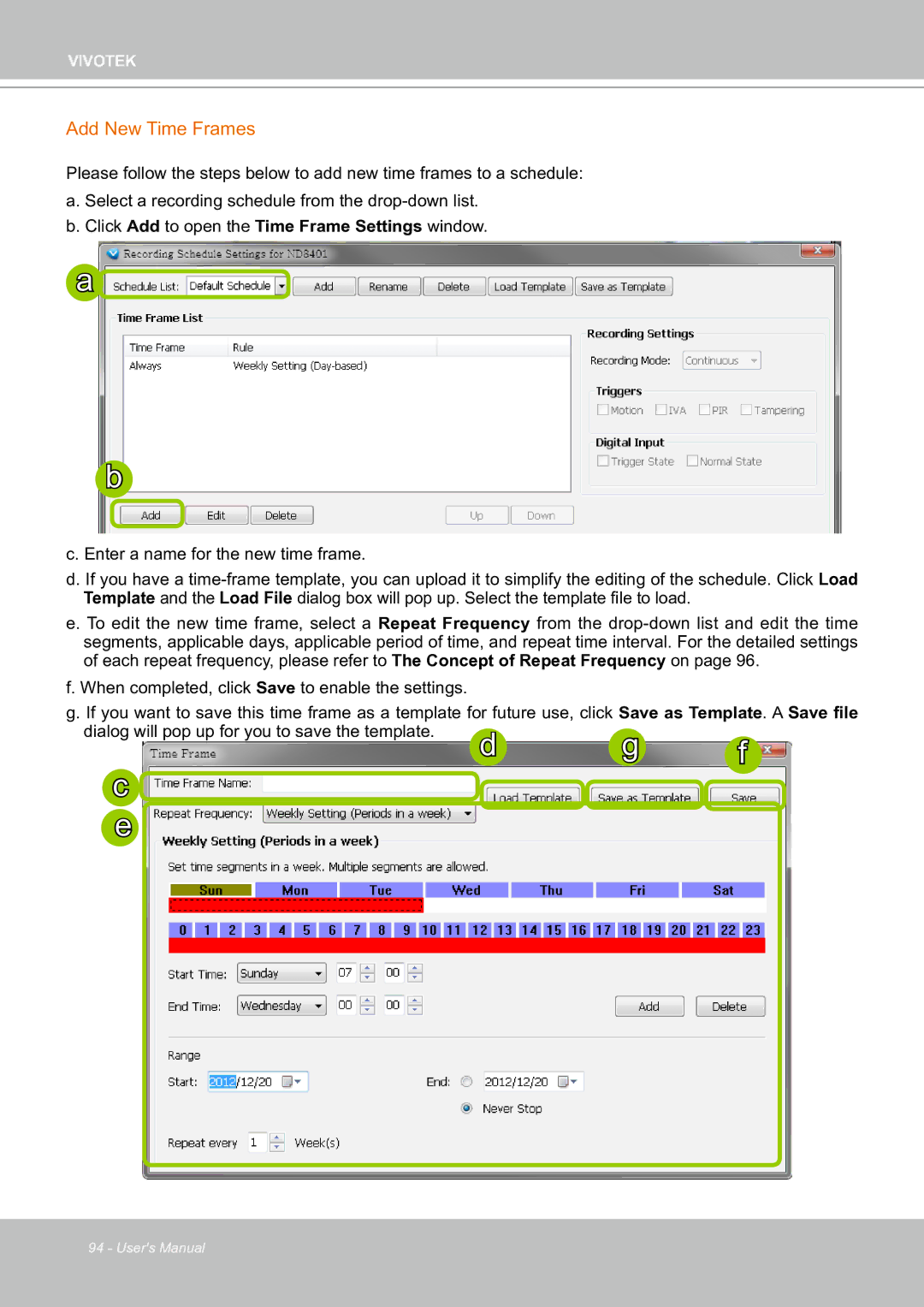VIVOTEK
Add New Time Frames
Please follow the steps below to add new time frames to a schedule: a. Select a recording schedule from the
b. Click Add to open the Time Frame Settings window.
a![]()
b
c. Enter a name for the new time frame.
d. If you have a
e. To edit the new time frame, select a Repeat Frequency from the
f. When completed, click Save to enable the settings.
g. If you want to save this time frame as a template for future use, click Save as Template. A Save file
dialog will pop up for you to save the template. d g
c e
f
94 - User's Manual