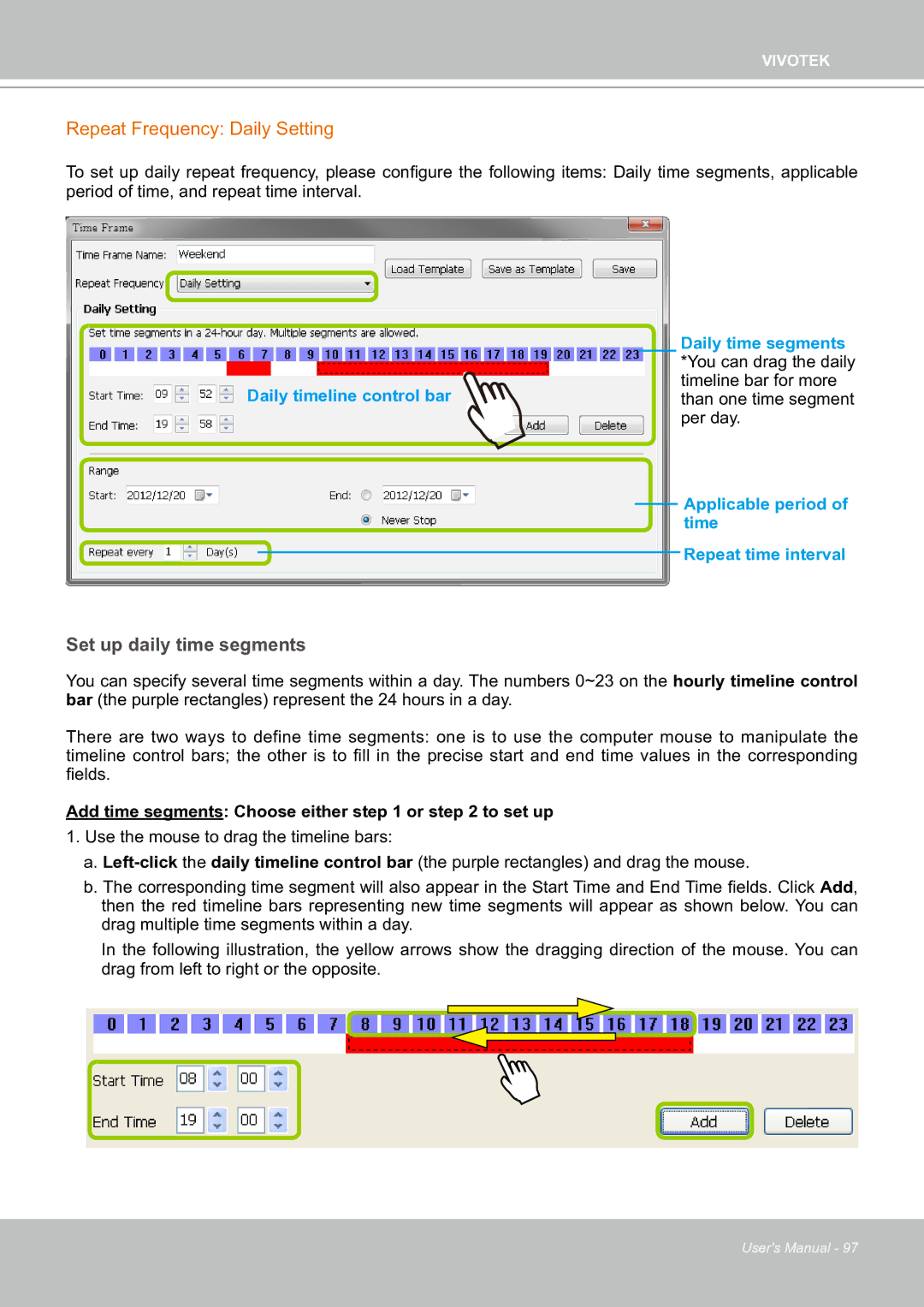VIVOTEK
Repeat Frequency: Daily Setting
To set up daily repeat frequency, please configure the following items: Daily time segments, applicable period of time, and repeat time interval.
Daily time segments *You can drag the daily timeline bar for more
Daily timeline control barthan one time segment per day.
Applicable period of time
Repeat time interval
Set up daily time segments
You can specify several time segments within a day. The numbers 0~23 on the hourly timeline control bar (the purple rectangles) represent the 24 hours in a day.
There are two ways to define time segments: one is to use the computer mouse to manipulate the timeline control bars; the other is to fill in the precise start and end time values in the corresponding fields.
Add time segments: Choose either step 1 or step 2 to set up
1.Use the mouse to drag the timeline bars:
a.
b.The corresponding time segment will also appear in the Start Time and End Time fields. Click Add, then the red timeline bars representing new time segments will appear as shown below. You can drag multiple time segments within a day.
In the following illustration, the yellow arrows show the dragging direction of the mouse. You can drag from left to right or the opposite.
User's Manual - 97