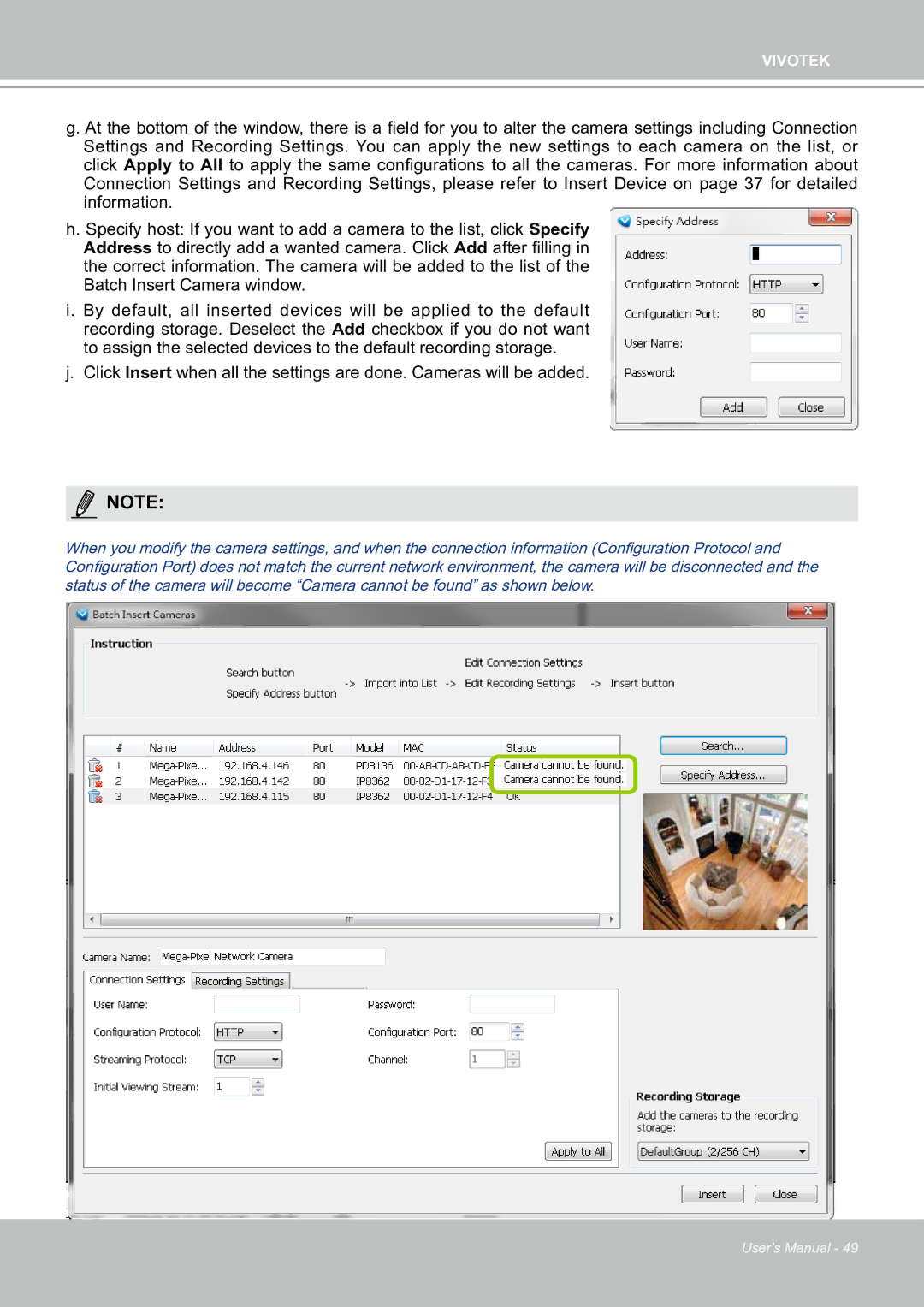VIVOTEK
g. At the bottom of the window, there is a field for you to alter the camera settings including Connection Settings and Recording Settings. You can apply the new settings to each camera on the list, or click Apply to All to apply the same configurations to all the cameras. For more information about Connection Settings and Recording Settings, please refer to Insert Device on page 37 for detailed information.
h. Specify host: If you want to add a camera to the list, click Specify Address to directly add a wanted camera. Click Add after filling in the correct information. The camera will be added to the list of the Batch Insert Camera window.
i. By default, all inserted devices will be applied to the default recording storage. Deselect the Add checkbox if you do not want to assign the selected devices to the default recording storage.
j. Click Insert when all the settings are done. Cameras will be added.
NOTE:
When you modify the camera settings, and when the connection information (Configuration Protocol and Configuration Port) does not match the current network environment, the camera will be disconnected and the status of the camera will become “Camera cannot be found” as shown below.
User's Manual - 49