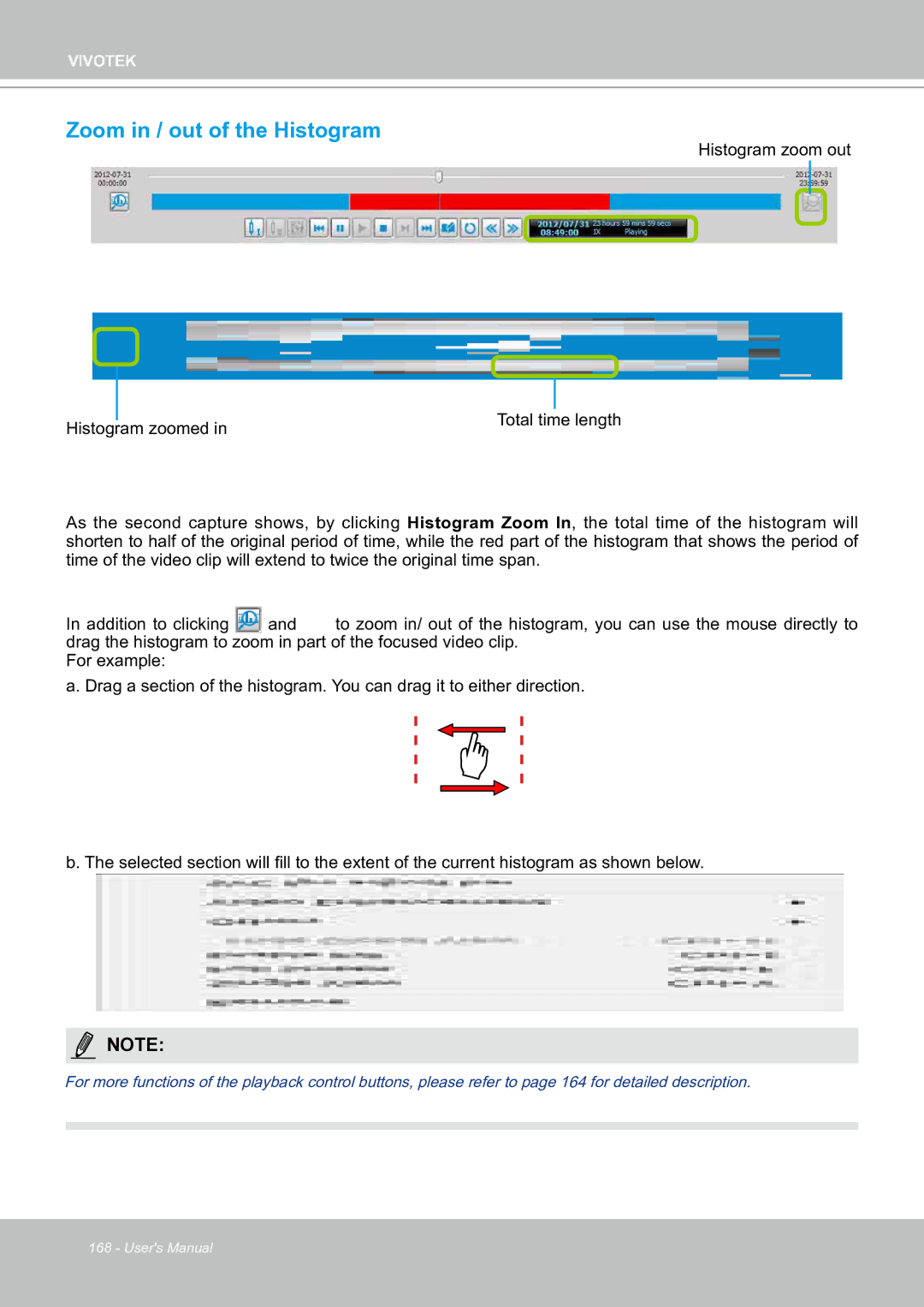VIVOTEK
Zoom in / out of the Histogram
Histogram zoom out
|
|
|
| |
|
|
|
| |
|
| Total time length | ||
Histogram zoomed in | ||||
|
| |||
As the second capture shows, by clicking Histogram Zoom In, the total time of the histogram will shorten to half of the original period of time, while the red part of the histogram that shows the period of time of the video clip will extend to twice the original time span.
In addition to clicking and to zoom in/ out of the histogram, you can use the mouse directly to drag the histogram to zoom in part of the focused video clip.
For example:
a. Drag a section of the histogram. You can drag it to either direction.
b. The selected section will fill to the extent of the current histogram as shown below.
NOTE:
For more functions of the playback control buttons, please refer to page 164 for detailed description.
168 - User's Manual