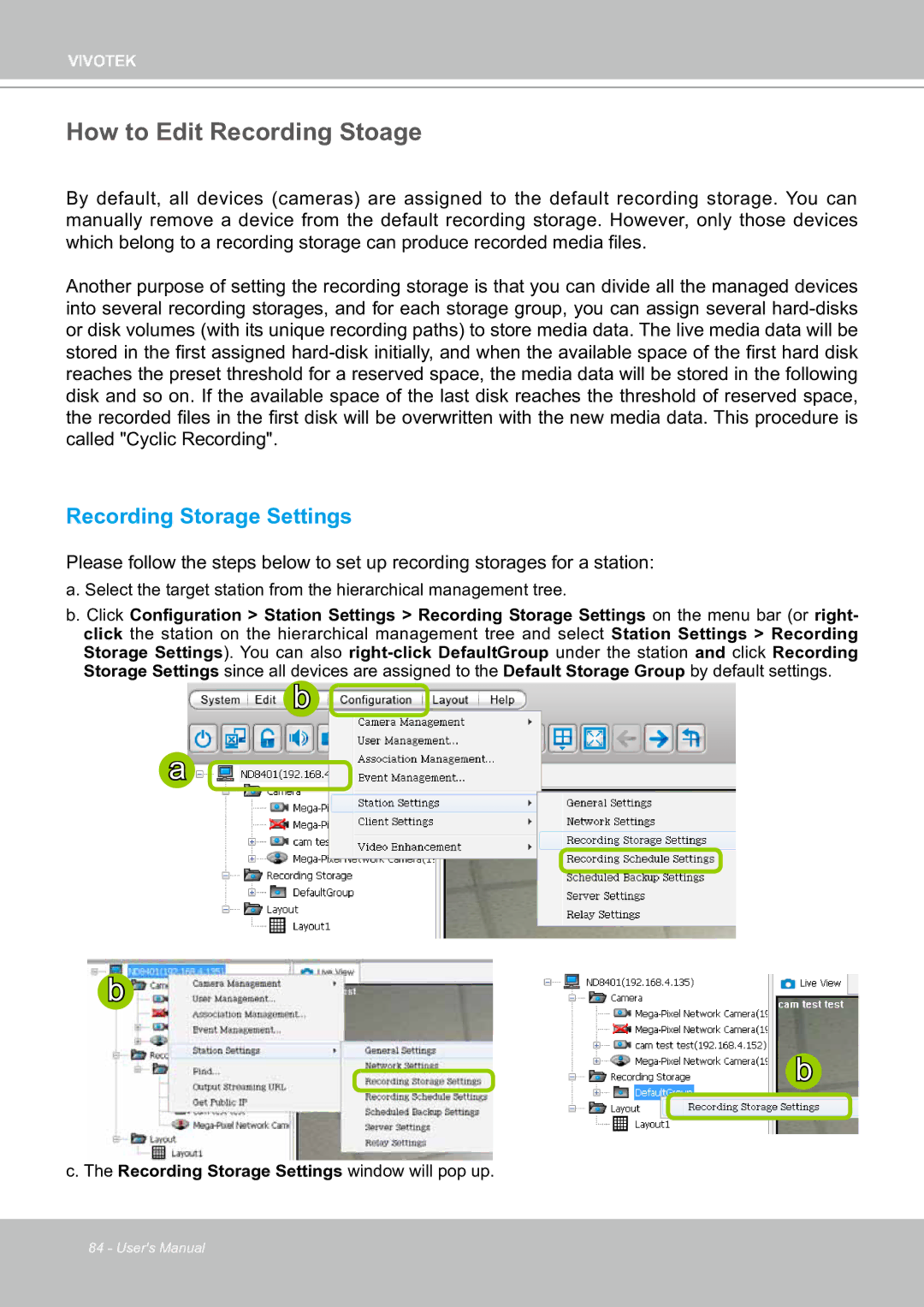VIVOTEK
How to Edit Recording Stoage
By default, all devices (cameras) are assigned to the default recording storage. You can manually remove a device from the default recording storage. However, only those devices which belong to a recording storage can produce recorded media files.
Another purpose of setting the recording storage is that you can divide all the managed devices into several recording storages, and for each storage group, you can assign several
Recording Storage Settings
Please follow the steps below to set up recording storages for a station:
a. Select the target station from the hierarchical management tree.
b. Click Configuration > Station Settings > Recording Storage Settings on the menu bar (or right- click the station on the hierarchical management tree and select Station Settings > Recording Storage Settings). You can also
b ![]()
a ![]()
b
b
c. The Recording Storage Settings window will pop up.
84 - User's Manual