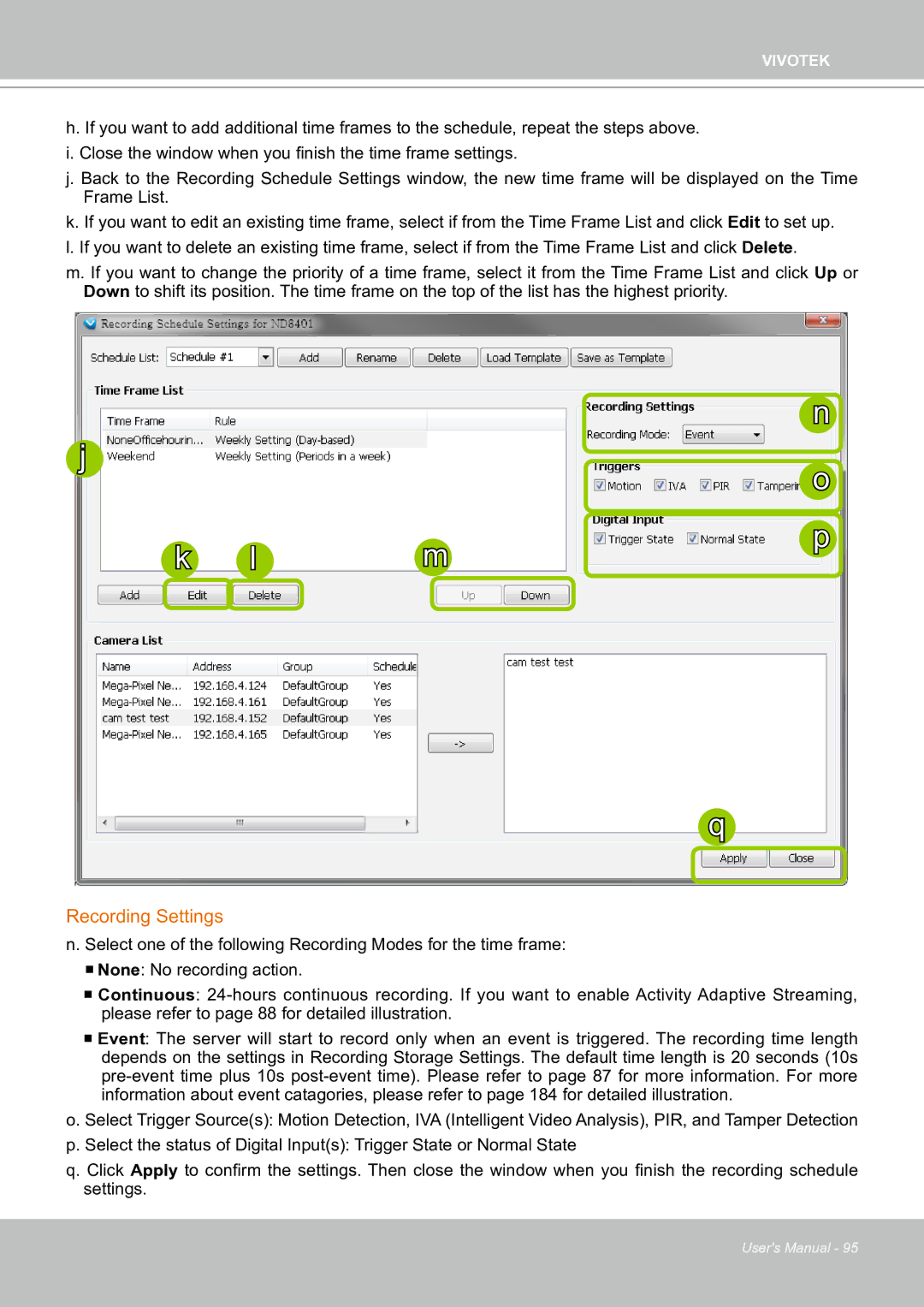VIVOTEK
h. If you want to add additional time frames to the schedule, repeat the steps above. i. Close the window when you finish the time frame settings.
j. Back to the Recording Schedule Settings window, the new time frame will be displayed on the Time Frame List.
k. If you want to edit an existing time frame, select if from the Time Frame List and click Edit to set up. l. If you want to delete an existing time frame, select if from the Time Frame List and click Delete.
m. If you want to change the priority of a time frame, select it from the Time Frame List and click Up or Down to shift its position. The time frame on the top of the list has the highest priority.
n
j |
| o |
|
| |
k l | m | p |
|
q
Recording Settings
n. Select one of the following Recording Modes for the time frame:
None: No recording action.
Continuous:
Event: The server will start to record only when an event is triggered. The recording time length depends on the settings in Recording Storage Settings. The default time length is 20 seconds (10s
o.Select Trigger Source(s): Motion Detection, IVA (Intelligent Video Analysis), PIR, and Tamper Detection
p.Select the status of Digital Input(s): Trigger State or Normal State
q.Click Apply to confirm the settings. Then close the window when you finish the recording schedule settings.
User's Manual - 95