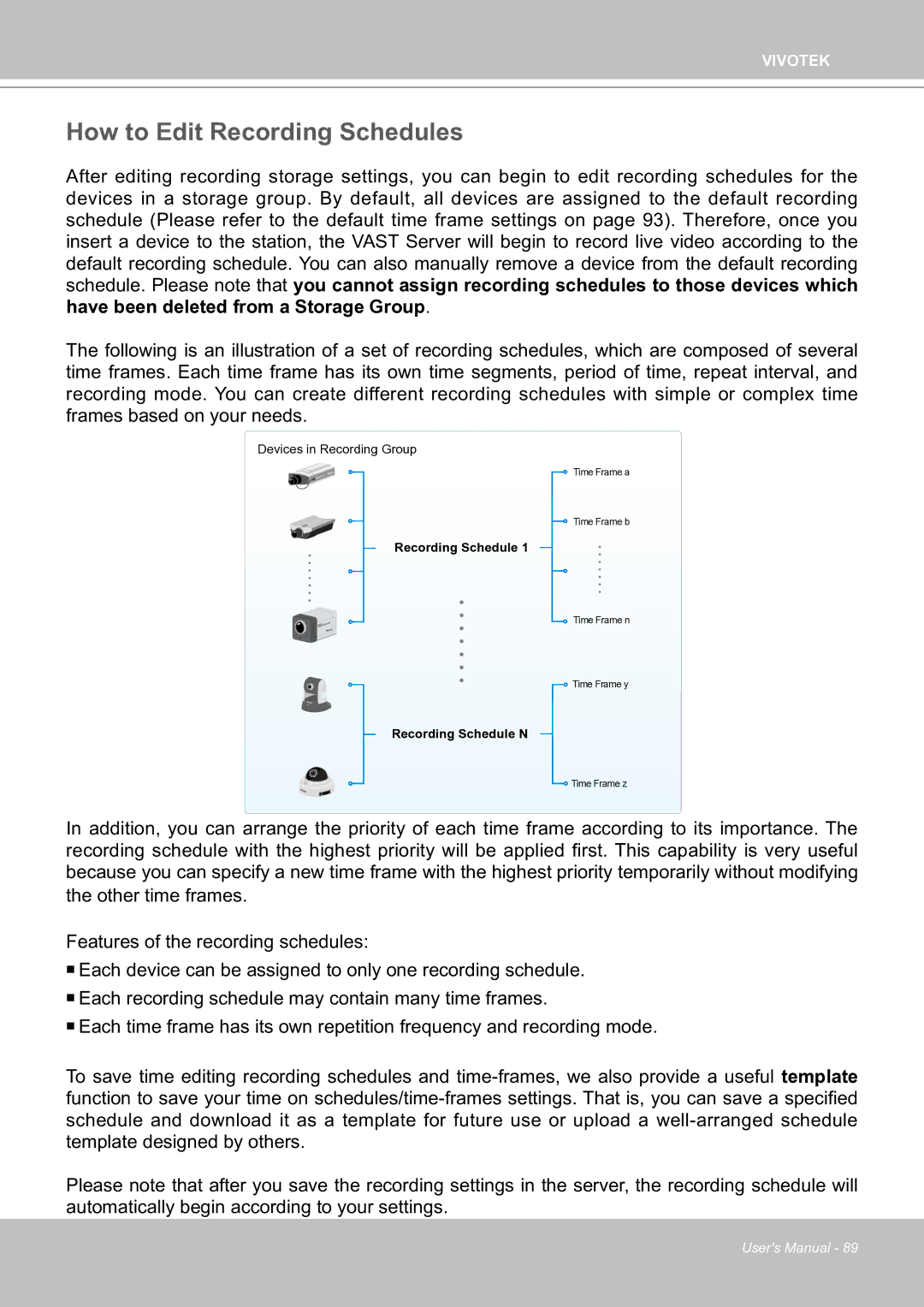VIVOTEK
How to Edit Recording Schedules
After editing recording storage settings, you can begin to edit recording schedules for the devices in a storage group. By default, all devices are assigned to the default recording schedule (Please refer to the default time frame settings on page 93). Therefore, once you insert a device to the station, the VAST Server will begin to record live video according to the default recording schedule. You can also manually remove a device from the default recording schedule. Please note that you cannot assign recording schedules to those devices which have been deleted from a Storage Group.
The following is an illustration of a set of recording schedules, which are composed of several time frames. Each time frame has its own time segments, period of time, repeat interval, and recording mode. You can create different recording schedules with simple or complex time frames based on your needs.
Devices in Recording Group
Time Frame a
Time Frame b
Recording Schedule 1
Time Frame n
![]() Time Frame y
Time Frame y
Recording Schedule N
![]() Time Frame z
Time Frame z
In addition, you can arrange the priority of each time frame according to its importance. The recording schedule with the highest priority will be applied first. This capability is very useful because you can specify a new time frame with the highest priority temporarily without modifying the other time frames.
Features of the recording schedules:
Each device can be assigned to only one recording schedule.
Each recording schedule may contain many time frames.
Each time frame has its own repetition frequency and recording mode.
To save time editing recording schedules and
Please note that after you save the recording settings in the server, the recording schedule will automatically begin according to your settings.
User's Manual - 89