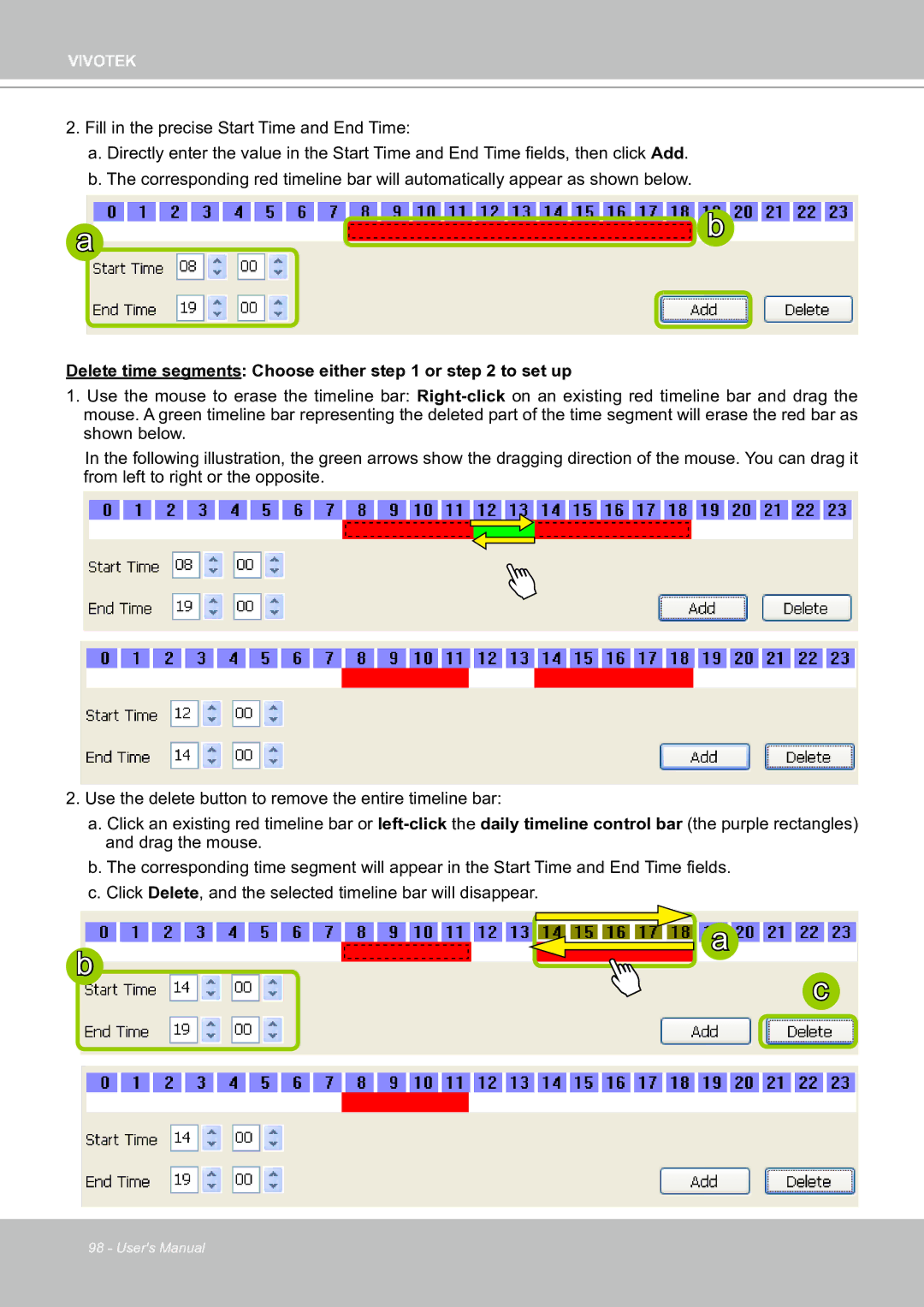VIVOTEK
2.Fill in the precise Start Time and End Time:
a.Directly enter the value in the Start Time and End Time fields, then click Add.
b.The corresponding red timeline bar will automatically appear as shown below.
a | b |
|
Delete time segments: Choose either step 1 or step 2 to set up
1.Use the mouse to erase the timeline bar:
In the following illustration, the green arrows show the dragging direction of the mouse. You can drag it from left to right or the opposite.
2.Use the delete button to remove the entire timeline bar:
a.Click an existing red timeline bar or
b.The corresponding time segment will appear in the Start Time and End Time fields.
c.Click Delete, and the selected timeline bar will disappear.
a
b
c
98 - User's Manual