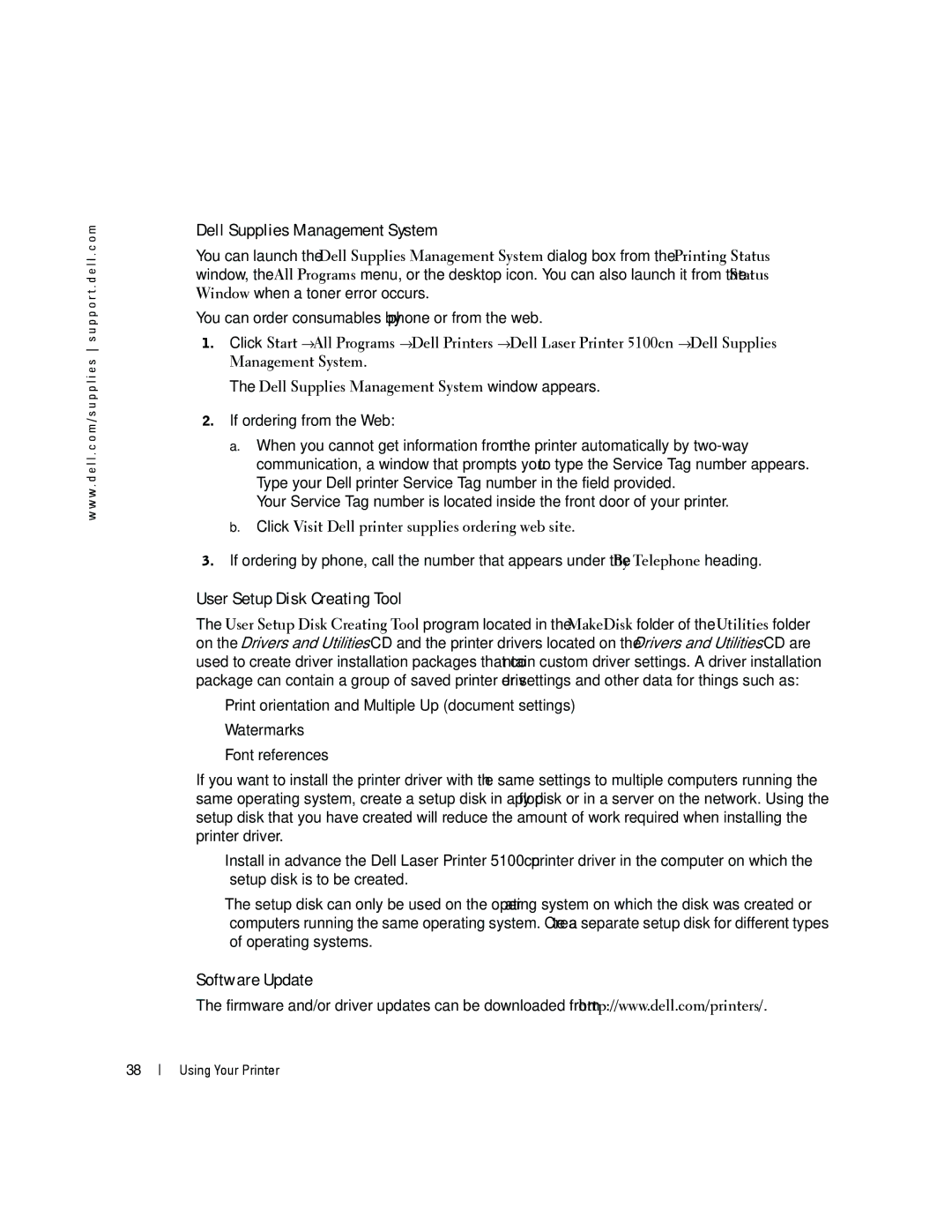w w w . d e l l . c o m / s u p p l i e s s u p p o r t . d e l l . c o m
Dell Supplies Management System
You can launch the Dell Supplies Management System dialog box from the Printing Status window, the All Programs menu, or the desktop icon. You can also launch it from the Status Window when a toner error occurs.
You can order consumables by phone or from the web.
1.Click Start →All Programs →Dell Printers →Dell Laser Printer 5100cn →Dell Supplies Management System.
The Dell Supplies Management System window appears.
2.If ordering from the Web:
a.When you cannot get information from the printer automatically by
Your Service Tag number is located inside the front door of your printer.
b.Click Visit Dell printer supplies ordering web site.
3.If ordering by phone, call the number that appears under the By Telephone heading.
User Setup Disk Creating Tool
The User Setup Disk Creating Tool program located in the MakeDisk folder of the Utilities folder on the Drivers and Utilities CD and the printer drivers located on the Drivers and Utilities CD are used to create driver installation packages that contain custom driver settings. A driver installation package can contain a group of saved printer driver settings and other data for things such as:
•Print orientation and Multiple Up (document settings)
•Watermarks
•Font references
If you want to install the printer driver with the same settings to multiple computers running the same operating system, create a setup disk in a floppy disk or in a server on the network. Using the setup disk that you have created will reduce the amount of work required when installing the printer driver.
•Install in advance the Dell Laser Printer 5100cn printer driver in the computer on which the setup disk is to be created.
•The setup disk can only be used on the operating system on which the disk was created or computers running the same operating system. Create a separate setup disk for different types of operating systems.
Software Update
The firmware and/or driver updates can be downloaded from http://www.dell.com/printers/.
38
Using Your Printer