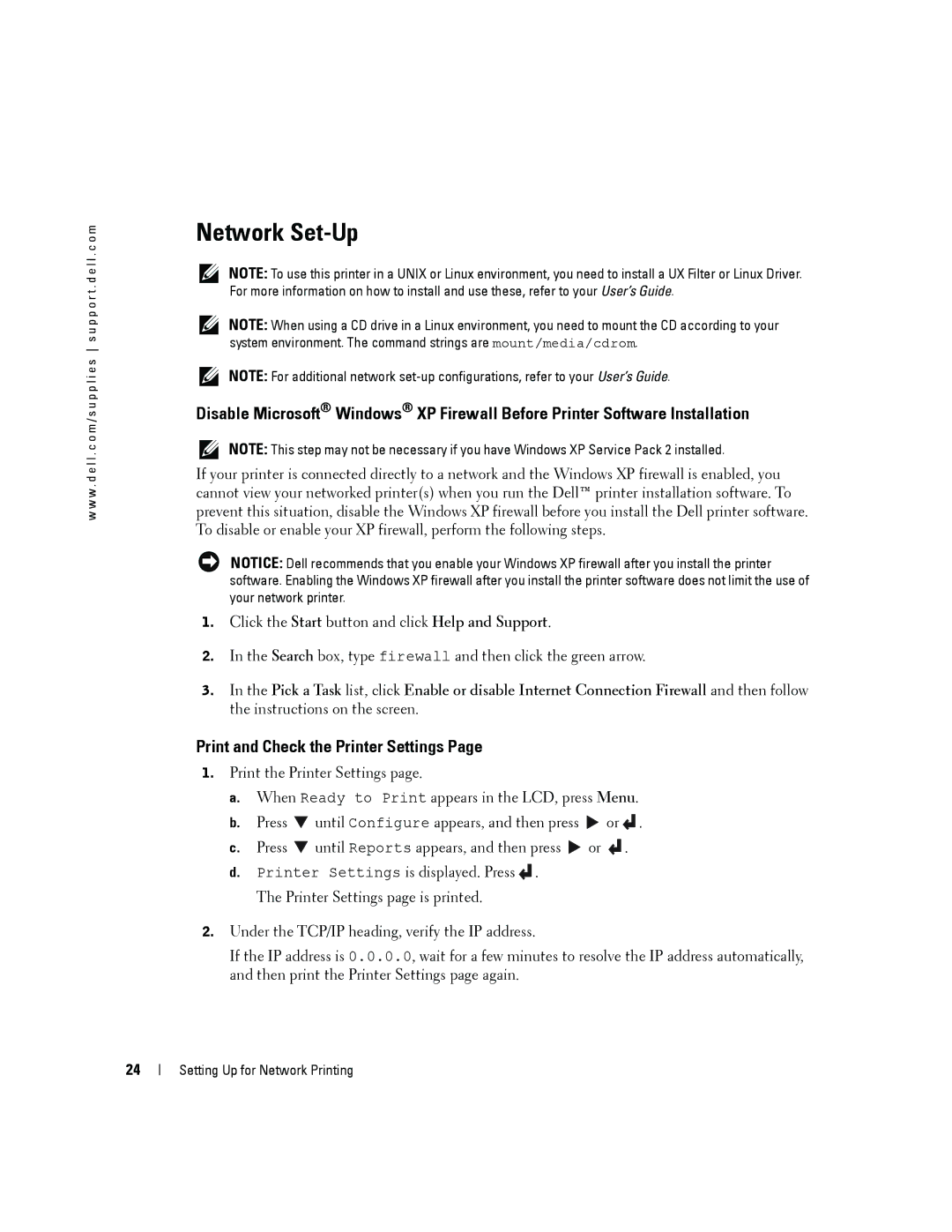w w w . d e l l . c o m / s u p p l i e s s u p p o r t . d e l l . c o m
Network Set-Up
NOTE: To use this printer in a UNIX or Linux environment, you need to install a UX Filter or Linux Driver. For more information on how to install and use these, refer to your User’s Guide.
NOTE: When using a CD drive in a Linux environment, you need to mount the CD according to your system environment. The command strings are mount/media/cdrom.
NOTE: For additional network
Disable Microsoft® Windows® XP Firewall Before Printer Software Installation
NOTE: This step may not be necessary if you have Windows XP Service Pack 2 installed.
If your printer is connected directly to a network and the Windows XP firewall is enabled, you cannot view your networked printer(s) when you run the Dell™ printer installation software. To prevent this situation, disable the Windows XP firewall before you install the Dell printer software. To disable or enable your XP firewall, perform the following steps.
NOTICE: Dell recommends that you enable your Windows XP firewall after you install the printer software. Enabling the Windows XP firewall after you install the printer software does not limit the use of your network printer.
1.Click the Start button and click Help and Support.
2.In the Search box, type firewall and then click the green arrow.
3.In the Pick a Task list, click Enable or disable Internet Connection Firewall and then follow the instructions on the screen.
Print and Check the Printer Settings Page
1.Print the Printer Settings page.
a.When Ready to Print appears in the LCD, press Menu.
b.Press ![]() until Configure appears, and then press
until Configure appears, and then press ![]() or
or![]() .
.
c.Press ![]() until Reports appears, and then press
until Reports appears, and then press ![]() or
or ![]() .
.
d.Printer Settings is displayed. Press![]() . The Printer Settings page is printed.
. The Printer Settings page is printed.
2.Under the TCP/IP heading, verify the IP address.
If the IP address is 0.0.0.0, wait for a few minutes to resolve the IP address automatically, and then print the Printer Settings page again.
24
Setting Up for Network Printing