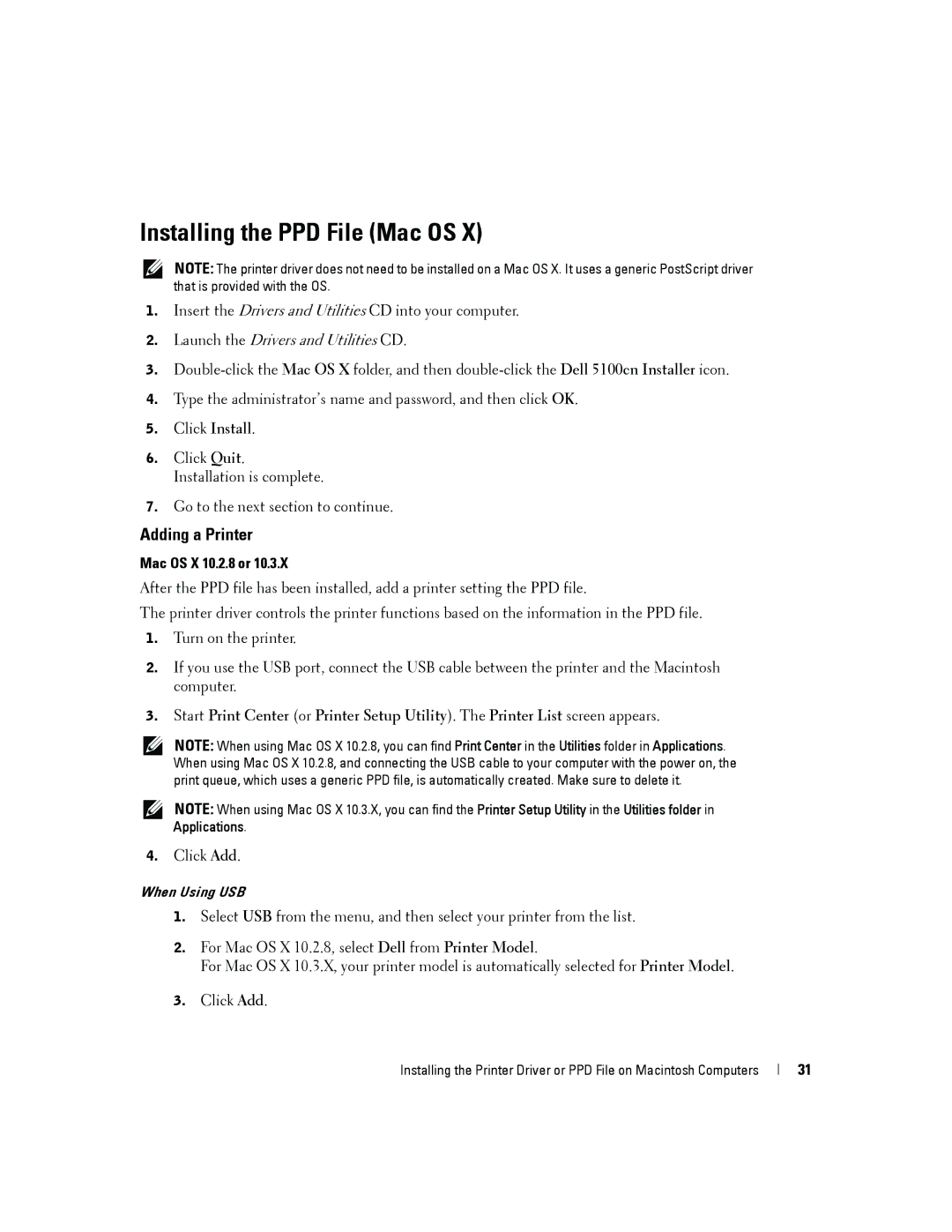Installing the PPD File (Mac OS X)
NOTE: The printer driver does not need to be installed on a Mac OS X. It uses a generic PostScript driver that is provided with the OS.
1.Insert the Drivers and Utilities CD into your computer.
2.Launch the Drivers and Utilities CD.
3.
4.Type the administrator’s name and password, and then click OK.
5.Click Install.
6.Click Quit. Installation is complete.
7.Go to the next section to continue.
Adding a Printer
Mac OS X 10.2.8 or 10.3.X
After the PPD file has been installed, add a printer setting the PPD file.
The printer driver controls the printer functions based on the information in the PPD file.
1.Turn on the printer.
2.If you use the USB port, connect the USB cable between the printer and the Macintosh computer.
3.Start Print Center (or Printer Setup Utility). The Printer List screen appears.
NOTE: When using Mac OS X 10.2.8, you can find Print Center in the Utilities folder in Applications. When using Mac OS X 10.2.8, and connecting the USB cable to your computer with the power on, the print queue, which uses a generic PPD file, is automatically created. Make sure to delete it.
NOTE: When using Mac OS X 10.3.X, you can find the Printer Setup Utility in the Utilities folder in Applications.
4.Click Add.
When Using USB
1.Select USB from the menu, and then select your printer from the list.
2.For Mac OS X 10.2.8, select Dell from Printer Model.
For Mac OS X 10.3.X, your printer model is automatically selected for Printer Model.
3.Click Add.
Installing the Printer Driver or PPD File on Macintosh Computers
31