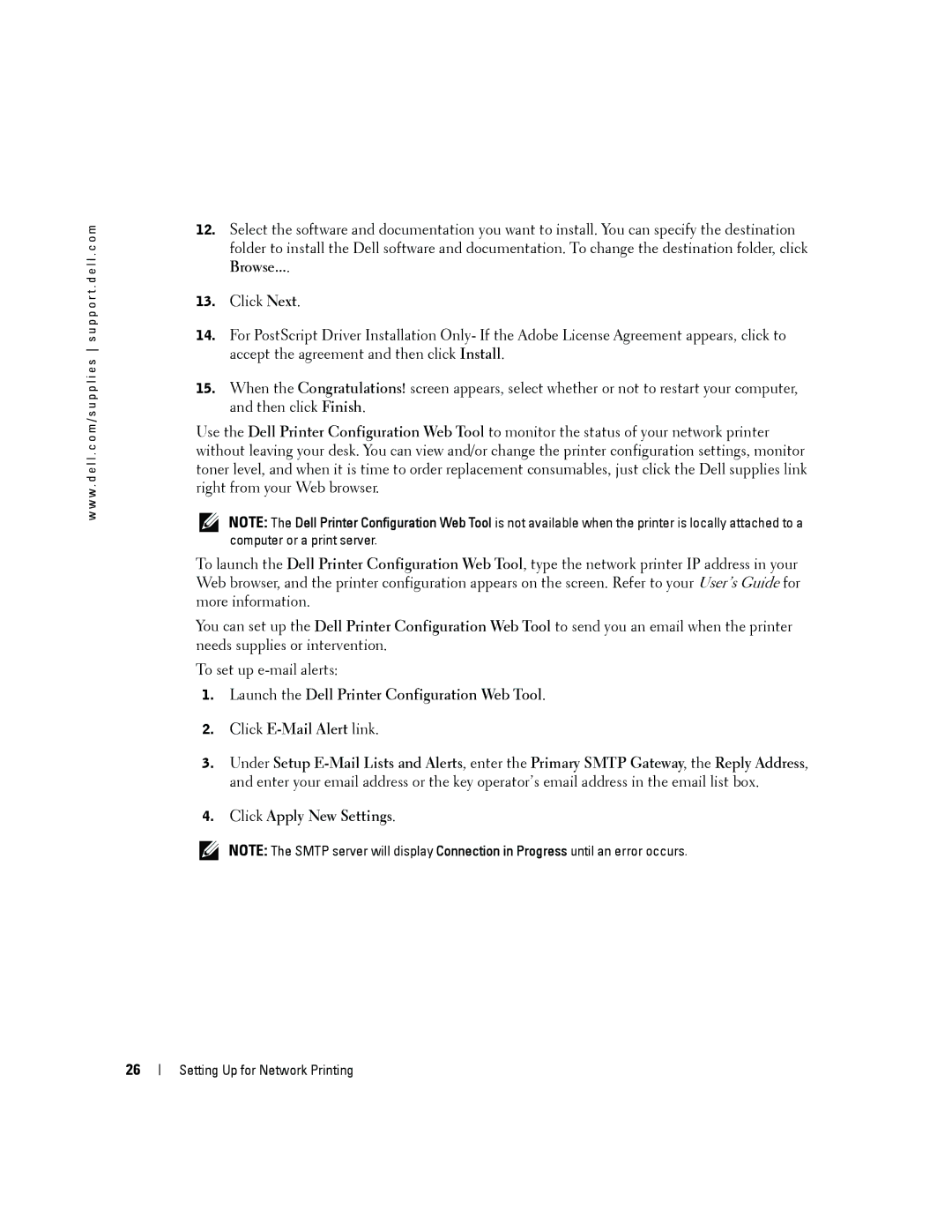w w w . d e l l . c o m / s u p p l i e s s u p p o r t . d e l l . c o m
12.Select the software and documentation you want to install. You can specify the destination folder to install the Dell software and documentation. To change the destination folder, click Browse....
13.Click Next.
14.For PostScript Driver Installation Only- If the Adobe License Agreement appears, click to accept the agreement and then click Install.
15.When the Congratulations! screen appears, select whether or not to restart your computer, and then click Finish.
Use the Dell Printer Configuration Web Tool to monitor the status of your network printer without leaving your desk. You can view and/or change the printer configuration settings, monitor toner level, and when it is time to order replacement consumables, just click the Dell supplies link right from your Web browser.
NOTE: The Dell Printer Configuration Web Tool is not available when the printer is locally attached to a computer or a print server.
To launch the Dell Printer Configuration Web Tool, type the network printer IP address in your Web browser, and the printer configuration appears on the screen. Refer to your User’s Guide for more information.
You can set up the Dell Printer Configuration Web Tool to send you an email when the printer needs supplies or intervention.
To set up
1.Launch the Dell Printer Configuration Web Tool.
2.Click
3.Under Setup
4.Click Apply New Settings.
NOTE: The SMTP server will display Connection in Progress until an error occurs.
26