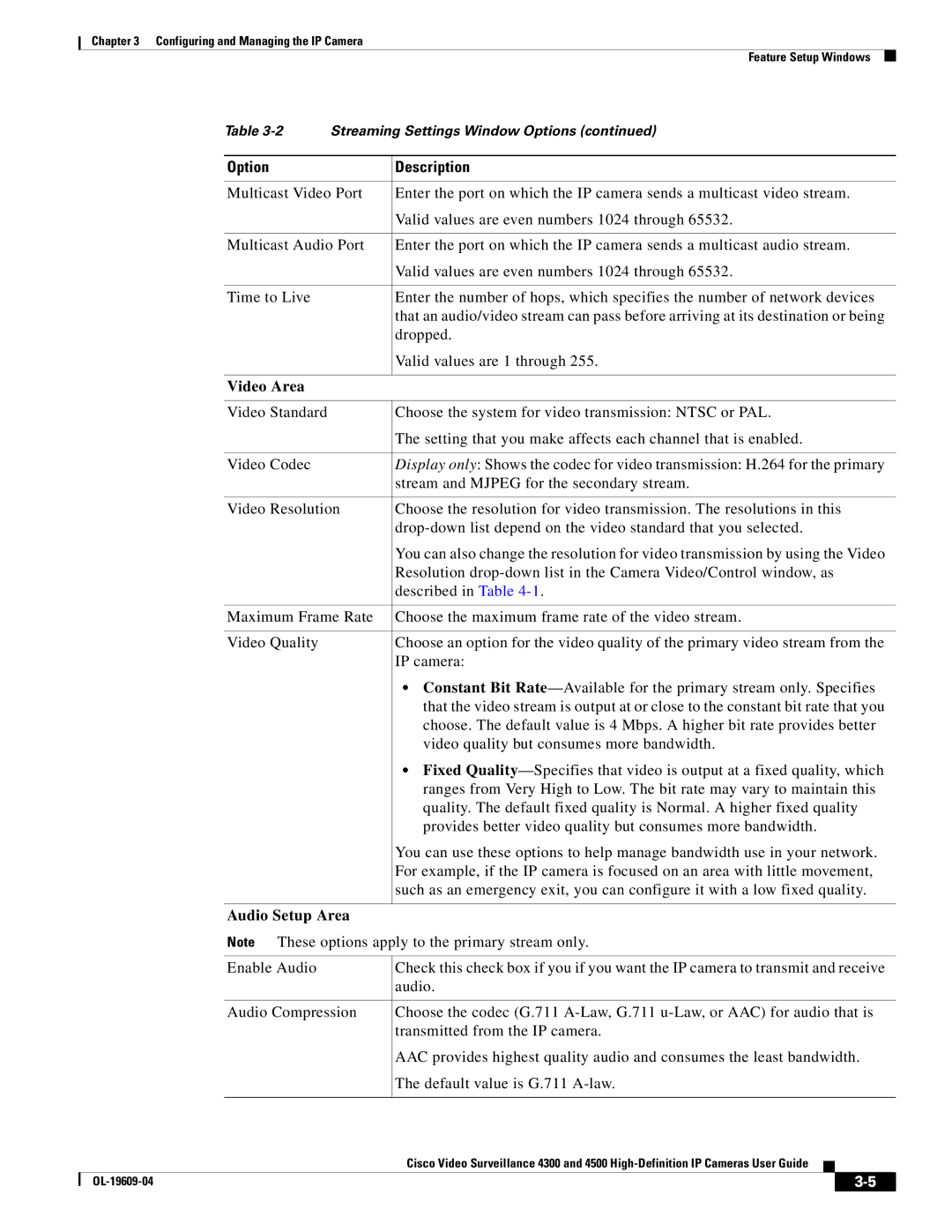Chapter 3 Configuring and Managing the IP Camera
Feature Setup Windows
Table | Streaming Settings Window Options (continued) | |
|
|
|
Option |
| Description |
|
| |
Multicast Video Port | Enter the port on which the IP camera sends a multicast video stream. | |
|
| Valid values are even numbers 1024 through 65532. |
|
| |
Multicast Audio Port | Enter the port on which the IP camera sends a multicast audio stream. | |
|
| Valid values are even numbers 1024 through 65532. |
|
|
|
Time to Live |
| Enter the number of hops, which specifies the number of network devices |
|
| that an audio/video stream can pass before arriving at its destination or being |
|
| dropped. |
|
| Valid values are 1 through 255. |
|
|
|
Video Area |
|
|
|
|
|
Video Standard |
| Choose the system for video transmission: NTSC or PAL. |
|
| The setting that you make affects each channel that is enabled. |
|
|
|
Video Codec |
| Display only: Shows the codec for video transmission: H.264 for the primary |
|
| stream and MJPEG for the secondary stream. |
|
| |
Video Resolution | Choose the resolution for video transmission. The resolutions in this | |
|
| |
|
| You can also change the resolution for video transmission by using the Video |
|
| Resolution |
|
| described in Table |
|
| |
Maximum Frame Rate | Choose the maximum frame rate of the video stream. | |
|
|
|
Video Quality |
| Choose an option for the video quality of the primary video stream from the |
|
| IP camera: |
|
| • Constant Bit |
|
| that the video stream is output at or close to the constant bit rate that you |
|
| choose. The default value is 4 Mbps. A higher bit rate provides better |
|
| video quality but consumes more bandwidth. |
|
| • Fixed |
|
| ranges from Very High to Low. The bit rate may vary to maintain this |
|
| quality. The default fixed quality is Normal. A higher fixed quality |
|
| provides better video quality but consumes more bandwidth. |
|
| You can use these options to help manage bandwidth use in your network. |
|
| For example, if the IP camera is focused on an area with little movement, |
|
| such as an emergency exit, you can configure it with a low fixed quality. |
|
| |
Audio Setup Area |
| |
Note These options apply to the primary stream only. | ||
|
|
|
Enable Audio |
| Check this check box if you if you want the IP camera to transmit and receive |
|
| audio. |
|
| |
Audio Compression | Choose the codec (G.711 | |
|
| transmitted from the IP camera. |
|
| AAC provides highest quality audio and consumes the least bandwidth. |
|
| The default value is G.711 |
|
|
|
Cisco Video Surveillance 4300 and 4500
|
| ||
|
|